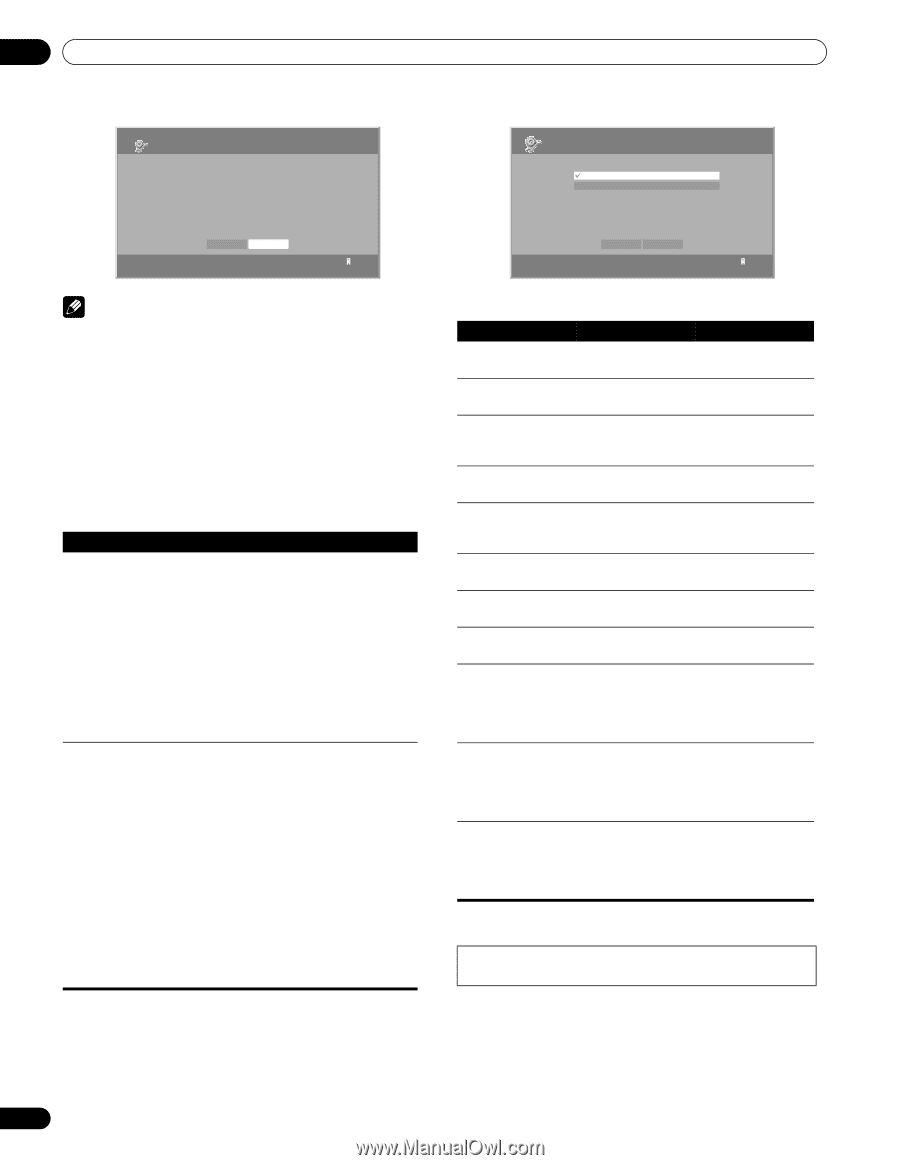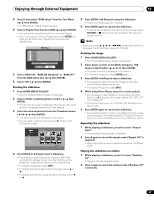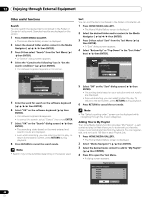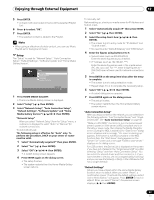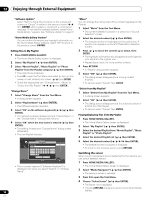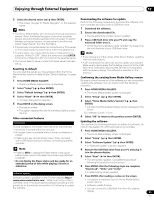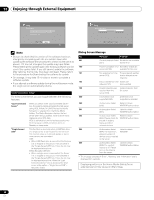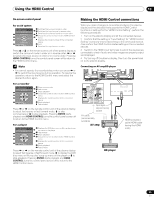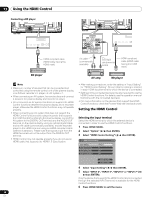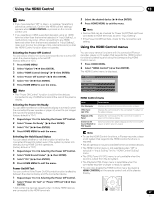Pioneer PRO110FD Owner's Manual - Page 92
Auto Connection Setup, Message, Problem
 |
UPC - 012562864976
View all Pioneer PRO110FD manuals
Add to My Manuals
Save this manual to your list of manuals |
Page 92 highlights
12 Enjoying through External Equipment Setup Software Update To check whether the software needs to be updated or not. Home Media Gallery must be connected to a USB device. Connect the USB device and press the Next button. Current Version: 1.x.xx Setup Auto Connection Setup Last Connected Server Single Server/USB Next Cancel 1 OK Cancel 1 Note • Be sure to check that the version of the software has been changed by comparing with the one written down after updating the software (the procedure to check it is the same as above.). If it has not changed, the update may have failed. Please attempt the update again (the existing software can be used if the update fails). If you still cannot update the software after retrying, the file may have been damaged. Please return to the procedure for Downloading the software for update. • On average, it may take 15 minutes or more to complete a software update. • If you attempt a software update during the multiscreen mode, the single screen automatically returns. "Auto Connection Setup" For extra convenience, you can toggle between the following features: "Last Connected Server" When you check in the "Last Connected Server" box, the plasma display accesses the last server using WOL ("Wake On LAN") first as the Media Navigator is selected from the Home Media Gallery. The Media Navigator displays the last server when WOL succeeds, while a server list is displayed when WOL fails. WOL is activated to turn the last accessed server On if the server is WOL-compliant and is in Standby or sleep mode. "Single Server/ USB" This function is used only when a USB flash drive or a single server is connected. You do not need this function when a multi-card reader, or two or more servers are connected. USB: • When USB flash drive is connected, the Devices List is skipped as long as you have checked in the "Single Server/USB" box. If not, the list may be displayed at any time. Media Navigator (Server): • When a single server is connected, the Server List is skipped as long as you have checked in the "Single Server/USB" box. If not, the list may be displayed at any time. When the "Last Connected Server" box is checked, the other server setup option - "Single Server/USB" - becomes invalid. Dialog Screen Message No. Message Problem 001 Content playback failed No details are available (001). for the error 100 A communication error No further details are occurred (100). available for the error 101 No response from the Timeout period reaches server (101). due to delayed server response 102 Disconnected from the Cables are network (102). disconnected 103 Invalid response was Invalid response from received from the the server server (103). 300 This format is not A file that is not supported (300). supported is selected 500 Authorization failed Failed to obtain (500). WMDRM authorization 501 Authorization failed Failed to obtain (501). WMDRM authorization 503 Authorization failed Failed to obtain (503). Please check for WMDRM authorization trouble in routers, hubs, and other network devices. 504 Authorization failed Failed to obtain (504). The maximum WMDRM allowed number of devices are connected to the server. 505 Authorization failed Failed to obtain (505). The content WMDRM authorization license is off. Please turn on the license from the server. • The message consists of "Error", "Warning" and "Information" and is displayed for 5 seconds. Displaying pictures in the Home Media Gallery for an extended period may cause an after-image. 92 En