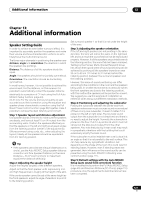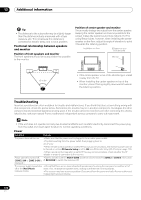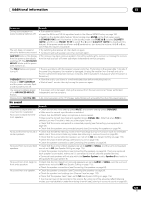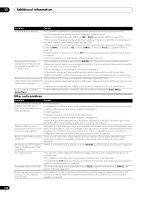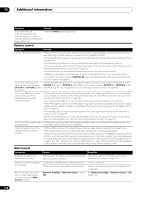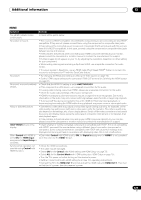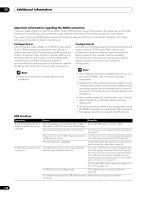Pioneer SC-37 Owner's Manual - Page 125
ADAPTER PORT, Video
 |
UPC - 884938108768
View all Pioneer SC-37 manuals
Add to My Manuals
Save this manual to your list of manuals |
Page 125 highlights
Additional information 13 Symptom Remedy The PHASE CONTROL feature doesn't seem to have an audible effect. • If applicable, check that the lowpass filter switch on your subwoofer is off, or the lowpass cutoff is set to the highest frequency setting. If there is a PHASE setting on your subwoofer, set it to 0º (or depending on the subwoofer, the setting where you think it has the best overall effect on the sound). • Make sure the speaker distance setting is correct for all speakers (see Speaker Distance on page 116). SC-37 only: Full Band Phase Control cannot be selected. • Perform Full Auto MCACC measurements (see Automatically conducting optimum sound tuning (Full Auto MCACC) on page 43). Full Band Phase Control automatically turns on once measurements are completed. Noise or hum can be heard even when there is no sound being input. • Check that personal computers or other digital components connected to the same power source are not causing interference. Can't select some Input • Check the Input Skip settings in the Input Setup menu. functions by the INPUT • Check the HDMI Input assignment in the Input Setup menu then try OFF. SELECTOR on the front panel or the INPUT SELECT button on the remote control. There seems to be a time lag • See Automatically conducting optimum sound tuning (Full Auto MCACC) on page 43 to set up your between the speakers and the system again using MCACC (this will automatically compensate for a delay in the subwoofer output). output of the subwoofer. The maximum volume • Check that the Volume Limit is set to OFF (see Volume Setup on page 119). available (shown in the front • The channel level setting may be over 0dB. panel display) is lower than the +12dB maximum. ADAPTER PORT Symptom Remedy The Bluetooth wireless • Check that no object that emits electromagnetic waves in the 2.4 GHz band (microwave technology device cannot be oven, wireless LAN device or Bluetooth wireless technology apparatus) is near the unit. If connected or operated. such an object is near the unit, set the unit far from it. Or, stop using the object emitting the Sound from the Bluetooth electromagnetic waves. wireless technology device is • Check that the Bluetooth wireless technology device is not too far from the unit and that not emitted or the sound is obstructions are not set between the Bluetooth wireless technology device and the unit. Set interrupted. the Bluetooth wireless technology device and the unit so that the distance between them is less than about 10 m and no obstructions exist between them. • Check that the Bluetooth ADAPTER and the ADAPTER PORT of the unit are correctly connected. • The Bluetooth wireless technology device may not be set to the communication mode supporting the Bluetooth wireless technology. Check the setting of the Bluetooth wireless technology device. • Check that pairing is correct. The pairing setting was deleted from this unit or the Bluetooth wireless technology device. Reset the pairing. • Check that the profile is correct. Use a Bluetooth wireless technology device that supports A2DP profile and AVRCP profile. Video Symptom No image is output when an input is selected. Remedy • Check the video connections of the source component (see page 32). • For HDMI, or when digital video conversion is set to OFF and a TV and another component are connected with different cords (in Setting the Video options on page 78), you must connect your TV to this receiver using the same type of video cable as you used to connect your video component. • Make sure the input assignment is correct for components connected using component video or HDMI cables (see The Input Setup menu on page 45). • Check the video output settings of the source component. • Check that the video input you selected on your TV is correct. • Some components (such as video game units) have resolutions that may not be converted. If adjusting this receiver's Resolution setting (in Setting the Video options on page 78) and/or the resolution settings on your component or display doesn't work, try switching Digital Video Conversion (in Setting the Video options on page 78) to OFF. 125 En