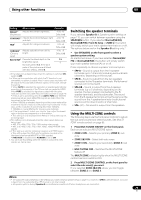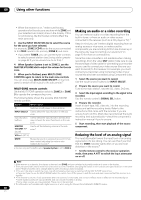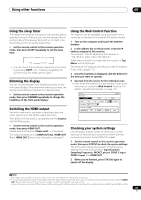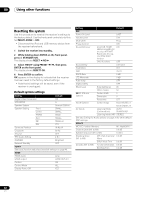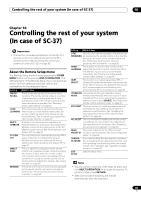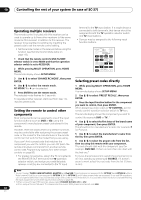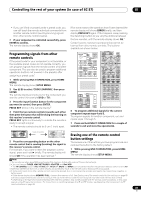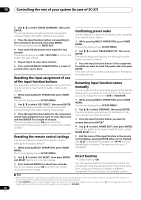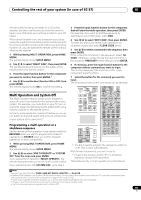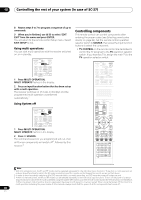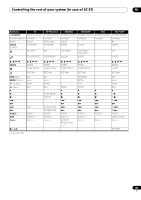Pioneer SC-37 Owner's Manual - Page 84
Operating multiple receivers, Setting the remote to control other components
 |
UPC - 884938108768
View all Pioneer SC-37 manuals
Add to My Manuals
Save this manual to your list of manuals |
Page 84 highlights
10 Controlling the rest of your system (In case of SC-37) Operating multiple receivers The remote control included with this receiver can be used to operate up to three other receivers (of the same model as this receiver) in addition to this receiver. The receiver to be operated is switched by inputting the preset code to set the remote control setting. • Set the remote modes on the receivers before using this function (see Remote Control Mode Setup on page 119). 1 Check that the remote control's MULTI-ZONE selector switch is set to MAIN and that the operation selector switch is set to RECEIVER. 2 While pressing MULTI OPERATION, press HOME MENU. The remote display shows SETUP MENU. 3 Use / to select 'CHANGE RC MODE', then press ENTER. 4 Use / to select the remote mode. RC MODE 1 to 4 can be selected. 5 Press ENTER to set the remote mode. The selected mode flashes for 3 seconds. To operate another receiver, start over from step 1 to input its preset code. Setting the remote to control other components Most components can be assigned to one of the input function buttons (such as DVD or CD) using the component's manufacturer preset code stored in the remote. However, there are cases where only certain functions may be controllable after assigning the proper preset code, or the codes for the manufacturer in the remote control will not work for the model that you are using. If you can't find a preset code that matches the component you want to control, you can still teach the remote individual commands from another remote control (see Programming signals from other remote controls on page 85). • For greater convenience, assign the TV connected to the MONITOR OUT terminal to the TV operation selector switch, and assign your satellite/cable receiver or set-top box connected to the TV input terminal to the TV input button. If a single device is connected to both terminals, that device should be assigned to both the TV operation selector switch and TV input buttons. • Devices may be assigned to the following input function buttons. RECEIVER MAIN SOURCE ZONE2 3 MULTI OPERATION BDR BD DVD DVR HDMI NET RADIO TV CD HMG ADAPTER USB iPod TUNER OPTION 1 2 MULTI CH PHONO IN VIDEO CD-R INPUT SELECT AUX Selecting preset codes directly 1 While pressing MULTI OPERATION, press HOME MENU. The remote display shows SETUP MENU. 2 Use / to select 'PRESET RECALL', then press ENTER. 3 Press the input function button for the component you want to control, then press ENTER. When assigning preset codes to TV CONTROL, set the remote control operation selector switch to TV here. The remote display shows the component you want to control (for example DVD or TV).1 4 Use / to select the first letter of the brand name of your component, then press ENTER. This should be the manufacturer's name (for example, P for Pioneer). 5 Use / to select the manufacturer's name from the list, then press ENTER. 6 Use / to select the proper code from the list, then try using this remote with your component. The code should start with the component type (for example, DVD 020). If there is more than one, start with the first one.2 To try out the remote control, switch the component on or off (into standby) by pressing SOURCE. If it doesn't seem to work, select the next code from the list (if there is one). Note 1 You can't assign TUNER, HMG NET RADIIO, ADAPTER and iPod USB. Preset codes can be assigned to the OPTION 1 and OPTION 2 buttons. Note, however, that Sirius is pre-assigned to OPTION 1, XM to OPTION 2, and if other preset codes are assigned, Sirius and XM operations can no longer be performed. If you accidentally assign other codes to one of these buttons, it is possible to reset that button only (see Resetting the input assignment of one of the input function buttons on page 86). 2 • When using a Pioneer HDD recorder, please select PIONEER DVR 450, 451 or 452. • When using a Pioneer flat panel TV released prior to summer 2005, please select preset code 644. 84 En