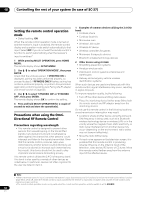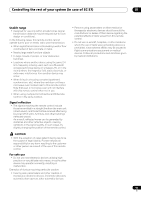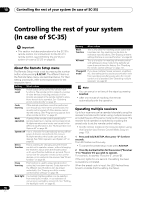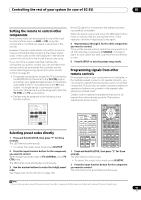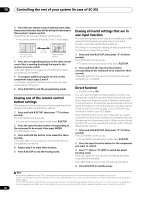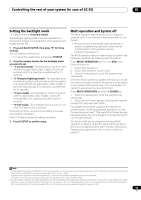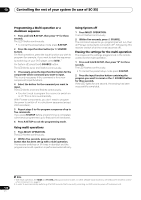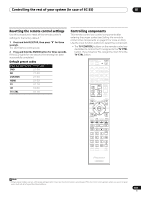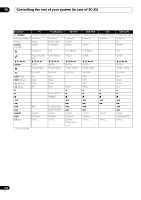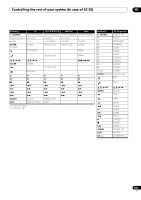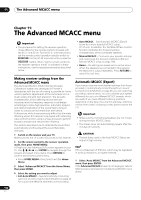Pioneer SC-37 Owner's Manual - Page 99
Setting the backlight mode, Multi operation and System off, MULTI OPERATION
 |
UPC - 884938108768
View all Pioneer SC-37 manuals
Add to My Manuals
Save this manual to your list of manuals |
Page 99 highlights
Controlling the rest of your system (In case of SC-35) 10 Setting the backlight mode • Default setting: 1 (normal mode) The backlight lighting pattern can be selected from among four modes, in consideration of convenience and battery service life. 1 Press and hold R.SETUP, then press "6" for three seconds. The LED flashes continuously. • To cancel the preset setup mode press R.SETUP. 2 Press the number button for the backlight mode you want to set. • "1" (normal mode) - The backlight is turned on and off with the light button. After it lights, it turns off automatically if no operation is performed for 10 seconds. • "2" (frequent lighting mode) - The backlight turns on when any button on the remote control is pressed. It is turned off with the light button. After it lights, it turns off automatically if no operation is performed for 10 seconds. • "3" (eco mode) - The backlight is turned on and off with the light button. After it lights, it turns off automatically if no operation is performed for 5 seconds. • "4" (off mode) - The backlight does not turn on even when the light button is pressed. If the LED lights for one second, the setting has been successfully completed. If the LED flashes three, the setting has failed. 3 Press R.SETUP to exit the setup. Multi operation and System off The Multi operation feature allows you to program a series of up to 5 commands for the components in your system. • Be sure to call up the preset codes of devices or perform programming signals for other remote controls before multi operation memory programming (page 97). The Multi operation feature makes it easy to perform the following operations by pressing just two buttons. Press MULTI OPERATION and then the DVD input function button to: 1. Switch this receiver on. 2. Switch this receiver's input to DVD. 3. Transmit a sequence of up to five programmed commands. Similar to Multi operations, System off allows you to use two buttons to stop and switch off a series of components in your system at the same time.1 Only one System off operation sequence may be programmed. Press MULTI OPERATION and then SOURCE to: 1. Transmit a sequence of up to five programmed commands. 2. Switch off all Pioneer devices including the receiver (except DVD recorders and VCRs). For greater convenience, program this receiver to perform power on/off and playback operations on nonPioneer devices as well.2 (The signals for Pioneer devices described above are not contingent on programming for non-Pioneer devices.) The buttons that can be programmed using Multi operation or System off are the same buttons as those that can be programmed for other remote controls (see Programming signals from other remote controls on page 97). Note 1 • Before Multi operation and System off will work correctly, you must setup the remote to work with your TV and other components (see Setting the remote to control other components on page 97 for more on this). • Some units may take some time to power up, in which case multiple operations may not be possible. • Power on and off commands only work with components that have a standby mode. 2 Some remote controllers for other manufacturers' devices use the same signals for switching the power on and off. In some cases, even if this receiver is programmed to perform these commands, power to the non-Pioneer devices may not be switched on and off correctly. Program the receiver to perform these commands if the non-Pioneer device uses separate signals for power on/off. 99 En