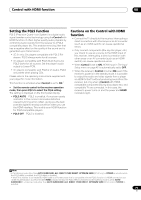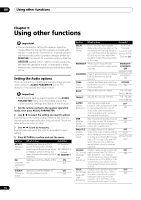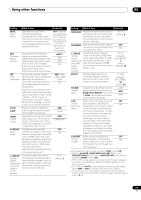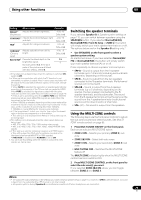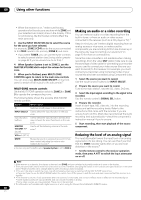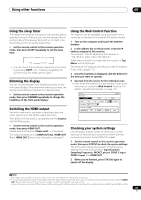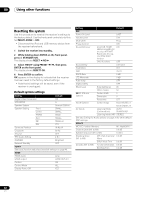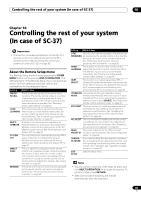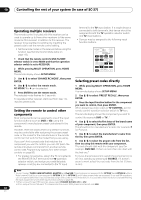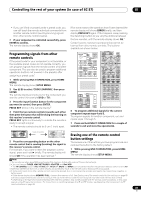Pioneer SC-37 Owner's Manual - Page 80
Making an audio or a video recording, Reducing the level of an analog signal, MULTI-ZONE ON/OFF
 |
UPC - 884938108768
View all Pioneer SC-37 manuals
Add to My Manuals
Save this manual to your list of manuals |
Page 80 highlights
09 Using other functions • When the receiver is on,1 make sure that any operations for the sub zone are done while ZONE and your selected sub zone(s) show in the display. If this is not showing, the front panel controls affect the main zone only. 3 Use the INPUT SELECTOR dial to select the source for the zone you have selected. For example, ZONE 2 CD-R sends the source connected to the CD-R inputs to the primary (ZONE 2) sub room. • If you select TUNER, you can use the tuner controls to select a preset station (see Saving station presets on page 52 if you're unsure how to do this).2 4 When Speaker System is set to ZONE 2, use the MASTER VOLUME dial to adjust the volume for the sub zone. 5 When you're finished, press MULTI-ZONE CONTROL again to return to the main zone controls. You can also press MULTI-ZONE ON/OFF on the front panel to switch off all output to the sub zone(s).3 MULTI-ZONE remote controls Set the MULTI-ZONE operation switch to ZONE 2 or ZONE 3 to operate the corresponding zone. The following table shows the possible MULTI-ZONE remote controls: Button What it does Switches on/off power in the sub zone. INPUT SELECT Use to select the input function in the sub zone. Input function buttons Use to select the input function directly (this may not work for some functions) in the sub zone. MASTER VOLUME +/- (SC-35) Use to set the listening volume in the sub zone.a VOL +/- (SC-37) MUTE Mutes the sound or restores the sound if it has been muted (adjusting the volume also restores the sound).a a.You can only use this button when Speaker System is set to ZONE 2. Making an audio or a video recording You can make an audio or a video recording from the built-in tuner, or from an audio or video source connected to the receiver (such as a CD player or TV).4 Keep in mind you can't make a digital recording from an analog source or vice-versa, so make sure the components you are recording to/from are hooked up in the same way (see Connecting your equipment on page 20 for more on connections). Since the video converter is not available when making recordings (from the video OUT jacks) make sure to use the same type of video cable for connecting your recorder as you used to connect your video source (the one you want to record) to this receiver. For example, you must connect your recorder using Component video if your source has also been connected using Component video. 1 Select the source you want to record. Use the input function buttons (or INPUT SELECT). 2 Prepare the source you want to record. Tune to the radio station, load the CD, video, DVD etc. 3 Select the input signal according to the signal to be recorded. Use the remote control's SIGNAL SEL button. 4 Prepare the recorder. Insert a blank tape, MD, video etc. into the recording device and set the recording levels. Refer to the instructions that came with the recorder if you are unsure how to do this. Most video recorders set the audio recording level automatically-check the component's instruction manual if you're unsure. 5 Start recording, then start playback of the source component. Reducing the level of an analog signal The input attenuator lowers the input level of an analog signal when it's too strong. You can use this if you find that the OVER indicator lights often or you can hear distortion in the sound.5 • Set the remote control to the receiver operation mode, then press A.ATT to switch the input attenuator on or off. Note 1 If the receiver is in standby, the display is dimmed, and ZONE and your selected sub zone(s) continue to show in the display. 2 The tuner cannot be tuned to more than one station at a time. Therefore, changing the station in one zone also changes the station in the other zone. Please be careful not to change stations when recording a radio broadcast. 3 • You won't be able to switch the main zone off completely unless you've switched off the MULTI-ZONE control first. • If you don't plan to use the MULTI-ZONE feature for a while, turn off the power in both the sub and main rooms so that this receiver is in standby. 4 • The receiver's volume, Audio parameters (the tone controls, for example), and surround effects have no effect on the recorded signal. • Some digital sources are copy-protected, and can only be recorded in analog. • Some video sources are copy-protected. These cannot be recorded. 5 The attenuator isn't available with digital sources, or when using the Stream Direct (ANALOG DIRECT) modes. 80 En