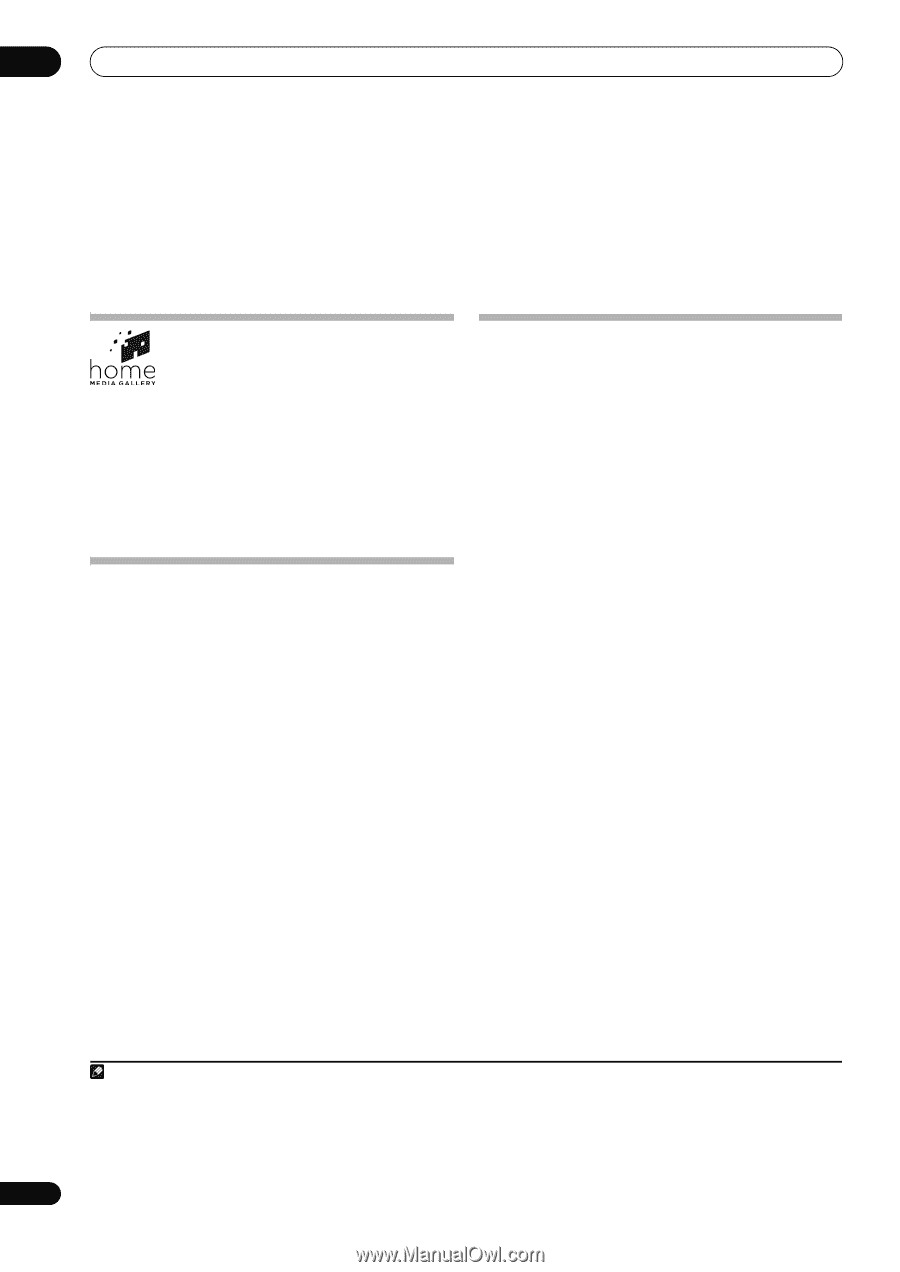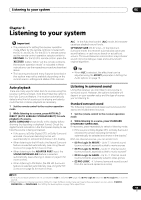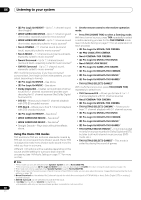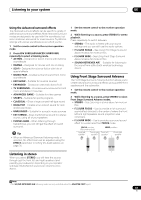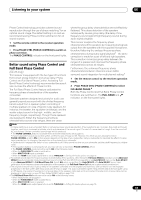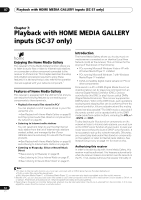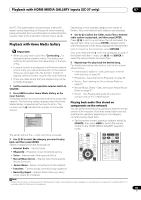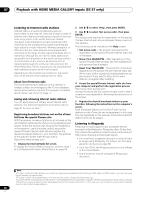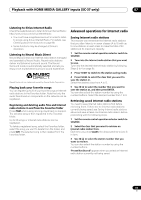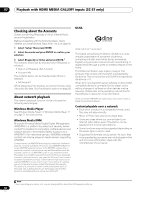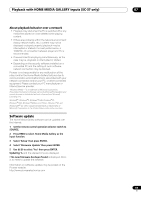Pioneer SC-37 Owner's Manual - Page 64
Playback with HOME MEDIA GALLERY inputs (SC-37 only), Enjoying the Home Media Gallery, Features
 |
UPC - 884938108768
View all Pioneer SC-37 manuals
Add to My Manuals
Save this manual to your list of manuals |
Page 64 highlights
07 Playback with HOME MEDIA GALLERY inputs (SC-37 only) Chapter 7: Playback with HOME MEDIA GALLERY inputs (SC-37 only) Enjoying the Home Media Gallery This receiver's Home Media Gallery function allows you to listen to audio files or listen to Internet radio stations on a computer or other component connected to the receiver's LAN terminal. This chapter describes the setup and playback procedures required to enjoy these features. It is advisory that you also refer to the operation manual supplied with your network component.1 Features of Home Media Gallery This receiver is equipped with the LAN terminal and you can enjoy the following features by connecting your components to these terminals. • Playback the music files stored in PCs2 You can playback a lot of musics stored in your PCs using this unit. See Playback with Home Media Gallery on page 65 and Playing back audio files stored on components on the network on page 65. • Listening to Internet radio stations You can select and listen to your favorite Internet radio station from the list of Internet radio stations created, edited, and managed by the vTuner database service exclusively for use with the Pioneer products. See Playback with Home Media Gallery on page 65 and Listening to Internet radio stations on page 66. • Listening to Rhapsody, Sirius or Neural Music Direct See Listening to Rhapsody on page 66. See Listening to Sirius Internet Radio on page 67. See Listening to Neural Music Direct on page 67. Introduction The Home Media Gallery allows you to play music on media servers connected on an identical Local Area Network (LAN) as the receiver. This unit allows for the playing of files stored on the following: • PCs running Microsoft Windows Vista or XP with Windows Media Player 11 installed • PCs running Microsoft Windows 7 with Windows Media Player 12 installed • DLNA-compatible digital media servers (on PCs or other components) Files stored in a PC or DMS (Digital Media Server) as described above can be played via command from an external Digital Media Controller (DMC). Devices controlled by this DMC to play files are called DMRs (Digital Media Renderers). This receiver supports this DMR function. When in the DMR mode, such operations as playing and stopping files can be performed from the external controller. Volume adjustment and the muting control are also possible.3 The DMR mode is canceled if the remote control unit is operated while in the DMR mode (aside from certain buttons, including the VOL +/- , MUTE and DISP). To play back audio files stored on components on the network or listen to Internet radio stations, you must turn on the DHCP server function of your router. In case your router does not have the built-in DHCP server function, it is necessary to set up the network manually. Otherwise, you cannot play back audio files stored on components on the network or listen to Internet radio stations. See Network Setup menu on page 117 for more on this. Authorizing this receiver In order to be able to play with Home Media Gallery, this receiver must be authorized. This happens automatically when the receiver makes a connection over the network to the PC. If not, please authorize this receiver manually on Note 1 • To listen to Internet radio stations, you must sign a contract with an ISP (Internet Service Provider) beforehand. • Photo or video files cannot be played back. • With Windows Media Player 11 or Windows Media Player 12, you can even play back copyrighted audio files on this receiver. 2 Besides a PC, you can also play back audio files stored on your other components with the built-in media server function based on DLNA 1.0 or DLNA 1.5 framework and protocols (i.e. network-capable hard disks and audio systems). 3 Depending on the external controller being used, playback may be interrupted when the volume is adjusted from the controller. In this case, adjust the volume from the receiver or remote control. 64 En