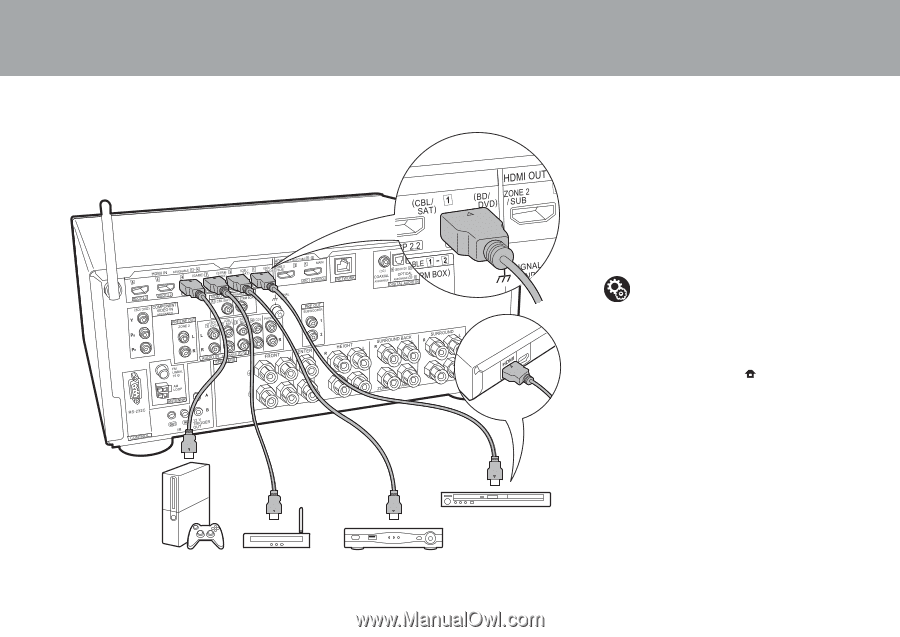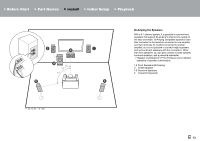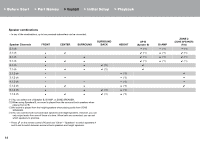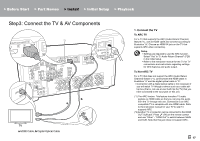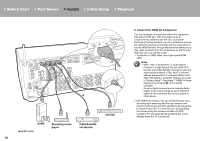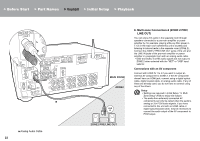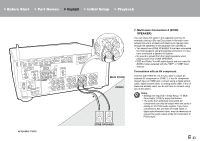Pioneer SC-LX502 Basic Manual English French/Spanish - Page 18
Connect the HDMI AV Component, Streaming media, player, Cable/Satellite, set-top box
 |
View all Pioneer SC-LX502 manuals
Add to My Manuals
Save this manual to your list of manuals |
Page 18 highlights
> Before Start > Part Names > Install > Initial Setup > Playback a BD/DVD GAME a HDMI Cable Streaming media player Cable/Satellite set-top box 18 2. Connect the HDMI AV Component This is an example of connection with an AV component that has an HDMI jack. With connection to an AV component that conforms with the CEC (Consumer Electronics Control) standard, you can use features such as the HDMI CEC feature (*) that links with the input selector, and the HDMI Standby Through feature which allows you to play video and audio from AV components on the TV even when this unit is in standby mode. 0 To play 4K or 1080p video, use a high speed HDMI cable. Setup 0 When "Yes" is selected for "5. Audio Return Channel" in Initial Setup (P26), the HDMI CEC function and HDMI Standby Through function are automatically enabled. If "No, Skip" is selected, settings are required in the System Setup menu after Initial Setup is complete. Settings are made in "System Setup" - "Hardware" - "HDMI" in Home displayed by pressing on the remote controller. 0 To enjoy digital surround sound including Dolby Digital, audio output should be set to Bitstream output on the connected Blu-ray Disc player or other device. (*)The HDMI CEC feature: You can control features such as linking input switching with the input selector and players conforming to the CEC standard, switching audio to output it from the TV or from this unit, and adjusting the volume using the remote controller of a CECcompliant TV, and automatically switching this unit to standby when the TV is turned off.