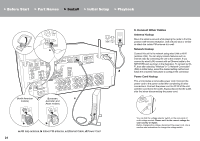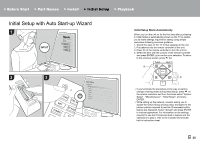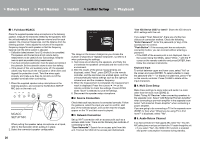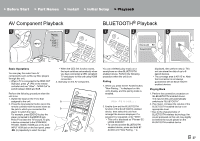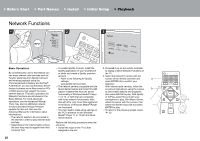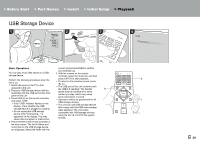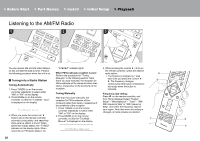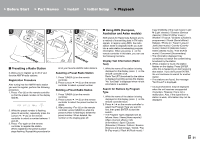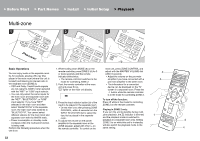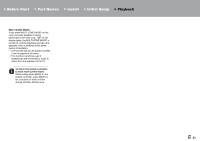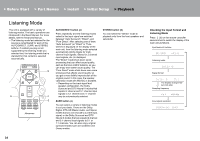Pioneer SC-LX502 Basic Manual English French/Spanish - Page 29
USB Storage Device
 |
View all Pioneer SC-LX502 manuals
Add to My Manuals
Save this manual to your list of manuals |
Page 29 highlights
> Before Start > Part Names > Install > Initial Setup > Playback USB Storage Device 1 2 3 4 INPUT TV Basic Operations cursors and press ENTER to confirm You can play music files stored on a USB storage device. your selection (a). 5. With the cursors on the remote controller, select the music file, and then Perform the following procedure when the unit is on. 1. Switch the input on the TV to that assigned to the unit. 2. Plug your USB storage device with the music files into the USB port on the front panel of this unit. 3. Press USB (b) on the remote controller and select "USB". 0 If the "USB" indicator flashes on the display, check whether the USB storage device is plugged in properly. 0 Do not unplug the USB storage device while "Connecting..." is appeared on the display. This may cause data corruption or malfunction. press ENTER to start playback. 0 To return to the previous screen, press (c). 0 The USB port of this unit conforms with the USB 2.0 standard. The transfer speed may be insufficient for some content you play, which may cause some interruption in sound. 0 Operation cannot be guaranteed for all USB storage devices. 0 This unit can use USB storage devices that comply with the USB mass storage class standard. The unit is also compatible with USB storage devices using the FAT16 or FAT32 file system formats. a b c 4. Press ENTER on the remote controller in the next screen. The list of folders and music files on the USB storage device are displayed. Select the folder with the En 29