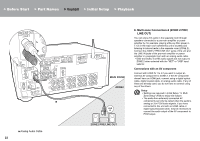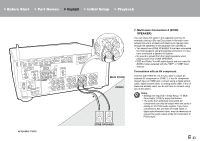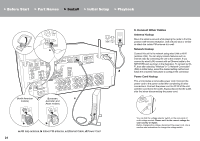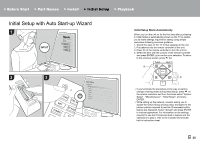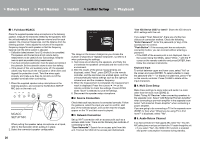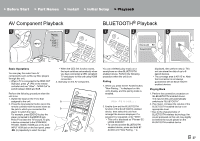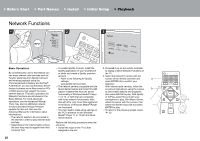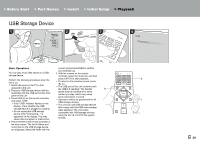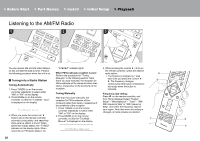Pioneer SC-LX502 Basic Manual English French/Spanish - Page 25
Initial Setup with Auto Start-up Wizard
 |
View all Pioneer SC-LX502 manuals
Add to My Manuals
Save this manual to your list of manuals |
Page 25 highlights
> Before Start > Part Names > Install > Initial Setup > Playback Initial Setup with Auto Start-up Wizard 1 INPUT TV 2 3 Initial Setup Starts Automatically When you turn the unit on for the first time after purchasing it, Initial Setup is automatically shown on the TV to enable you to make settings required for startup using simple operations following onscreen guidance. 1. Switch the input on the TV to that assigned to the unit. 2. Put batteries into the remote controller of this unit. 3. Press Í on the remote controller to turn the unit on. 4. Select the item with the cursors of the remote controller and press ENTER (a) to confirm your selection. To return to the previous screen, press (b). a b 0 If you terminate the procedure on the way or want to change a setting made during Initial Setup, press on the remote controller, and from the Home select "System Setup" - "Miscellaneous" - "Initial Setup", and press ENTER. 0 While setting up the network, screens asking you to accept the Onkyo Group privacy policy and agree to the privacy policies required to use the Chromecast built-in feature are displayed. Select "Accept" and press ENTER to indicate agreement. For information on the settings required to use the Chromecast built-in feature and the operations to play it, refer to the included Chromecast built-in instruction sheet. En 25