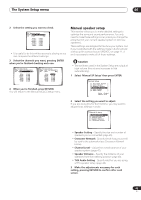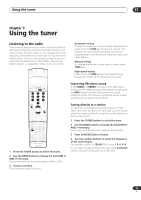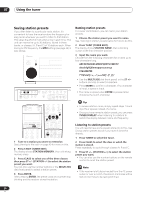Pioneer VSX-1015TX Owner's Manual - Page 46
Speaker Setting
 |
View all Pioneer VSX-1015TX manuals
Add to My Manuals
Save this manual to your list of manuals |
Page 46 highlights
06 The System Setup menu Speaker Setting Use this setting to specify your speaker configuration (size, number of speakers). It is a good idea to make sure that the settings made in Automatically setting up for surround sound (MCACC) on page 11 are correct. 1 Select 'Speaker Setting' from the Manual SP Setup menu. 4. Manual SP Setup [ a . Speaker Setting ] [ b. Crossover Network ] [ c . Channel Level ] [ d. Speaker Distance ] [ e . THX Audio Setting ] 2 Choose the set of speakers that you want to set then select a speaker size. 4a. Speaker Setting Front [ LARGE ] Center [ SMALL ] Surround [ SMALL ] Surr Back [SMALLx2 ] Sub Woofer [ YES ] (THX Speaker:SMALL) output bass sound continuously or you want deeper bass (the bass frequencies that would normally come out the front and center speakers are also routed to the subwoofer). If you did not connect a subwoofer choose NO (the bass frequencies are output from other speakers). Note • If you selected Second Zone or Front Bi-Amp (in Surround back speaker setting on page 40) you can't adjust the surround back settings. • If you select SMALL for the front speakers the subwoofer will automatically be fixed to YES. Also, the center and surround speakers can't be set to LARGE if the front speakers are set to SMALL. In this case, all bass frequencies are sent to the subwoofer. • If the surround speakers are set to NO, the surround back speakers will automatically be set to NO. • If you select one surround back speaker only, make sure that speaker is hooked up to the left surround back terminal. • If you're using a THX speaker setup, confirm that all speakers are set to SMALL. Use / (cursor left/right) to select the size (and number) of each of the following speakers: • Front - Select LARGE if your front speakers reproduce bass frequencies effectively, or if you didn't connect a subwoofer. Select SMALL to send the bass frequencies to the subwoofer. • Center - Select LARGE if your center speaker reproduces bass frequencies effectively, or select SMALL to send bass frequencies to the other speakers or subwoofer. If you didn't connect a center speaker, choose NO (the center channel is sent to the front speakers). • Surround - Select LARGE if your surround speakers reproduce bass frequencies effectively. Select SMALL to send bass frequencies to the other speakers or subwoofer. If you didn't connect surround speakers choose NO (the sound of the surround channels is sent to the front speakers or a subwoofer). • Surr Back - Select the number of surround back speakers you have (one, two or none). Select LARGE if your surround back speakers reproduce bass frequencies effectively. Select SMALL to send bass frequencies to the other speakers or subwoofer. If you didn't connect surround back speakers choose NO. • Subwoofer - LFE signals and bass frequencies of channels set to SMALL are output from the subwoofer when YES is selected (see notes below). Choose the PLUS setting if you want the subwoofer to 3 When you're finished, press RETURN. You will return to the Manual SP Setup menu. Tip • If you have a subwoofer and like lots of bass, it may seem logical to select LARGE for your front speakers and PLUS for the subwoofer. This may not, however, yield the best bass results. Depending on the speaker placement of your room you may actually experience a decrease in the amount of bass due low frequency cancellations. In this case, try changing the position or direction of speakers. If you can't get good results, listen to the bass response with it set to PLUS and YES or the front speakers set to LARGE and SMALL alternatively and let your ears judge which sounds best. If you're having problems, the easiest option is to route all the bass sounds to the subwoofer by selecting SMALL for the front speakers. 46 En