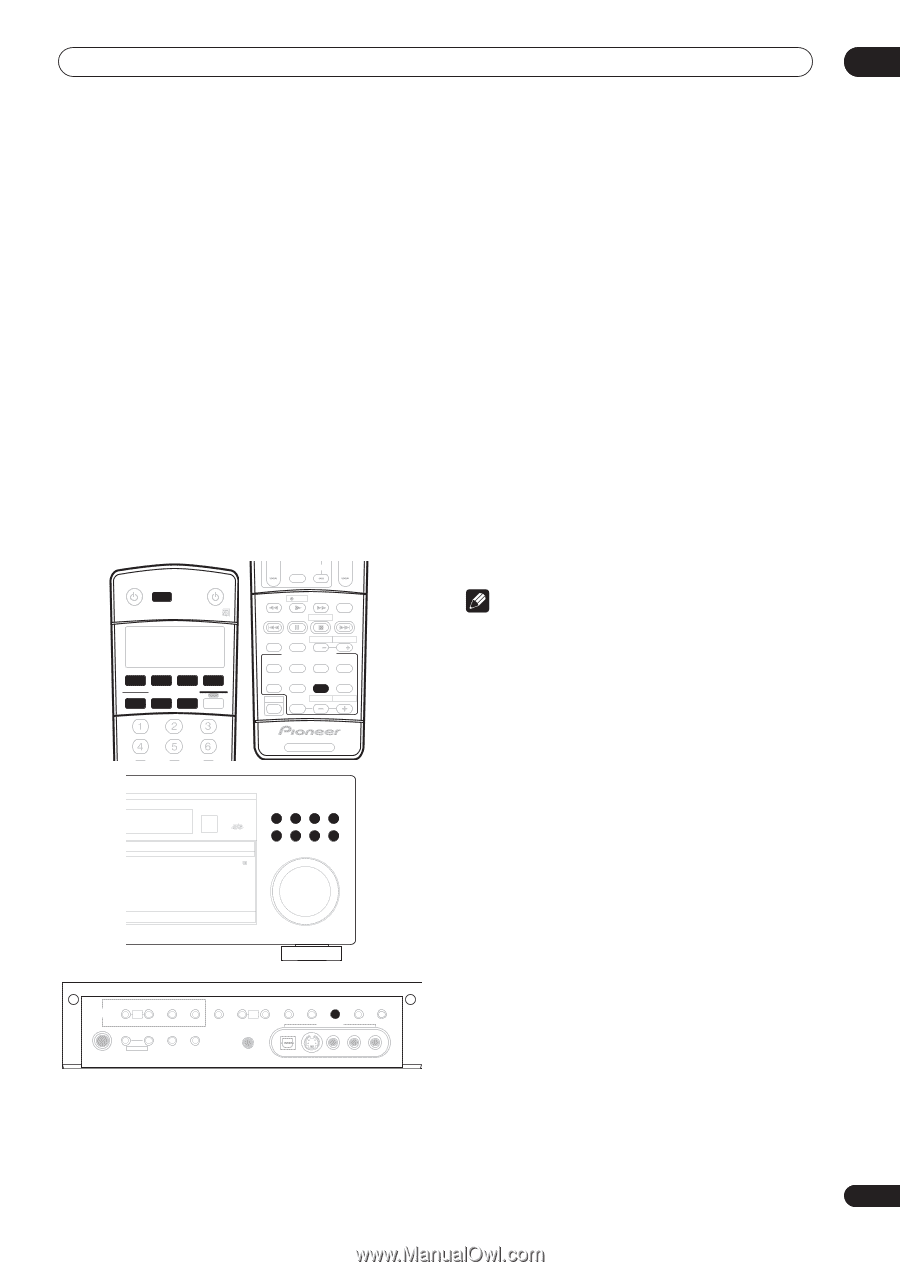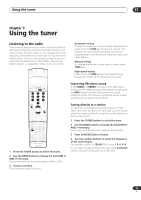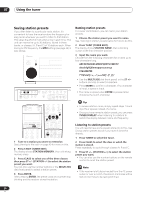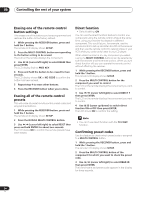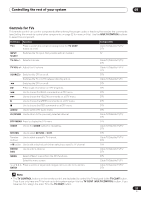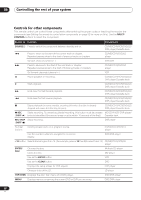Pioneer VSX-1015TX Owner's Manual - Page 51
Making recordings
 |
View all Pioneer VSX-1015TX manuals
Add to My Manuals
Save this manual to your list of manuals |
Page 51 highlights
Making recordings 08 Chapter 8: Making recordings Making an audio or a video recording You can make an audio or a video recording from the built-in tuner, or from an audio or video source connected to the receiver (such as a CD player or TV). Keep in mind you can't make a digital recording from an analog source or vice-versa, so make sure the components you are recording to/from are hooked up in the same way (see Connecting up on page 14 for more on connections). If you want to record a video source, you also need to use the same type of connection for the source as for the recorder. For example, you can't record a component hooked up to S-video jacks with a recorder hooked up to the composite video outputs (see page 18 for more on video connections). RECEIVER INPUT SELECT SOURCE DVD/LD TV/SAT DVR/VCR TVCONT MULTI CONTROL CD CD-R/TAPE TUNER RECEIVER TV VOL INPUT SELECT TV CH VOL DTVON/OFF REC DTVINFO MUTE TUNER DISPLAY REC STOP MPX AUDIO THX CH RETURN SUBTITLE HDD DVD CH CH RECEIVER CONTROL STANDARD ADV.SURR STEREO ACOUSTIC SIGNAL MIDNIGHT/ AUTO SURR EQ SELECT LOUDNESS SHIFT EFFECT /CH SEL SLEEP DIALOG E RECEIVER 2 Select the input signal (if necessary). Press SIGNAL SELECT to select the input signal corresponding to the source component (see page 35 for more on this). 3 Prepare the source you want to record. Tune to the radio station, load the CD, video, DVD etc. 4 Prepare the recorder. Insert a blank tape, MD, video etc. into the recording device and set the recording levels. Refer to the instructions that came with the recorder if you are unsure how to do this. Most video recorders set the audio recording level automatically-check the component's instruction manual if you're unsure. 5 Start recording, then start playback of the source component. Note • The receiver's volume, balance, tone (bass, treble, loudness), and surround effects have no effect on the recorded signal. • Some digital sources are copy-protected, and can only be recorded in analog. • Some video sources are copy-protected. These cannot be recorded. AUDIO/VIDEO MULTI-CHANNEL RECEIVER VSX-1015X DVD/LD TV/SAT DVR/VCR VIDEO1 CD-R/ CD TAPE/MD TUNER VIDEO2 MASTER VOLUME TUNER CONTROL TUNER EDIT TUNING/ STATION MULTI JOG SYSTEM SETUP RETURN BAND INPUT ATT MPX MIDNIGHT/ LOUDNESS FL DIMMER TONE ACOUSTIC DIALOG MULTI CH EQ ENHANCEMENT IN MULTI JOG SIGNAL SELECT EXTENDED MODE SPEAKERS MCACC SETUP MIC VIDEO2 INPUT PHONES MULTI JOG DIGITAL IN S-VIDEO VIDEO L AUDIO R 1 Select the source you want to record. Use the MULTI CONTROL buttons (or INPUT SELECT). 51 En