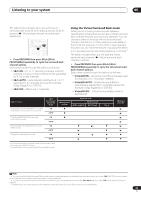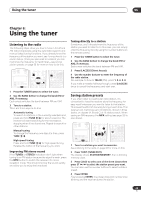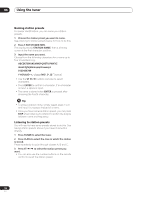Pioneer VSX 1017TXV Owner's Manual - Page 29
Listening to your system, Listening in stereo, Using Front Stage Surround Advance
 |
View all Pioneer VSX 1017TXV manuals
Add to My Manuals
Save this manual to your list of manuals |
Page 29 highlights
Listening to your system 05 Setting the effect options When using surround effects, there are a number of settings you can adjust. 1 Press EFFECT/CH SEL repeatedly to select the setting you want to adjust. Depending on the current status / mode of the receiver, certain options may not appear. Check the table below for notes on this. 2 Use the LEVEL +/- buttons to set it as necessary. See the table below for the options available for each setting. The defaults, if not stated, are listed in bold. 3 Press EFFECT/CH SEL again to adjust other settings. Setting What it does Options Center Spreads the center channel between Widtha the front right and left speakers, (Applicable only making it sound wider (higher when using a settings) or narrower (lower settings). center speaker) 0 to 7 Default: 3 Dimensiona Adjusts the surround sound balance from front to back, making the sound more distant (minus settings), or more forward (positive settings). -3 to +3 Default: 0 Panoramaa Extends the front stereo image to OFF include surround speakers for a 'wraparound' effect. ON Center Imageb (Applicable only when using a center speaker) Adjusts the center image to create a wider stereo effect with vocals. Adjust the effect from 0 (all center channel sent to front right and left speakers) to 10 (center channel sent to the center speaker only). 0 to 10 Default: 3 Effect Sets the effect level for the currently selected Advanced Surround mode (each mode can be set separately). 10 to 90 Sound Delay Some monitors have a slight delay when showing video, so the soundtrack will be slightly out of sync with the picture. By adding a bit of delay, you can adjust the sound to match the presentation of the video. 0.0 to 6.0 (frames) 1 second = 30 frames (NTSC) a.Only available with 2 ch sources in Dolby Pro Logic II Music / Dolby Pro Logic IIx Music mode. b.Only available with 2 ch sources in Neo:6 Music mode. PHOTO THX STANDARD ADV.SURR STEREO/ F.S.SURR MULTI OPE AUTOSURR ACOUSTIC EQ SIGNAL SEL SHIFT EFFECT/CHSEL LEVEL RECEIVER • While listening to a source, press STEREO/F.S.SURR for stereo playback. Press repeatedly to switch between: • STEREO - The audio is heard with your surround settings and you can still use the Midnight, Loudness, and Tone functions. • F.S.SURR FOCUS - See Using Front Stage Surround Advance below for more on this. • F.S.SURR WIDE - See Using Front Stage Surround Advance below for more on this. Using Front Stage Surround Advance The Front Stage Surround Advance function allows you to create natural surround sound effects using just the front speakers and the subwoofer. PHOTO THX STANDARD ADV.SURR STEREO/ F.S.SURR MULTI OPE AUTOSURR ACOUSTIC EQ SIGNAL SEL SHIFT EFFECT/CHSEL LEVEL RECEIVER • While listening to a source, press STEREO/F.S.SURR to select Front Stage Surround Advance modes. • STEREO - See Listening in stereo above for more on this. • F.S.SURR FOCUS - Use to provide a rich surround sound effect directed to the center of where the front left and right speakers sound projection area converges. • F.S.SURR WIDE - Use to provide a surround sound effect to a wider area than FOCUS mode.1 FOCUS position (Recommend) Front left speaker Front right speaker WIDE position Front left speaker Front right speaker Listening in stereo When you select STEREO, you will hear the source through just the front left and right speakers (and possibly your subwoofer depending on your speaker settings). Dolby Digital, DTS and WMA9 Pro multichannel sources are downmixed to stereo. Note 1 When using F.S.SURR WIDE, a better effect can be obtained if Auto MCACC Setup is performed. For more on this, refer to Automatically setting up for surround sound (Auto MCACC) on page 8. 29 En