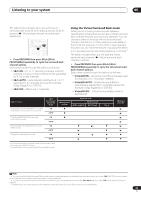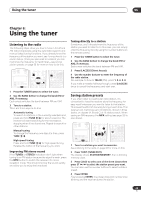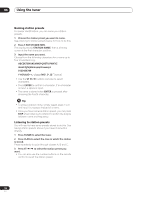Pioneer VSX 1017TXV Owner's Manual - Page 30
Listening to your system, Using Stream Direct, Listening with Acoustic Calibration EQ, Choosing - receiver manual
 |
View all Pioneer VSX 1017TXV manuals
Add to My Manuals
Save this manual to your list of manuals |
Page 30 highlights
05 Listening to your system Using Stream Direct Use the Stream Direct modes when you want to hear the truest possible reproduction of a source. All unnecessary signal processing is bypassed. PHOTO THX STANDARD ADV.SURR STEREO/ F.S.SURR MULTI OPE AUTOSURR ACOUSTIC EQ SIGNAL SEL SHIFT EFFECT/CHSEL LEVEL • EQ OFF - Switches Acoustic Calibration EQ off. The MCACC indicator on the front panel lights when Acoustic Calibration EQ is active.2 Choosing the input signal You need to hook up a component to both analog and digital inputs on the receiver to select between input signals.3 RECEIVER PHOTO THX STANDARD ADV.SURR STEREO/ F.S.SURR • While listening to a source, press AUTO SURR to select the Stream Direct mode. • AUTO SURROUND - See Auto playback on page 27. • STREAM DIRECT - Sources are heard according to the settings made in the Surround Setup (Speaker Setting, Channel Level, Speaker Distance), as well as with dual mono, Center Width, Dimension and Panorama settings. You will hear sources according to the number of channels in the signal. For analog sources, only Channel Level can be set. All other digital processing can not be set. MULTI OPE AUTOSURR ACOUSTIC EQ SIGNAL SEL SHIFT EFFECT/CHSEL LEVEL RECEIVER • Press SIGNAL SEL (SIGNAL SELECT) to select the input signal corresponding to the source component. Each press cycles through the options as follows: • AUTO - This is the default setting. The receiver selects the first available signal in the following order: DIGITAL; ANALOG. • ANALOG - Selects an analog signal. Listening with Acoustic Calibration EQ • Default setting: OFF / ALL CH ADJUST (after the Auto MCACC Setup or Advanced EQ Setup) You can listen to sources using the Acoustic Calibration Equalization set in Automatically setting up for surround sound (Auto MCACC) on page 8 or Professional Acoustic Calibration EQ on page 37. Refer to these pages for more on Acoustic Calibration Equalization. • DIGITAL - Selects an optical or coaxial digital signal. When set to DIGITAL or AUTO, 2 DIGITAL lights with Dolby Digital decoding, DTS lights with DTS decoding, and WMA9 Pro lights to indicate decoding of a WMA9 Pro signal. Using surround back channel processing • Default setting: SBch ON PHOTO THX STANDARD ADV.SURR STEREO/ F.S.SURR MULTI OPE AUTOSURR ACOUSTIC EQ SIGNAL SEL SHIFT EFFECT/CHSEL LEVEL RECEIVER • While listening to a source, press ACOUSTIC EQ. Press repeatedly to select between: You can have the receiver automatically use 6.1 or 7.1 decoding for 6.1 encoded sources (for example, Dolby Digital EX or DTS-ES), or you can choose to always use 6.1 or 7.1 decoding (for example, with 5.1 encoded material). With 5.1 encoded sources, a surround back channel will be generated, but the material may sound better in the 5.1 format for which it was originally encoded (in which case, you can simply switch surround back channel processing off). • ALL CH ADJUST - A 'flat' setting where all the speakers are heard individually. • FRONT ALIGN - All speakers are heard in accordance with the front speaker settings.1 • CUSTOM 1/2 - Custom settings Note 1 When TYPE2 is not selected in the Auto MCACC setup or the Advanced EQ setup in the Manual MCACC setup, the EQ value cannot be set for FRONT ALIGN. 2 You can't use Acoustic Calibration EQ with MULTI CH IN, XM HD Surround, Stream Direct or WMA9 Pro, and it has no effect with headphones. 3 • This receiver can only play back Dolby Digital, PCM (32 kHz to 96 kHz), DTS (including DTS 96 kHz/24 bit) and WMA9 Pro digital signal formats. With other digital signal formats, set to ANALOG (the MULTI CH IN and TUNER functions are all fixed to ANALOG). • You may get digital noise when a LD or CD player compatible with DTS is playing an analog signal. To prevent noise, make the proper digital connections (page 16) and set the signal input to DIGITAL. • Some DVD players don't output DTS signals. For more details, refer to the instruction manual supplied with your DVD player. 30 En