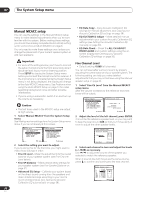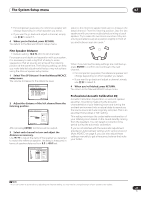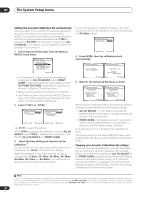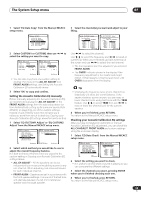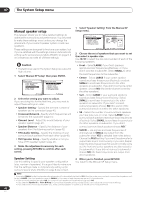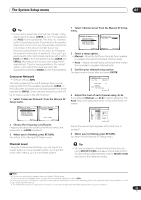Pioneer VSX 1017TXV Owner's Manual - Page 40
The System Setup menu, Manual speaker setup
 |
View all Pioneer VSX 1017TXV manuals
Add to My Manuals
Save this manual to your list of manuals |
Page 40 highlights
07 The System Setup menu Manual speaker setup This receiver allows you to make detailed settings to optimize the surround sound performance. You only need to make these settings once (unless you change the placement of your current speaker system or add new speakers). These settings are designed to fine-tune your system, but if you're satisfied with the settings made in Automatically setting up for surround sound (Auto MCACC) on page 8, it isn't necessary to make all of these settings. Caution • The test tones used in the System Setup are output at high volume. 1 Select 'Manual SP Setup' then press ENTER. System Setup 1.Surr Back System 2.Auto MCACC 3.Manual MCACC 4.Manual SP Setup 5.Input Assign 6.Other Setup 4.Manual SP Setup a.Speaker Setting b.Crossover Network c.Channel Level d.Speaker Distance e.THX Audio Setting f.THX Speaker Setup : Exit :Return 2 Select the setting you want to adjust. If you are doing this for the first time, you may want to adjust these settings in order: • Speaker Setting - Specify the size and number of speakers you've connected (page 40). • Crossover Network- Specify which frequencies will be sent to the subwoofer (page 41). • Channel Level - Adjust the overall balance of your speaker system (page 41). • Speaker Distance - Specify the distance of your speakers from the listening position (page 42). • THX Audio Setting - Specify the distance of your surround back speakers from each other (page 42). • THX Speaker Setup - Specify whether or not you have a THX speaker system (page 42). 3 Make the adjustments necessary for each setting, pressing RETURN to confirm after each screen. Speaker Setting Use this setting to specify your speaker configuration (size, number of speakers). It is a good idea to make sure that the settings made in Automatically setting up for surround sound (Auto MCACC) on page 8 are correct. 1 Select 'Speaker Setting' from the Manual SP Setup menu. 4.Manual SP Setup a.Speaker Setting b.Crossover Network c.Channel Level d.Speaker Distance e.THX Audio Setting f.THX Speaker Setup 4a.Speaker Setting Front SMALL Center [ SMALL ] Surr [ SMALL ] SB [ SMALL x2 ] SUB W. YES :Return [ THX : ALL SMALL ] :Finish 2 Choose the set of speakers that you want to set then select a speaker size. Use / to select the size (and number) of each of the following speakers: • Front - Select LARGE if your front speakers reproduce bass frequencies effectively, or if you didn't connect a subwoofer. Select SMALL to send the bass frequencies to the subwoofer.1 • Center - Select LARGE if your center speaker reproduces bass frequencies effectively, or select SMALL to send bass frequencies to the other speakers or subwoofer. If you didn't connect a center speaker, choose NO (the center channel is sent to the other speakers). • Surr - Select LARGE if your surround speakers reproduce bass frequencies effectively. Select SMALL to send bass frequencies to the other speakers or subwoofer. If you didn't connect surround speakers choose NO (the sound of the surround channels is sent to the other speakers). • SB - Select the number of surround back speakers you have (one, two or none). Select LARGE if your surround back speakers reproduce bass frequencies effectively. Select SMALL to send bass frequencies to the other speakers or subwoofer. If you didn't connect surround back speakers choose NO.2 • SUB W. - LFE signals and bass frequencies of channels set to SMALL are output from the subwoofer when YES is selected (see notes below). Choose the PLUS setting if you want the subwoofer to output bass sound continuously or you want deeper bass (the bass frequencies that would normally come out the front and center speakers are also routed to the subwoofer). If you did not connect a subwoofer choose NO (the bass frequencies are output from other speakers). 3 When you're finished, press RETURN. You return to the Manual SP Setup menu. Note 1 If you select SMALL for the front speakers the subwoofer will automatically be fixed to YES. Also, the center, surround, and surround back speakers can't be set to LARGE if the front speakers are set to SMALL. In this case, all bass frequencies are sent to the subwoofer. 2 • If the surround speakers are set to NO, the surround back speakers will automatically be set to NO. • If you selected Speaker B or Front Bi-Amp (in Surround back speaker setting on page 35) you can't adjust the surround back settings. • If you select one surround back speaker only, make sure that speaker is hooked up to the left surround back terminal. 40 En