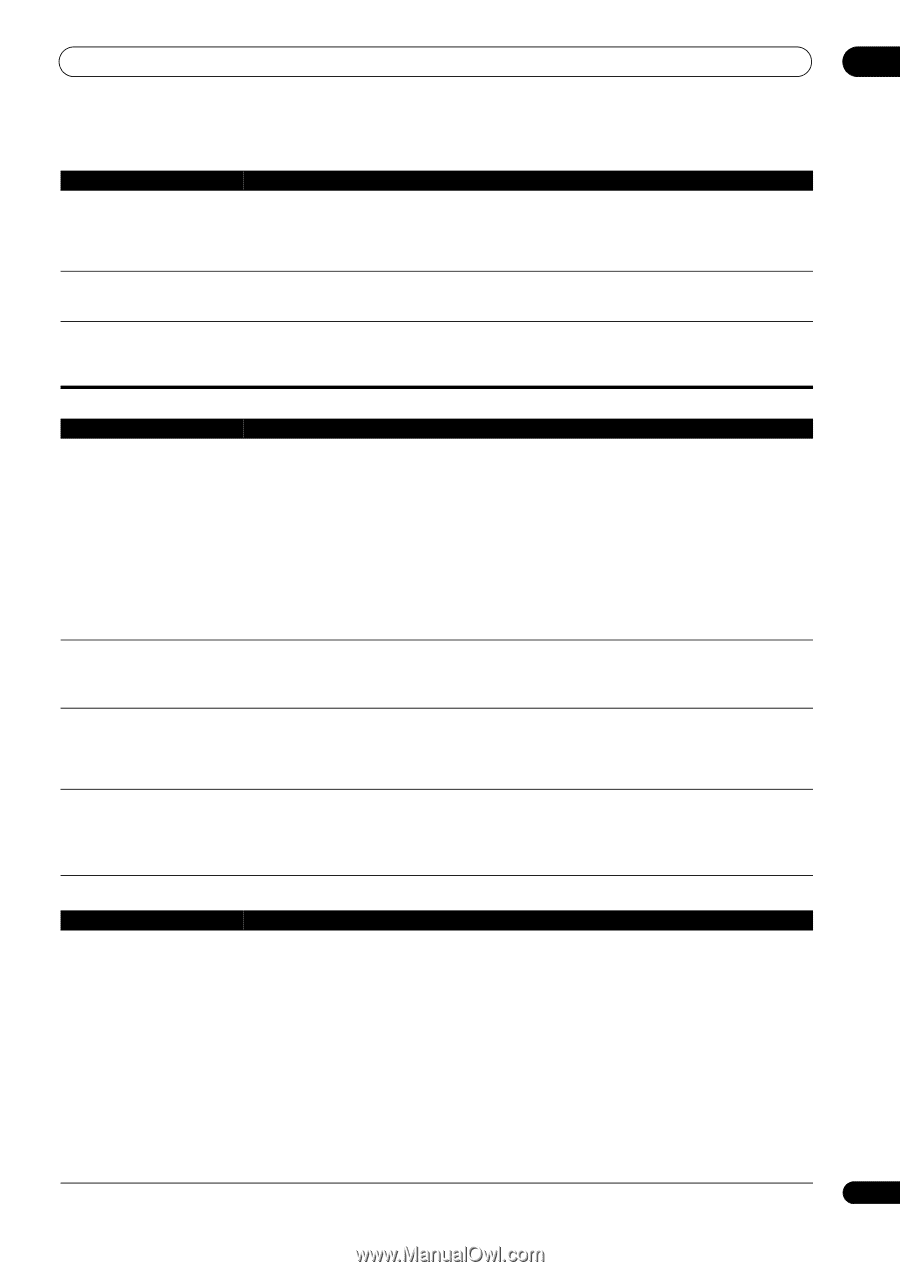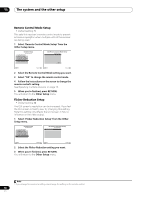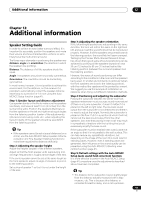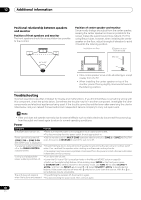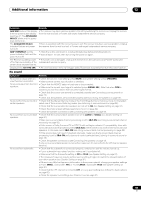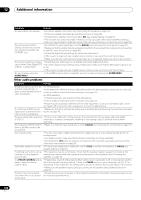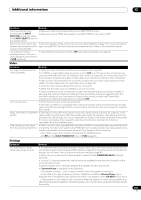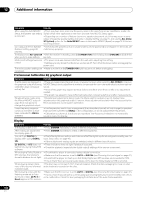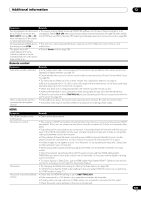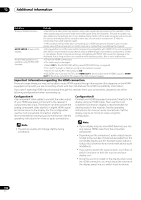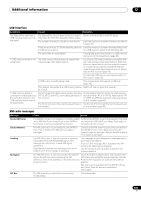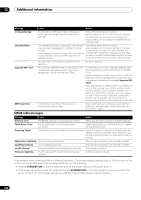Pioneer VSX-21TXH Owner's Manual - Page 101
Video, Settings, INPUT, SELECTOR, INPUT SELECT, VIDEO PARAMETER, SURROUND BACK L, Reverse Phase
 |
UPC - 012562957067
View all Pioneer VSX-21TXH manuals
Add to My Manuals
Save this manual to your list of manuals |
Page 101 highlights
Additional information 12 Symptom Remedy Can't select some Input • Make sure that the Input Skip settings in the INPUT SETUP menu. functions by the INPUT • Make sure that the HDMI Input assign in the INPUT SETUP menu then try OFF. SELECTOR on the front panel or the INPUT SELECT button on the remote control. There seems to be a time lag • See Automatically setting up for surround sound (Auto MCACC) on page 41 to set up your system between the speakers and the again using MCACC (this will automatically compensate for a delay in the subwoofer output). output of the subwoofer. The maximum volume • Check that the Volume Limit is set to OFF (see Volume Limit Setup on page 95). available (shown in the front panel display) is lower than the +12dB maximum. Video Symptom Remedy No image is output when an input is selected. • Check the video connections of the source component (see page 28). • For HDMI, or when digital video conversion is set to OFF and a TV and another component are connected with different cords (in Setting the Video options on page 68), you must connect your TV to this receiver using the same type of video cable as you used to connect your video component. • Make sure the input assignment is correct for components connected using component video, HDMI or S-Video cables (see The Input Setup menu on page 43). • Check the video output settings of the source component. • Check that the video input you selected on your TV is correct. • Some components (such as video game units) have resolutions that may not be converted. If adjusting this receiver's Resolution setting (in Setting the Video options on page 68) and/or the resolution settings on your component or display doesn't work, try switching Digital Video Conversion (in Setting the Video options on page 68) OFF. Can't record video. • Check that the source is not copy-protected. • The video converter is not available when making recordings. Check that the same type of video cable is used for connecting both the recorder and the video source (the one you want to record) to this receiver. Noisy, intermittent, or distorted • Sometimes a video deck may output a noisy video signal (during scanning, for example), or the picture. video quality may just be poor (with some video game units, for example). The picture quality may also depend on the settings, etc. of your display device. Switch off the video converter and reconnect the source and display device using the same type of connection (component, S-Video or composite), then start playback again. Video signals are not output • When a monitor only compatible with resolutions of 480i is connected to the component terminal from the component terminal. and another monitor is connected to the HDMI terminal, the video signals may not be output to the monitor connected to the component terminal. If this happens, do the following: - Turn off the power of the monitor connected to the HDMI terminal. - Set RES on the VIDEO PARAMETER menu to PURE (page 68). Settings Symptom The Auto MCACC Setup continually shows an error. Remedy • The ambient noise level may be too high. Keep the noise level in the room as low as possible (see also Problems when using the Auto MCACC Setup on page 43). If the noise level cannot be kept low enough, you will have to set up the surround sound manually (page 90). • When using only one surround back speaker, connect it to the SURROUND BACK L (Single) terminals. • To use a 5.1-channel speaker set, use the surround speakers for the surround channel, not the surround back channel. • Make sure there are no obstacles between the speakers and the microphone. • If Reverse Phase is displayed, try the following: - The speaker's wiring (+ and -) may be inverted. Check the speaker connections. - Depending on the type of speakers and their installation conditions, Reverse Phase may be displayed even if the speakers are properly connected. If this happens, select GO NEXT and continue. - If the speaker is not pointed to the microphone (listening position) or when using speakers that affect the phase (dipole speakers, reflective speakers, etc.), it may not be possible to properly identify the polarity. 101 En