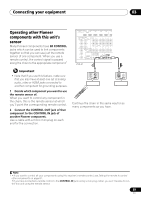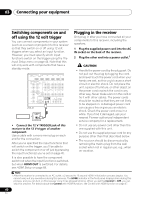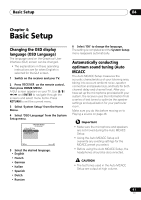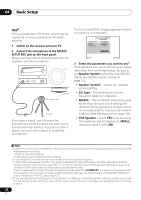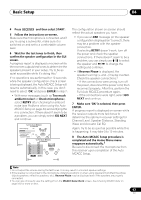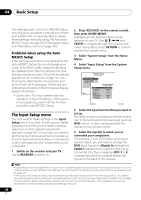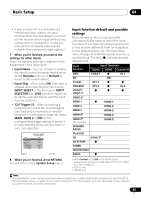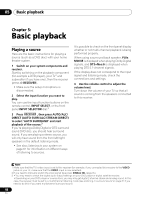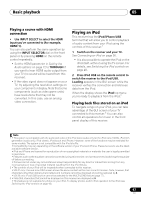Pioneer VSX-30 Owner's Manual - Page 43
The Auto MCACC Setup procedure is - error l
 |
UPC - 884938109246
View all Pioneer VSX-30 manuals
Add to My Manuals
Save this manual to your list of manuals |
Page 43 highlights
Basic Setup 04 4 Press RECEIVER and then select START. 5 Follow the instructions on-screen. Make sure the microphone is connected, and if you're using a subwoofer, make sure it is switched on and set to a comfortable volume level. 6 Wait for the test tones to finish, then confirm the speaker configuration in the GUI screen. A progress report is displayed on-screen while the receiver outputs test tones to determine the speakers present in your setup. Try to be as quiet as possible while it's doing this.1 If no operations are performed for 10 seconds while the speaker configuration check screen is being displayed, the Auto MCACC Setup will resume automatically. In this case, you don't need to select 'OK' and press ENTER in step 7. • With error messages (such as Too much ambient noise! or Check microphone.), select RETRY after checking for ambient noise (see Problems when using the Auto MCACC Setup on page 44) and verifying the mic connection. If there doesn't seem to be a problem, you can simply select GO NEXT and continue. 1a.Full Auto MCACC A/V RECEIVER Now Analyzing... 2/9 Environment Check Ambient Noise : OK Microphone : Speaker YES/NO : 1a.Full Auto MCACC Exit L : FHL : C : FHR : R : SR : SBR : SBL : SL : SW : 10 A/V RECEIVER YES YES YES Cancel YES YES YES YES YES YES YES OK RETRY Exit Cancel The configuration shown on-screen should reflect the actual speakers you have. • If you see an ERR message (or the speaker configuration displayed isn't correct), there may be a problem with the speaker connection. If selecting RETRY doesn't work, turn off the power and check the speaker connections. If there doesn't seem to be a problem, you can simply use / to select the speaker and / to change the setting and continue. • If Reverse Phase is displayed, the speaker's wiring (+ and -) may be inverted. Check the speaker connections.2 - If the connections were wrong, turn off the power, disconnect the power cord, then reconnect properly. After this, perform the Full Auto MCACC procedure again. - If the connections were right, select GO NEXT and continue. 7 Make sure 'OK' is selected, then press ENTER. A progress report is displayed on-screen while the receiver outputs more test tones to determine the optimum receiver settings for Channel Level, Speaker Distance, Standing Wave and Acoustic Cal EQ. Again, try to be as quiet as possible while this is happening. It may take 3 to 10 minutes. 8 The Auto MCACC Setup procedure is completed and the Home Menu menu reappears automatically.3 Be sure to disconnect the microphone from this receiver upon completion of the Auto MCACC Setup. Note 1 Do not adjust the volume during the test tones. This may result in incorrect speaker settings. 2 If the speaker is not pointed to the microphone (listening position) or when using speakers that affect the phase (dipole speakers, reflective speakers, etc.), Reverse Phase may be displayed even if the speakers are properly connected. 3 You can also choose to view the settings from the MCACC Data Check screen. See Checking MCACC Data on page 100 for more on this. 43 En