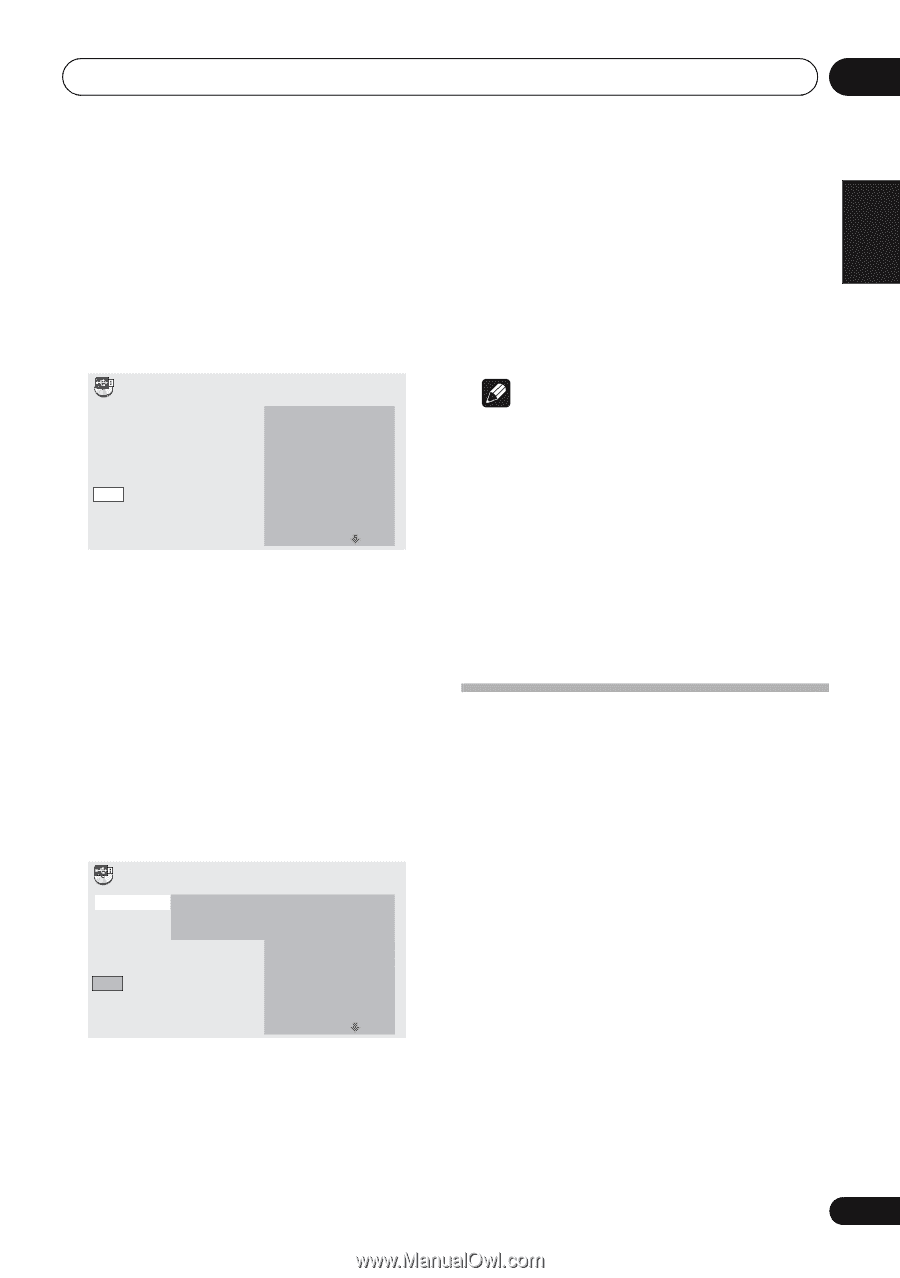Pioneer XW-NAV1K-K Operating Instructions - Page 21
Pioneer XW-NAV1K-K Manual
 |
View all Pioneer XW-NAV1K-K manuals
Add to My Manuals
Save this manual to your list of manuals |
Page 21 highlights
USB playback 06 Recording all the tracks 1 Load the audio CD. • If playback starts automatically, press STOP to stop playback. Only when a CD is in the stop mode, recording can start. • All Clear: Deselect all the tracks. English 5 Use to select 'Bitrate' (transfer rate), then press ENTER. Select '128kbps', '192kbps' or '320kbps'. 6 Use to select 'Start', then press ENTER. Recording starts. Note • If recording does not start, confirm this unit's settings on the TV screen. • The audio signals are converted into MP3 format for output. • 'CD -> USB Rec' can only be selected when the audio CD is stopped. • When recording is completed, a folder named "PIONEER" is automatically created on the USB device. The recorded tracks are stored in this folder. 2 Press USB REC. The CD -> USB Rec screen is displayed. CD -> USB Rec Track 1-13 Select Track Bitrate