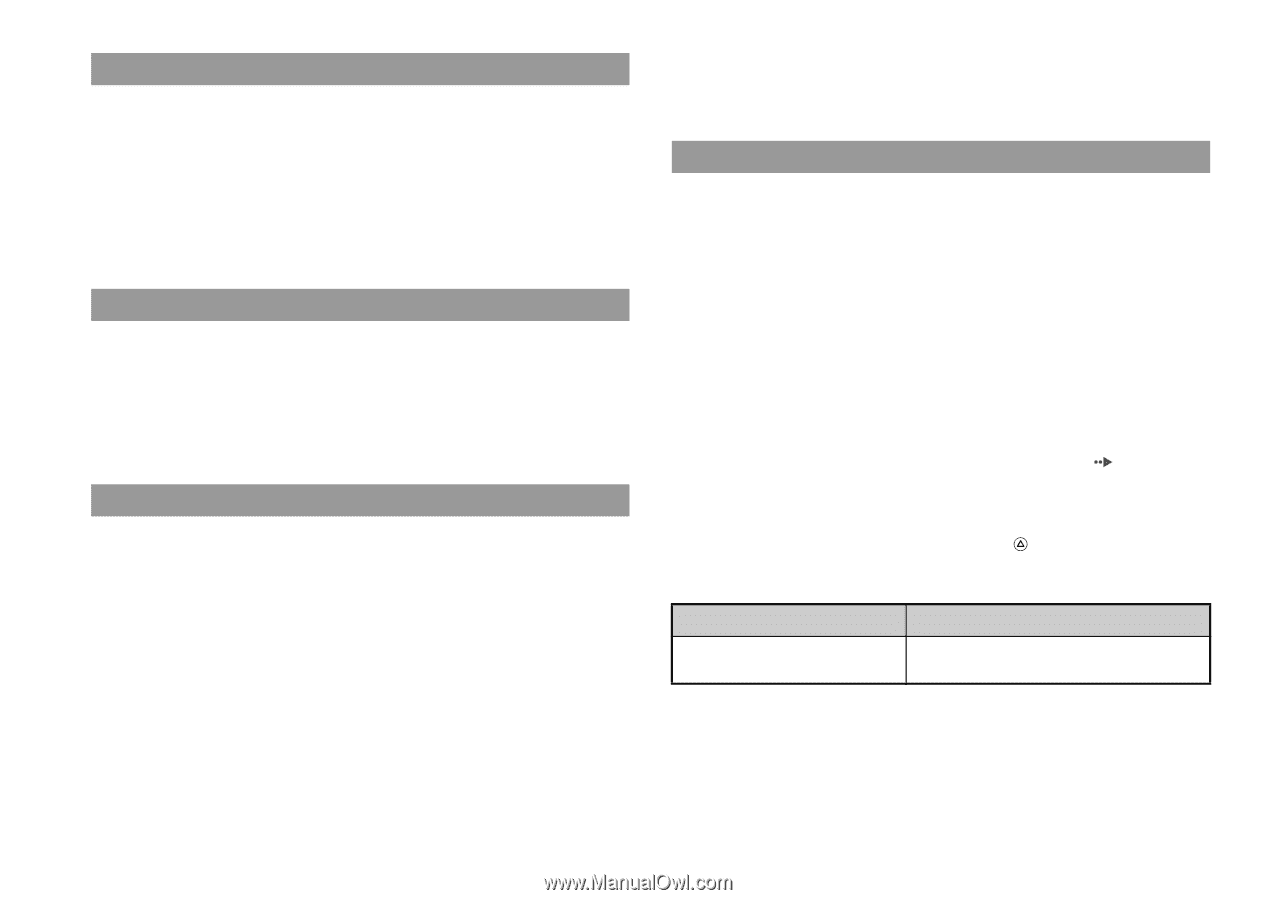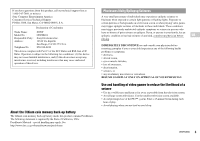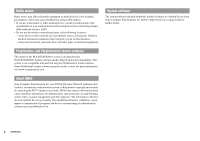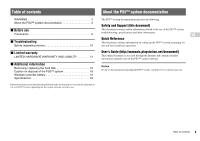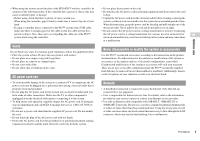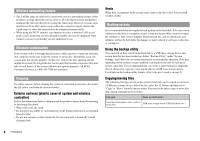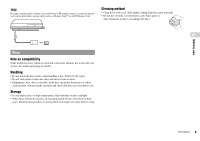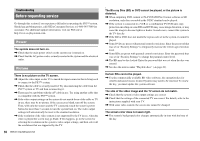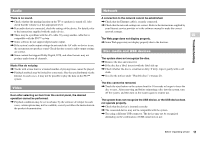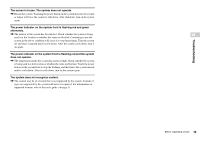PlayStation 98007 Safety Guide - Page 8
Exterior surfaces plastic cover of system and wireless, controller, Vents, Using the backup utility - sony 3
 |
UPC - 711719800705
View all PlayStation 98007 manuals
Add to My Manuals
Save this manual to your list of manuals |
Page 8 highlights
Wireless networking feature • The 2.4 GHz range of radio waves used by the wireless networking feature of this product is a range shared by various devices. This product has been designed to minimize the effect of other devices using the same range. However, in some cases interference from other devices may reduce the connection speed, shorten the signal range or cause the connection to be terminated unexpectedly. • When using the PS3™ system's scan function to select a wireless LAN access point, access points that are not intended for public use may be displayed. Only connect to an access point that you are authorized to use. Moisture condensation If the system or disc is brought directly from a cold location to a warm one, moisture may condense on the lens inside the system or on the disc. Should this occur, the system may not operate properly. In this case, remove the disc and turn off and unplug the system. Do not put the disc back in until the moisture evaporates (this may take several hours). If the system still does not operate properly, call SCEA Consumer Services at 1-800-345-7669 for assistance. Cleaning For safety reasons, before cleaning the system or connected accessories, disconnect the AC power cord from the electrical outlet. Exterior surfaces (plastic cover of system and wireless controller) Follow the instructions below to help prevent the product exterior from deteriorating or becoming discolored. • Wipe with a soft, dry cloth. • Do not place any rubber or vinyl materials on the product exterior for an extended period of time. • Do not use solvents or other chemicals. Do not wipe with a chemically-treated cleaning cloth. Vents When dust accumulates in the system vents, remove the dust with a low-powered vacuum cleaner. Backing up data It is recommended that you regularly back up data on the hard disk. If for any reason software or data loss or corruption occurs, it may not be possible to restore or repair the software or data. Sony Computer Entertainment Inc. and its subsidiaries and affiliates will not be held liable for damage or injury related to software or data loss or corruption. Using the backup utility You can back up data stored on the hard disk to a USB mass storage device and restore data that has been backed up. Select "Backup Utility" under "System Settings" and follow the on-screen instructions to perform this operation. Note that depending on the system's usage condition, you might not be able to back up or restore some data. It is recommended that you create a spare backup for important data in advance by copying or moving the data to a USB mass storage device. For details on the backup utility feature, refer to the user's guide ( page 5). Copying/moving files The following file types saved on the system's hard disk can be copied or moved to a USB mass storage device. Select the file, press the button, and then select "Copy" or "Move" from the options menu. You may not be able to copy or move files that contain copyright-protected data. File type Back up destination Saved data from games; video, audio or image files USB mass storage device (USB flash drive, etc.) 8 Precautions