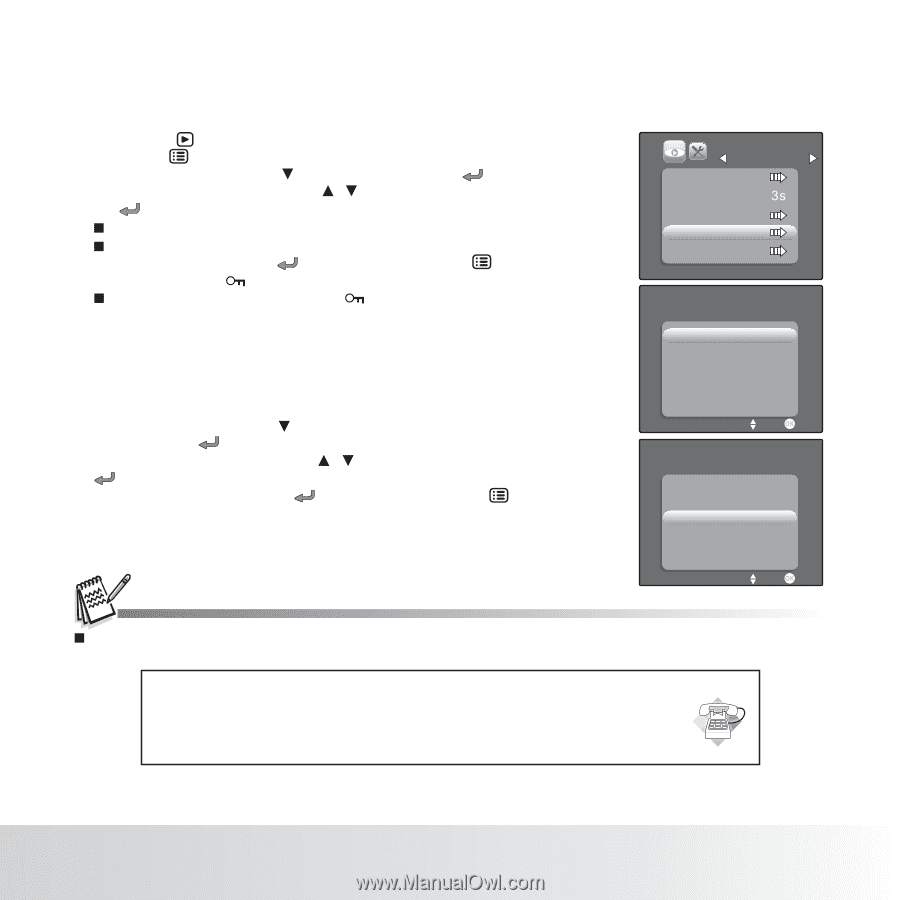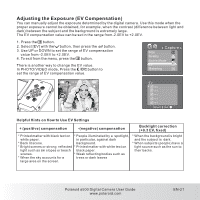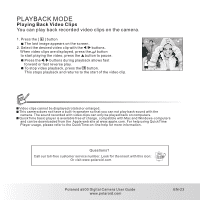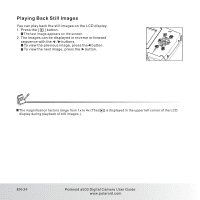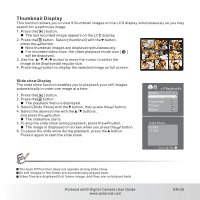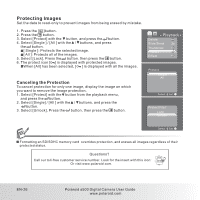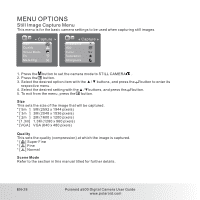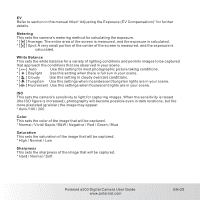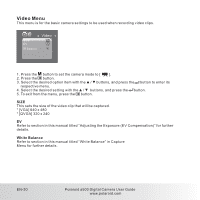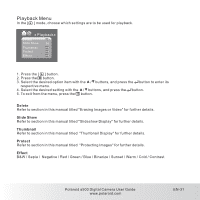Polaroid A500 User Manual - Page 27
Protecting Images
 |
UPC - 654348933379
View all Polaroid A500 manuals
Add to My Manuals
Save this manual to your list of manuals |
Page 27 highlights
Protecting Images Set the data to read-only to prevent images from being erased by mistake. 1. Press the [ ]button. 2. Press the button. 3. Select [Protect] with the button, and press the button. 4. Select [Single ] / [All ] with the / buttons, and press the button. [ Single ]: Protects the selected image. [ All ]: Protects all of the images. 5. Select [Lock], Press the button. then press the button. 6. The protect icon [ ] is displayed with protected images. When [All] has been selected, [ ] is displayed with all the images. Canceling the Protection To cancel protection for only one image, display the image on which you want to remove the image protection. 1. Select [Protect] with the button from the playback menu, and press the button. 2. Select [Single] / [All ] with the / buttons, and press the button. 3. Select [Unlock], Press the button, then press the button. Playback Delete Slide Show Thumbnail Protect Effect Protect Single All Select: Set: Protect File? Lock Unlock Select: Set: Formatting an SD/SDHC memory card overrides protection, and erases all images regardless of their protected status. Questions? Call our toll-free customer service number. Look for the insert with this icon: Or visit www.polaroid.com. EN-26 Polaroid a500 Digital Camera User Guide www.polaroid.com