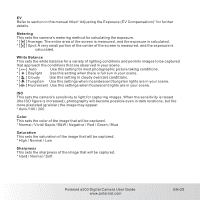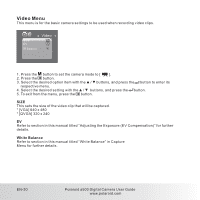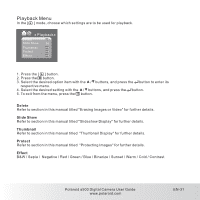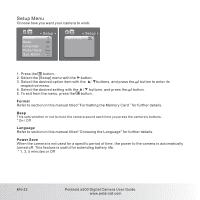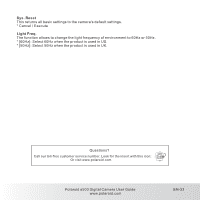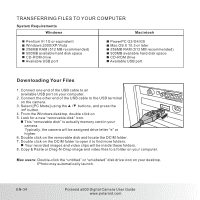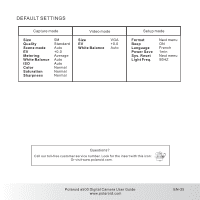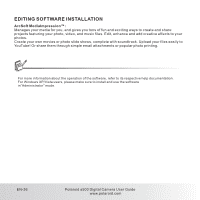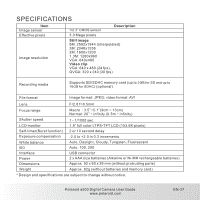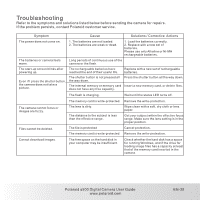Polaroid A500 User Manual - Page 35
Downloading Your Files
 |
UPC - 654348933379
View all Polaroid A500 manuals
Add to My Manuals
Save this manual to your list of manuals |
Page 35 highlights
TRANSFERRING FILES TO YOUR COMPUTER System Requirements Pentium III 1G or equivalent Windows 2000/XP/Vista 256MB RAM (512 MB recommended) 500MB available hard disk space CD-ROM drive Available USB port PowerPC G3/G4/G5 Mac OS X 10.3 or later 256MB RAM (512 MB recommended) 500MB available hard disk space CD-ROM drive Available USB port Downloading Your Files 1. Connect one end of the USB cable to an available USB port on your computer. 2. Connect the other end of the USB cable to the USB terminal on the camera. 3. Select [PC Mode] using the / buttons, and press the button. 4. From the Windows desktop, double click on 5. Look for a new "removable disk" icon. This "removable disk" is actually memory card in your camera. Typically, the camera will be assigned drive letter "e" or higher. 6. Double click on the removable disk and locate the DCIM folder. 7. Double click on the DCIM folder to open it to find more folders. Your recorded images and video clips will be inside these folders. 8. Copy & Paste or Drag-N-Drop image and video files to a folder on your computer. Mac users: Double-click the "untitled" or "unlabeled" disk drive icon on your desktop. IPhoto may automatically launch. EN-34 Polaroid a500 Digital Camera User Guide www.polaroid.com