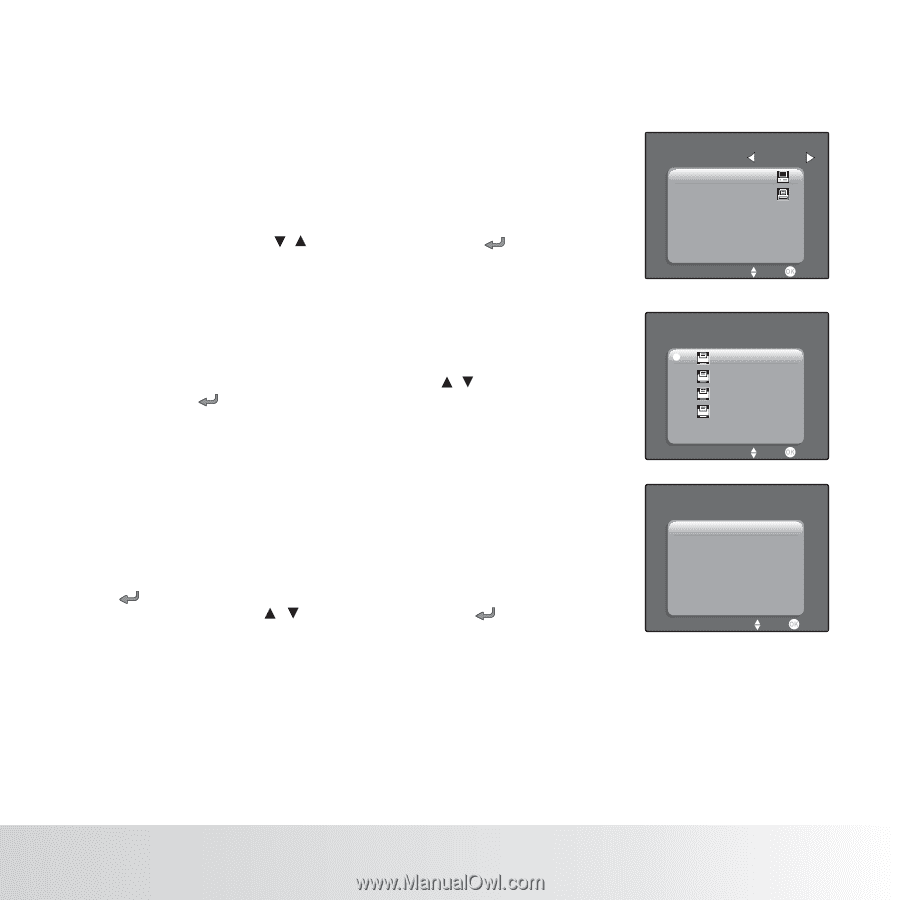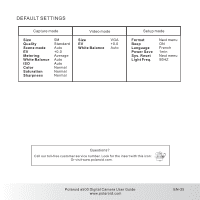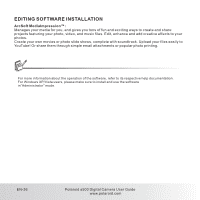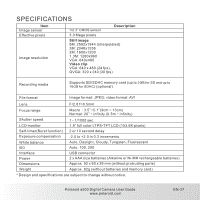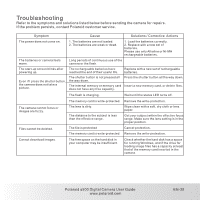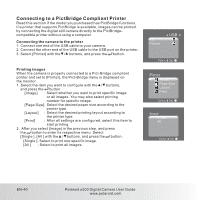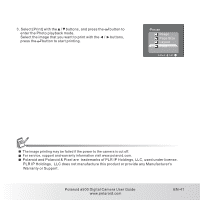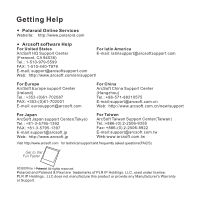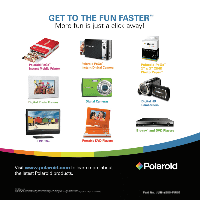Polaroid A500 User Manual - Page 41
Connecting to a PictBridge Compliant Printer
 |
UPC - 654348933379
View all Polaroid A500 manuals
Add to My Manuals
Save this manual to your list of manuals |
Page 41 highlights
Connecting to a PictBridge Compliant Printer Read this section if the model you purchased has PictBridge functions. If a printer that supports PictBridge is available, images can be printed by connecting the digital still camera directly to the PictBridgecompatible printer without using a computer. Connecting the camera to the printer 1. Connect one end of the USB cable to your camera. 2. Connect the other end of the USB cable to the USB port on the printer. 3. Select [Printer] with the / buttons, and press the button. Printing images When the camera is properly connected to a Pict-Bridge compliant printer and set to [Printer], the Pict-Bridge menu is displayed on the monitor. 1. Select the item you want to configure with the / buttons, and press the button. [Image] : Select whether you want to print specific image or all images. You may also select printing number for specific image. [Page Size]: Select the desired paper size according to the printer type. [Layout] : Select the desired printing layout according to the printer type. [Print] : After all settings are configured, select this item to start printing. 2. After you select [Image] in the previous step, and press the button to enter its respective menu. Select [Single ], [All ] with the / buttons, and press the button. [Single ]: Select to print one specific image. [All ] : Select to print all images. PC Printer USB Select: Set: Pinter Image Page Size Layout Print Select: Set: Image Single All Select: Set: EN-40 Polaroid a500 Digital Camera User Guide www.polaroid.com