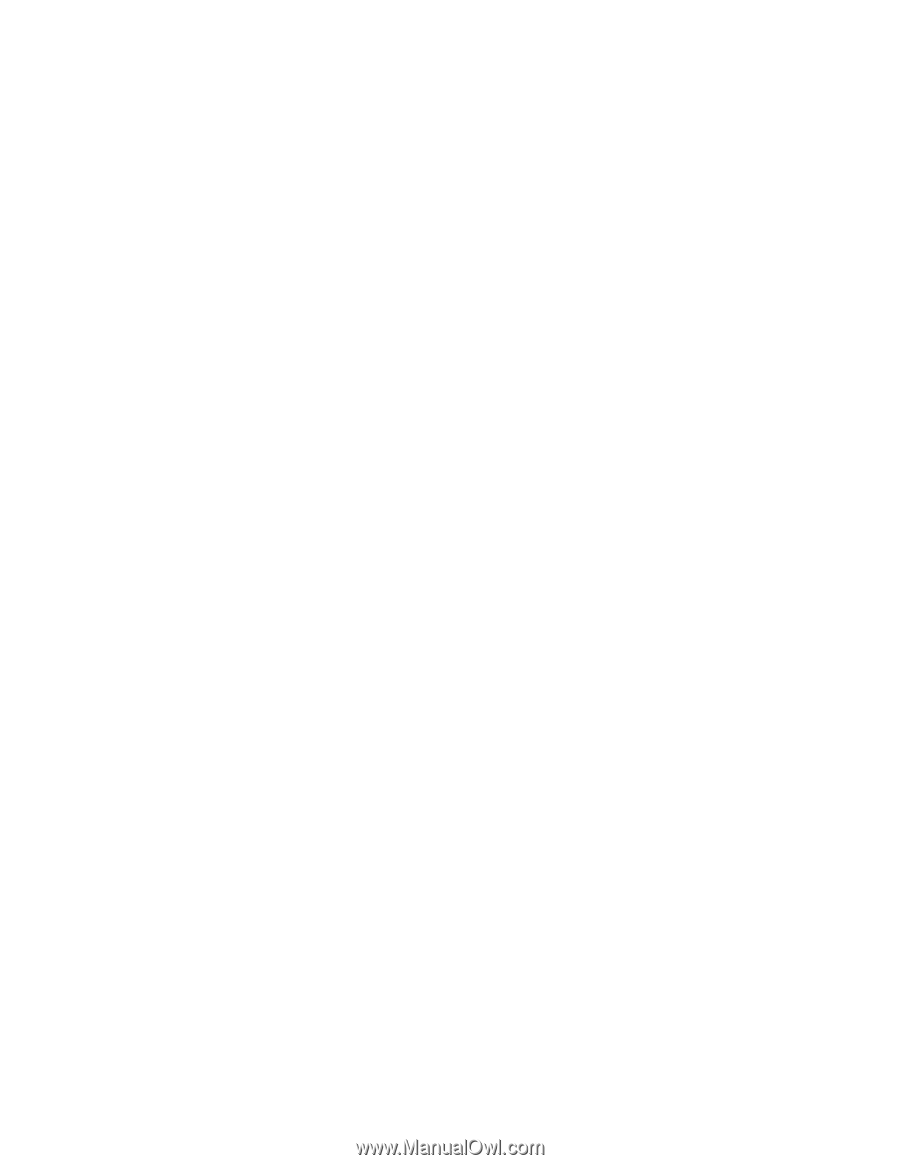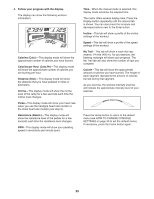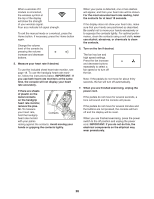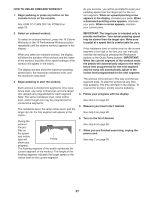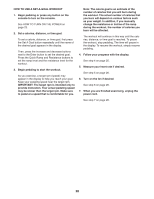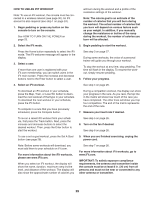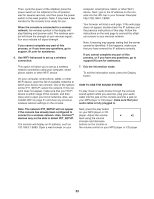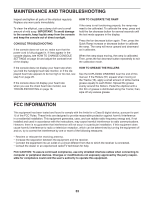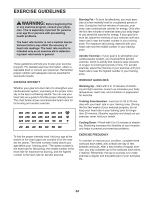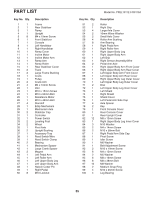ProForm 1110 E Elliptical English Manual - Page 30
How To Change Console Settings
 |
View all ProForm 1110 E Elliptical manuals
Add to My Manuals
Save this manual to your list of manuals |
Page 30 highlights
HOW TO CHANGE CONSOLE SETTINGS The console features a settings mode that allows you to view usage information, to personalize console settings, and to set up and manage a wireless network connection. 1. Select the settings mode. To select the settings mode, press and hold down the Display button until the settings mode appears in the display. The time display will show the total number of hours that the elliptical has been used. The distance display will show the total number of miles (or kilometers) that have been pedaled on the elliptical. 2. Navigate the settings mode menu. The matrix will display a menu of the settings mode options. Press the increase and decrease buttons next to the Enter button to highlight the desired option. The lower part of the matrix will display instructions for the highlighted option. Make sure to follow the instructions displayed in the lower part of the matrix. 3. Change settings as desired. Demo—-The console features a display demo mode, designed to be used if the elliptical is displayed in a store. While the demo mode is turned on, the display will not enter sleep mode when the elliptical is not in use. If the demo mode is turned on, the word ON will appear in the matrix. To turn on or turn off the demo mode, press the Enter button. Units—-The selected unit of measurement will appear in the matrix. To change the unit of measurement, press the Enter button. To view distance in miles, select ENGLISH. To view distance in kilometers, select METRIC. iFit User Setup—-To set up a different iFit account, but maintain the existing wireless connection, follow the instructions in the matrix. Note: This option will be used rarely. Firmware Update—-For the best results, regularly check for firmware updates. Note: The matrix will display NOT CONNECTED if the console is not connected to a wireless network. Press the Enter button to check for firmware updates using your wireless network. If an update is available, the update will begin automatically. IMPORTANT: To avoid damaging the elliptical, do not turn off the power while the firmware is being updated. The update may take several minutes. Note: Occasionally, a firmware update may cause your console to function slightly differently. These updates are always designed to improve your exercise experience. IMPORTANT: After the update is complete, cycle the power of the elliptical twice. To cycle the power, press the power switch on the elliptical to the off position, wait for several seconds, and then press the power switch to the reset position. Note: It may take a few minutes for the console to be ready for use. Default Settings—-To restore the console to its factory default settings, press the Enter button. Note: The console will erase any information that you have saved in its memory. The WiFi–-Normal option will allow you to set up a wireless network connection using the console. See step 4 for instructions. The WiFi–-WPS option will allow you to set up a wireless network connection using your WPS router. See step 5 for instructions. The WiFi–-Advanced option will allow you to set up a wireless network connection using your computer, smart phone, tablet, or other Wi-Fi device. See step 6 for instructions. 30