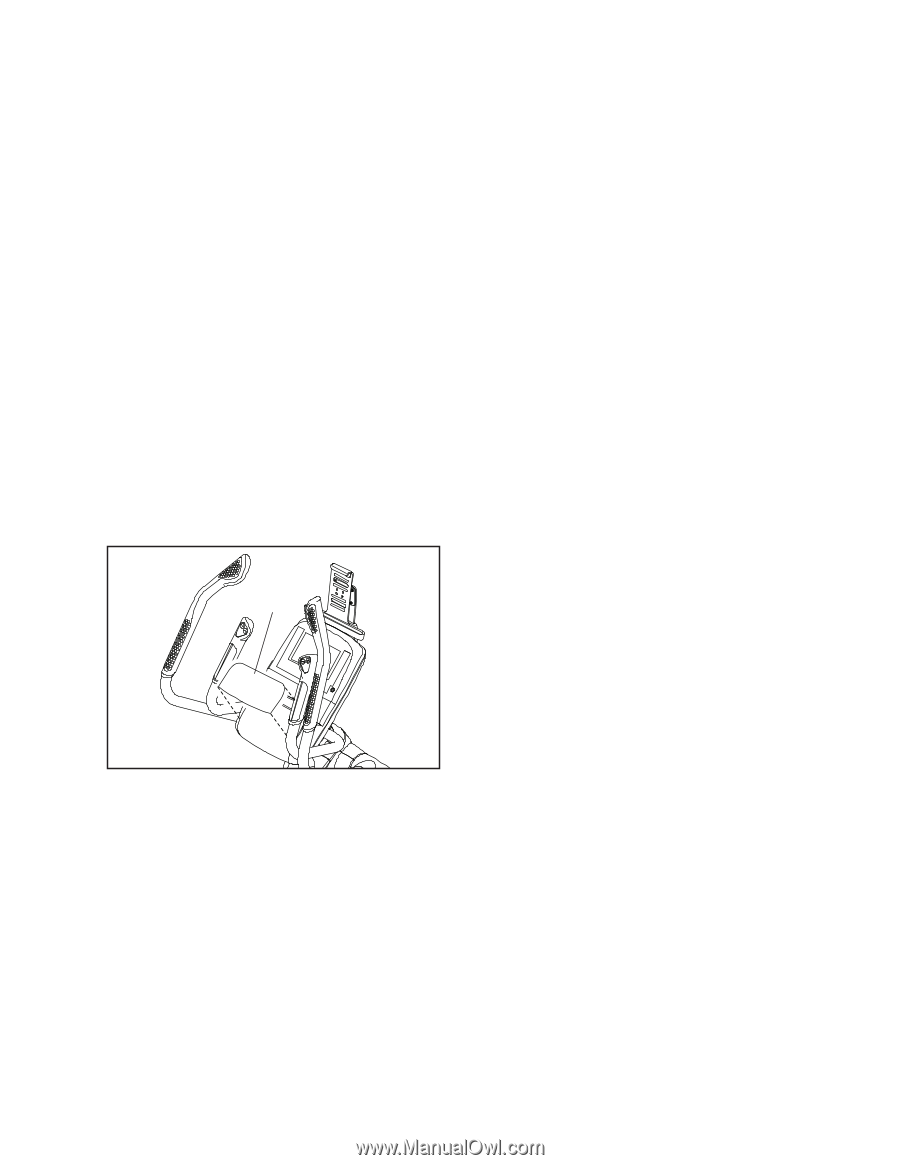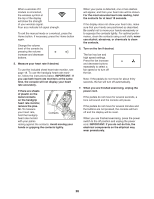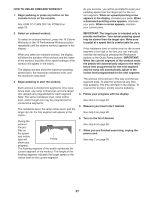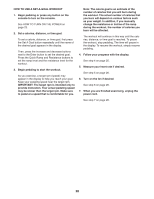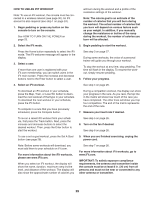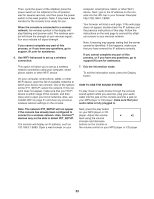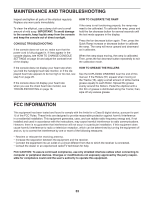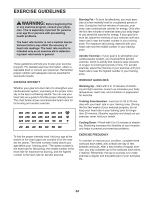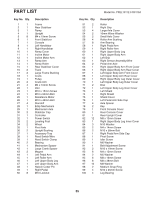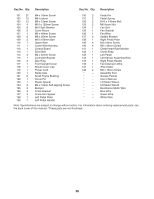ProForm 1110 E Elliptical English Manual - Page 31
Clear WiFi
 |
View all ProForm 1110 E Elliptical manuals
Add to My Manuals
Save this manual to your list of manuals |
Page 31 highlights
Clear WiFi—-To erase the console’'s wireless network settings and have it forget the currently selected wireless network, follow the instructions in the matrix. Contrast—-The contrast level of the display will appear in the matrix. Press the Resistance increase and decrease buttons to adjust the contrast level. 4. Use WiFi–-Normal to set up a wireless connection. This option will allow you to set up a wireless network connection using the console. the caps option, the number option, or the symbol option. Press the up, down, left, and right buttons to highlight the desired letter or number. Then, press the Enter button to select the letter, number, or symbol. When you have finished entering the password, press the Done button. Next, a numerical code and a web address will appear in the matrix. Open a web browser on your computer, smart phone, tablet, or other internet-compatible device and go to the web address. Note: You will need to know your network name (SSID). If your network has a password, you will also need to know the password. To set up a wireless network connection using the console, first press the Enter button. IMPORTANT: Set the included WiFi setup card on the console. The buttons on the WiFi setup card are referenced in the following instructions. Card Log in to your iFit account on the web page. Then, enter the numerical code into the indicated field on the web page. Follow any other instructions on the web page. Then, cycle the power of the elliptical: press the power switch on the elliptical to the off position, wait for several seconds, and then press the power switch to the reset position. Note: It may take a few minutes for the console to be ready for use. When the console is connected to a wireless network, the wireless symbol in the display will stop flashing and become solid. The wireless symbol will show the strength of your wireless signal; four arcs indicate full signal strength. If you cannot complete any part of this process, or if you have any questions, go to support.ifit.com for assistance. 5. Use WiFi–-WPS to set up a wireless connection. This option will allow you to set up a wireless network connection using your WPS router. A list of networks will appear in the matrix. Press the up and down buttons to highlight the desired network. Then, press the Enter button. Note: Do not select IFIT_SETUP. Note: The time display will show the number of the currently-selected access point. The distance display will show the total number of access points detected. If the network has a password, enter the password. A keyboard will appear in the matrix. As necessary, press the buttons on the WiFi setup card to select To set up a wireless network connection using your WPS router, first press the Enter button and follow the instructions in the matrix. A numerical code and a web address will appear in the matrix. Open a web browser on your computer, smart phone, tablet, or other internet-compatible device and go to the web address. Log in to your iFit account on the web page. Then, enter the numerical code into the indicated field on the web page. Follow any other instructions on the web page. 31