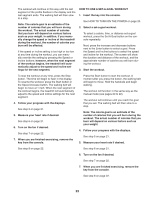ProForm Power 995 I Treadmill English Manual - Page 24
How To Use An Ifit Workout
 |
View all ProForm Power 995 I Treadmill manuals
Add to My Manuals
Save this manual to your list of manuals |
Page 24 highlights
HOW TO USE AN IFIT WORKOUT 5. Start the workout. Note: To use an iFit workout, you must have access to a wireless network (see page 25). An iFit account is also required. Go to www.iFit.com to register for an iFit account. 1. Insert the key into the console. See step 3 on page 22. During some workouts, an audio coach may guide you through your workout. You can select a setting for your audio coach (see HOW TO CHANGE CONSOLE SETTINGS on page 25). See HOW TO TURN ON THE POWER on page 20. 2. Select the iFit mode. Press the Home button repeatedly to select the iFit mode. The iFit welcome message will appear in the display. 3. Select a user. Press the home button to view the user selection screen. Use the increase and decrease buttons next to the Enter button to select a user. 4. Select an iFit workout. To select an iFit workout, press one of the iFit buttons. Before some workouts will download, you must add them to your schedule on www.iFit.com. To stop the workout at any time, press the Stop button. The time will begin to ash in the display. To resume the workout, press the Start button or the Speed increase button. The walking belt will begin to move at the speed setting for the rst segment of the workout. When the next segment of the workout begins, the treadmill will automatically adjust to the speed and incline settings for the next segment. 6. Follow your progress with the displays. See step 5 on page 21. During a competition workout, the Compete tab will show your progress in the race. As you race, the top line in the matrix will show how much of the race you have completed. The other lines will show your top four competitors. The end of the matrix represents the end of the race. To download an iFit workout in your schedule, press the iFit button to download the next workout in your schedule. Press the Map, Train, or Lose Wt. button to download the next workout of that type in your schedule. To compete in a race that you have previously scheduled, press the Compete button. To re-run a recent iFit workout from your schedule, first press the Track button. Next, press the increase and decrease buttons to select the desired workout. Then, press the Enter button to start the workout. 7. Measure your heart rate if desired. See step 6 on page 21. 8. Turn on the fan if desired. See step 7 on page 22. 9. When you are finished exercising, remove the key from the console. See step 8 on page 22. Note: Before some workouts will download, you must add them to your schedule on iFit.com. For more information about the iFit mode, go to www.iFit.com. For more information about the iFit workouts, please see www.iFit.com. When you select an iFit workout, the display will show the duration of the workout, the distance you will walk or run, and the approximate number of calories you will burn. The display may also show the name of the workout. IMPORTANT: To satisfy exposure compliance requirements, the antenna and transmitter in the console must be at least 8 in. (20 cm) from all persons and must not be near or connected to any other antenna or transmitter. 24