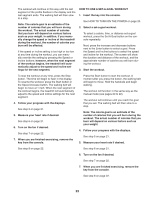ProForm Power 995 I Treadmill English Manual - Page 27
support.ifit.com for assistance.
 |
View all ProForm Power 995 I Treadmill manuals
Add to My Manuals
Save this manual to your list of manuals |
Page 27 highlights
Log in to your iFit account on the web page. Then, enter the numerical code into the indicated field. Follow any other instructions on the web page. If you cannot complete any part of this process, or if you have any questions, go to support.ifit.com for assistance. When the console is connected to a wireless network, the wireless symbol in the display will stop flashing and become solid. The wireless symbol will show the strength of your wireless signal; four arcs indicate full signal strength. 7. Exit the settings mode. To exit the settings mode, remove the key from the console. If you cannot complete any part of this process, or if you have any questions, go to support.ifit.com for assistance. 6. Use WiFi–-Advanced to set up a wireless connection. This option will allow you to set up a wireless network connection using your computer, smart phone, tablet, or other Wi-Fi device. On your computer, smart phone, tablet, or other Wi-Fi device, open the list of available networks to which your device can connect. One of the options will be IFIT_SETUP; select this network. If this network does not appear, make sure that your Wi-Fi device is within range of the console, and then close and re-open your list of networks. Also, see Clear WiFi Setting on page 26 and clear any previous wireless network settings on the console. Note: The network IFIT_SETUP will not appear if the console has already been configured to connect to a wireless network. The console will display an IP address, such as 192.168.0.1:8080. Open a web browser on your computer, smart phone, tablet, or other Wi-Fi device. Next, type in the IP address on the console into the URL bar in your browser. Example: http://192.168.0.1:8080. Your browser will load a web page. If the web page does not appear, double-check the IP address and the previous instructions of this step. Follow the instructions on the web page to connect the treadmill to your wireless network. Note: A warning may appear stating that the server cannot be identified. If this happens, make sure that you have entered the IP address correctly. 27