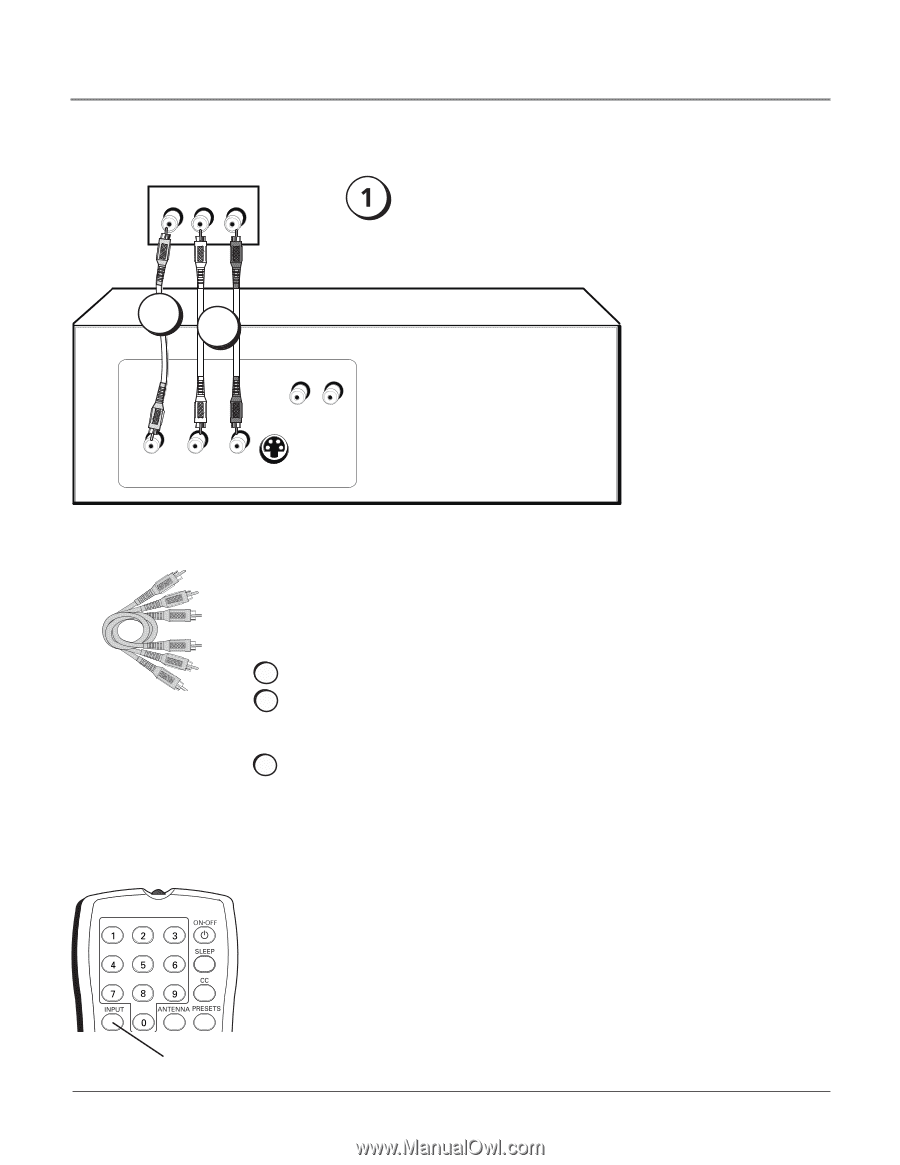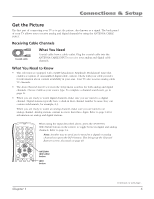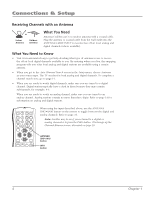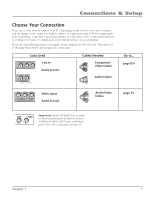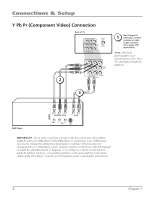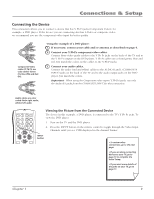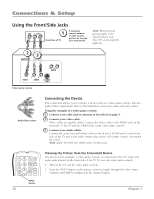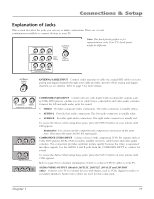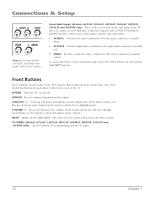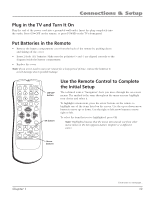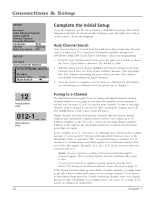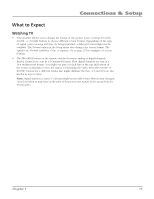RCA 14F514T User Guide & Warranty - Page 12
Using the Front/Side Jacks - will not turn
 |
View all RCA 14F514T manuals
Add to My Manuals
Save this manual to your list of manuals |
Page 12 highlights
Connections & Setup Using the Front/Side Jacks VIDEO L AUDIO R Front/side of TV If necessary, connect antenna or cable to get a picture. Go to page 5 for instructions. Note: This front/side panel graphic is for representation only. Your TV's jacks might be different. 23 OUTPUT L R AUDIO VIDEO L R AUDIO S-VIDEO OUT Video Game Console Audio/Video cables Connecting the Device This connection allows you to connect a device such as a video game console, that has Audio/Video output jacks. Refer to the illustration which uses audio and video cables. Using the example of a video game console: 1. Connect your cable and/or antenna as described on page 5. 2. Connect your video cable. Video cables are usually yellow. Connect the Video cable to the VIDEO jack on the front/side of the TV and the VIDEO jack on the video game console. 3. Connect your audio cables. Connect the audio (red and white) cables to the R and L AUDIO jacks on the front/ side of the TV and to the audio output jacks on the video game console. Just match the colors. Note: Model 13V424T has VIDEO and L AUDIO jacks. +•? ABC DEF GHI JKL MNO PQRS TUV WXYZ DIG•ANA INPUT button Viewing the Picture from the Connected Device The device in this example, a video game console, is connected to the TV's video and audio jacks located on the front/side of the TV. To view the video game console: 1. Turn on the TV and the video game console. 2. Press the INPUT button on the remote control to toggle through the Video Input Channels until FRNT is displayed in the channel banner. 10 Chapter 1