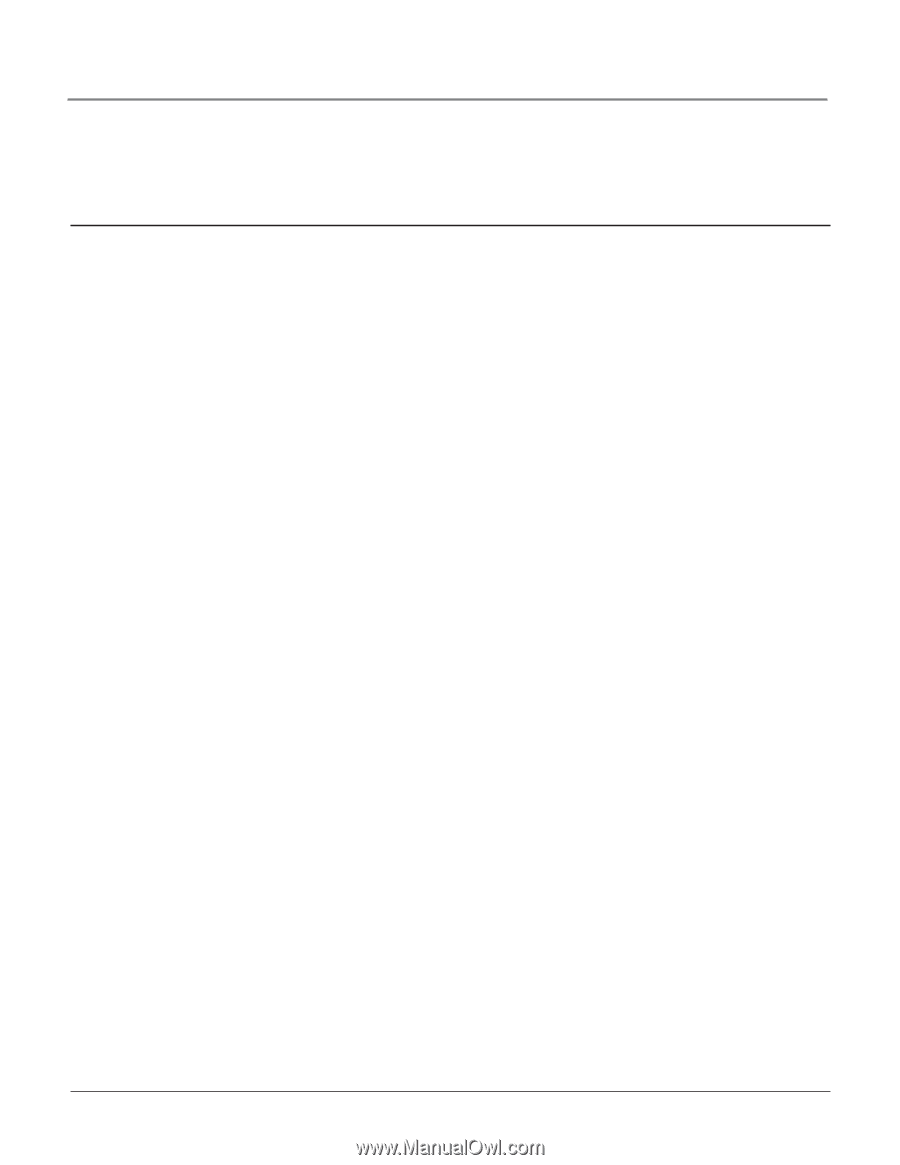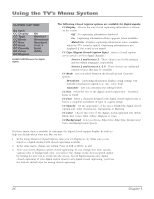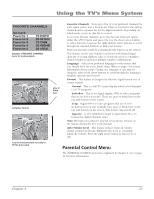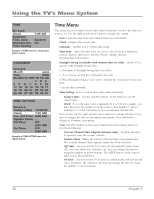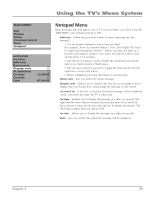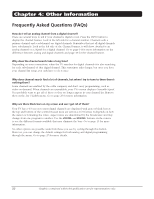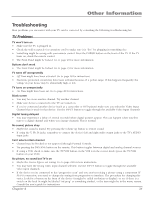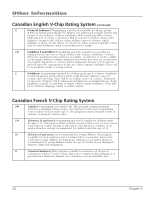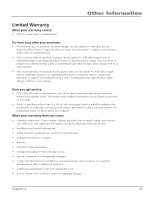RCA 14F514T User Guide & Warranty - Page 33
Troubleshooting - users guide
 |
View all RCA 14F514T manuals
Add to My Manuals
Save this manual to your list of manuals |
Page 33 highlights
Other Information Troubleshooting Most problems you encounter with your TV can be corrected by consulting the following troubleshooting list. TV Problems TV won't turn on • Make sure the TV is plugged in. • Check the wall receptacle (or extension cord) to make sure it is "live" by plugging in something else. • Something might be wrong with your remote control. Press the POWER button on the front of the TV. If the TV turns on, check the remote control. • The Front Panel might be locked. Go to page 23 for more information. Buttons don't work • The Front Panel might be locked. Go to page 23 for more information. TV turns off unexpectedly • Off Time might have been activated. Go to page 28 for instructions. • Electronic protection circuit may have been activated because of a power surge. If this happens frequently, the voltage in your house may be abnormally high or low. TV turns on unexpectedly • On Time might have been set. Go to page 28 for instructions. Blank screen • You may be on an inactive channel. Try another channel. • Make sure devices connected to the TV are turned on. • If you've connected another device (such as a camcorder or DVD player) make sure you select the Video Input Channel that is used for that device. Use the INPUT button to toggle through the available Video Input Channels. Digital tuning delayed • You may experience a delay of several seconds before digital pictures appear. This can happen when you first tune to a digital channel and when you change channels. This is normal. No sound, picture okay • Maybe the sound is muted. Try pressing the volume up button to restore sound. • If using the Y, Pb, Pr jacks, remember to connect the device's left and right audio output jacks to the TV's AUDIO input jacks. Can't select certain channel • Channel may be blocked or not approved through Parental Controls. • Try pressing the DIG/ANA button on the remote. This button toggles between digital and analog channel sources. • If using a VCR, check to make sure the TV/VCR button on the VCR is in the correct mode (press the TV/VCR button on your VCR). No picture, no sound but TV is on • Maybe the Source Type is set wrong. Go to page 24 for more instructions. • You may have the wrong video input channel selected. Use the INPUT button to toggle through the available video input channels. • If the device you're connected to has "progressive scan" and you aren't receiving a picture using a component (Y Pb Pr) connection, you need to change the setting from progressive to interlace. The procedure for changing this varies. Look for a button on the front of the device (it might be called resolution or display), or see if there is a switch on the back (it might be labeled "int/prog" or something similar), or the item might be in the menu system. Consult the user's guide for instructions. Chapter 4 31