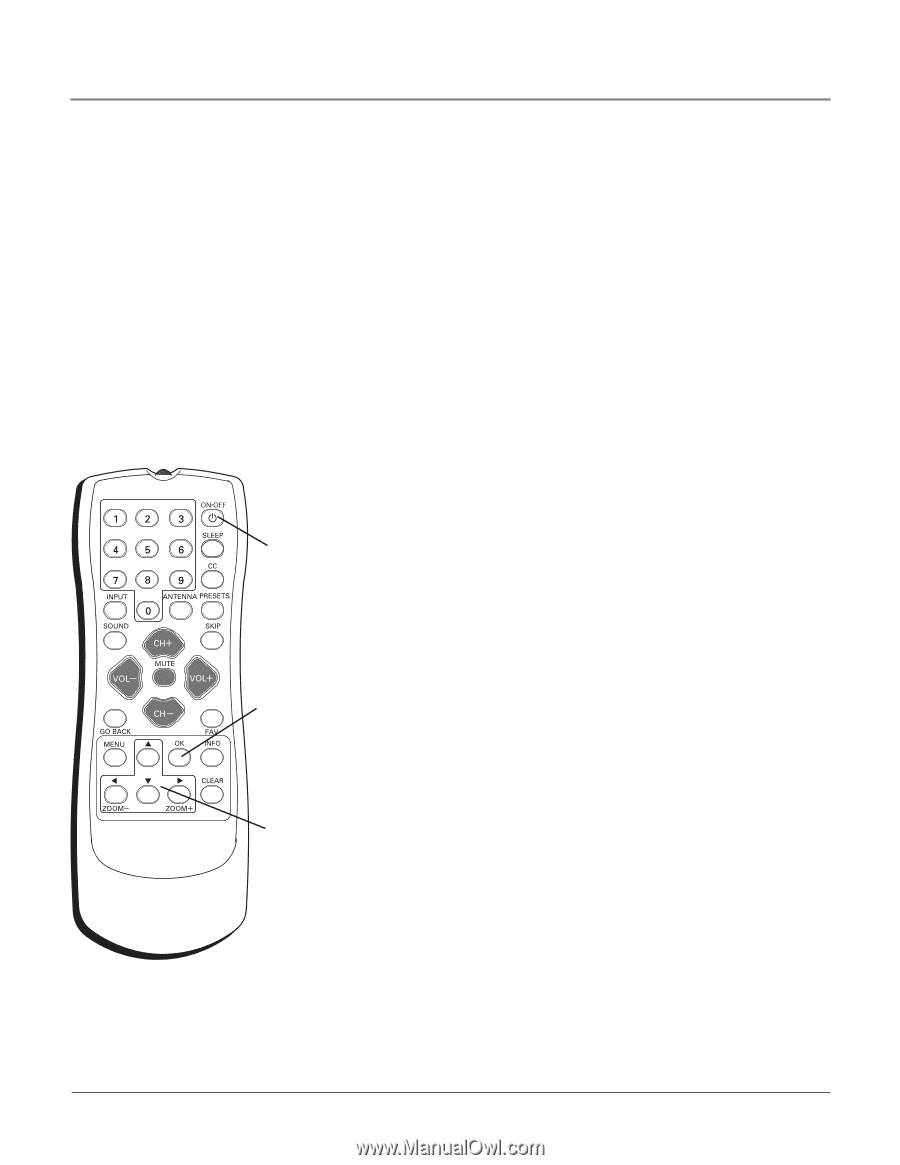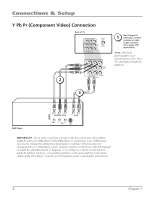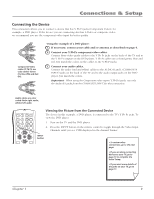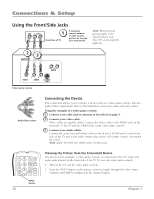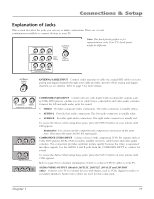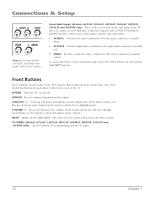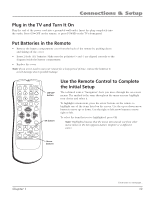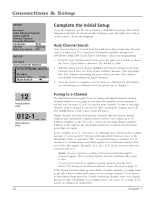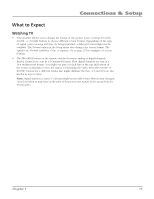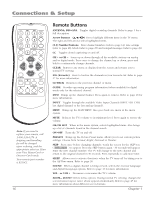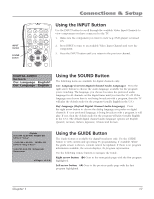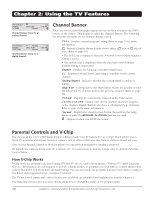RCA 14F514T User Guide & Warranty - Page 15
Use the Remote Control to Complete, the Initial Setup, Plug in the TV and Turn It On, Put Batteries
 |
View all RCA 14F514T manuals
Add to My Manuals
Save this manual to your list of manuals |
Page 15 highlights
Connections & Setup Plug in the TV and Turn It On Plug the end of the power cord into a grounded wall outlet. Insert the plug completely into the outlet. Press ON•OFF on the remote, or press POWER on the TV's front panel. Put Batteries in the Remote • Remove the battery compartment cover from the back of the remote by pushing down and sliding off the cover. • Insert 2 fresh "AA" batteries. Make sure the polarities (+ and -) are aligned correctly to the diagram inside the battery compartment. • Replace the cover. Note: If you won't need to use your remote for a long period of time, remove the batteries to avoid damage due to possible leakage. +•? ABC DEF GHI JKL MNO PQRS TUV WXYZ DIG•ANA CH LIST GUIDE ON•OFF button OK button Use the Remote Control to Complete the Initial Setup The technical term is "Navigation"- how you move through the on-screen menus. The method is the same throughout the menu screens: highlight your choice and select it. To highlight a menu item, press the arrow buttons on the remote to highlight one of the items listed on the screen. Use the up or down arrow button to move up or down. Use the right or left arrow button to move right or left. To select the item that you've highlighted, press OK. Note: Highlighted means that the menu item stands out from other menu items on the list (appears darker, brighter or a different color). Arrow buttons Chapter 1 Continues on next page... 13