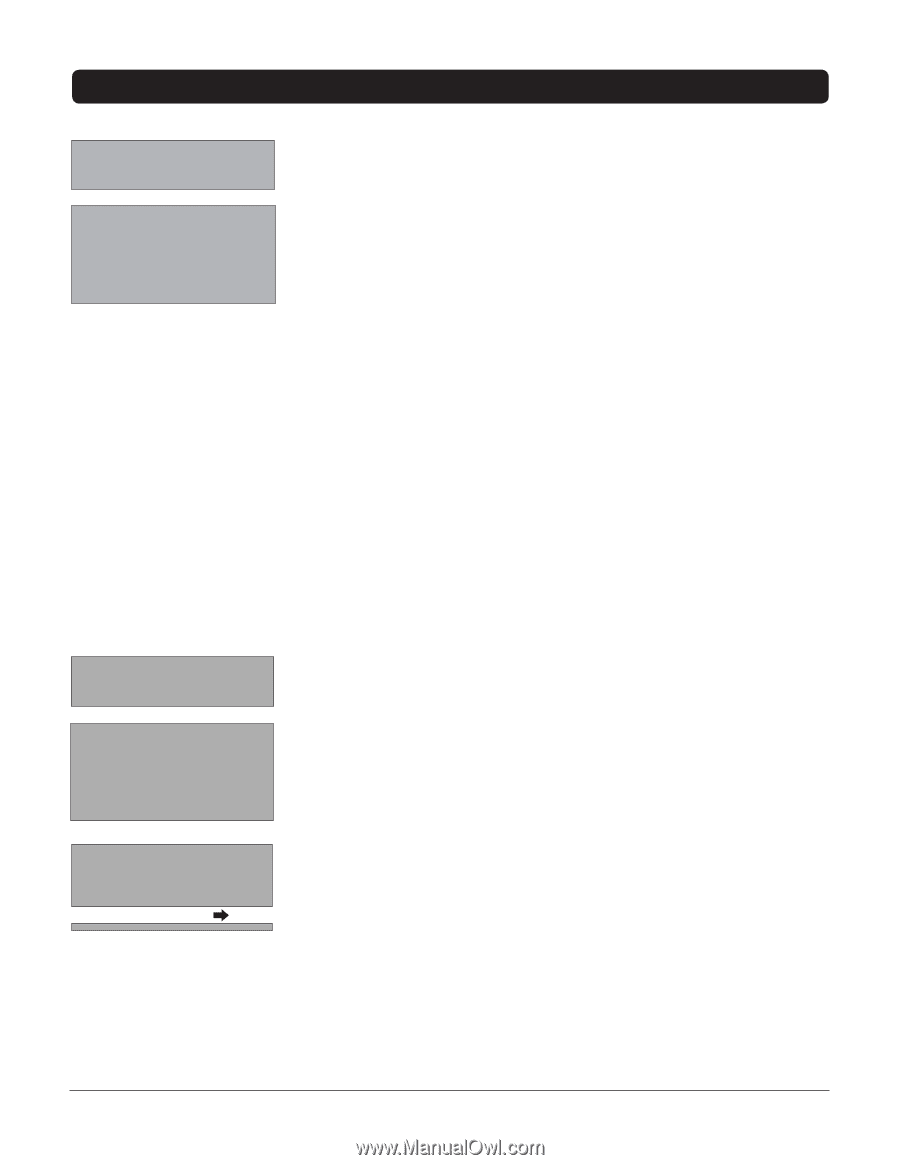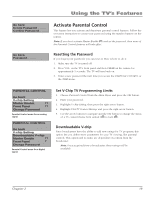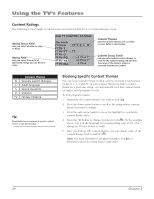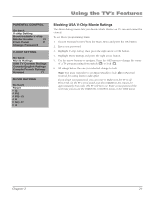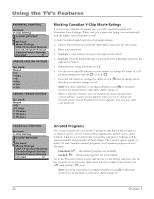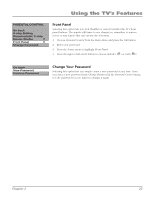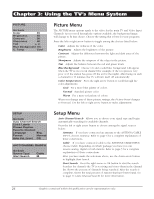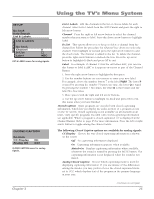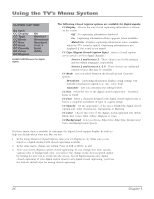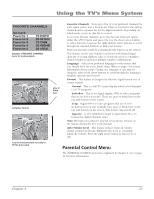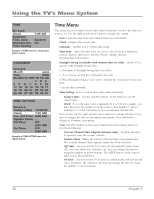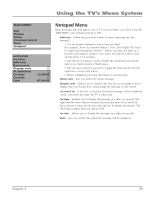RCA 14F514T User Guide & Warranty - Page 26
Picture Menu, Setup Menu
 |
View all RCA 14F514T manuals
Add to My Manuals
Save this manual to your list of manuals |
Page 26 highlights
Chapter 3: Using the TV's Menu System PICTURE Go back Color 45 Brightness 50 Contrast 50 Sharpness 50 Tint ± 0 Blue Background On C. Temp Cool Picture Menu The PICTURE menu options apply to the video for the main TV and Video Input Channels. As you scroll through the options available, the background image will change to fit that choice. Choose the setting that is best for your programs. Press the left or right arrow button to toggle among the choices listed below: Color Adjusts the richness of the color. Brightness Adjusts the brightness of the picture. Contrast Adjusts the difference between the light and dark areas of the picture. Sharpness Adjusts the crispness of the edges in the picture. Tint Adjusts the balance between the red and green levels. Blue Background Choose On and a solid blue background will appear when the TV is on a weak channel (for example, if the reception is very poor or if the station has gone off the air for the night). After being on such a channel for 15 minutes, the TV will turn itself off automatically. Color Temperature Press the right arrow button to scroll through the color adjustments: Cool For a more blue palette of colors. Normal Standard picture color. Warm For a more red palette of colors. When you change any of these picture settings, the Picture Preset changes to Personal. Use the left or right arrow button to make adjustments. SETUP Go back Auto Channel Search List & Labels Closed Caption Favorite Channel Language Eng. Format Normal Auto Vol. Level Off AUTO CHANNEL SEARCH Go back Source Type Start Search Cable Setup Menu Auto Channel Search Allows you to choose your signal type and begin automatically searching for available channels. Press the left or right arrow button to choose among the signal sources below: Antenna If you have connected an antenna to the ANTENNA/CABLE INPUT, choose Antenna. Refer to page 6 for a complete explanation of these connections. Cable If you have connected cable to the ANTENNA/CABLE INPUT, choose Cable. Depending on which package you have you can receive analog, digital or both stations. Refer to page 5 for a complete explanation of these connections. After you have made the selections above, use the down arrow button to highlight Start Search. Start Search Press the right arrow or OK button to start the search. Searches for channels the TV is receiving and stores them in the channel list. Shows the percent of channels being searched. After the search is complete, shows the total percent of stations that have been found. Go to page 14 (Auto Channel Search) for more information. 24 Graphics contained within this publication are for representation only.