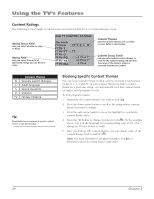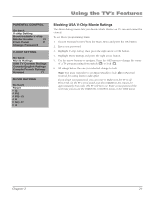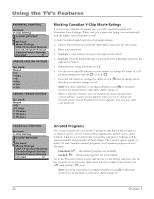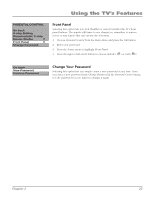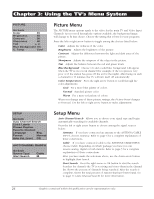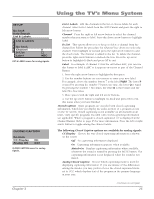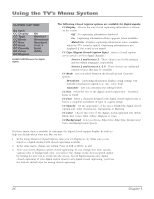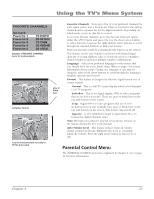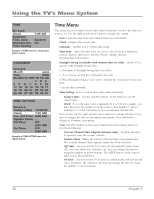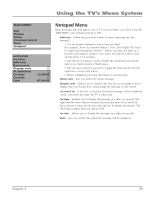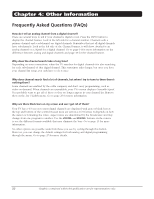RCA 14F514T User Guide & Warranty - Page 27
Using the TV's Menu System
 |
View all RCA 14F514T manuals
Add to My Manuals
Save this manual to your list of manuals |
Page 27 highlights
Using the TV's Menu System SETUP Go back Auto Search List & Labels CFaloLvsiosertidt&eCLCaahpbateinolnsnel LFAaouGCnrtm oghouaaVbantoagnlc.eekLl evel In List Eng. ONoff8rmal Label ABC LIST & LABELS menu for analog signals. CLOSED CAPTION Go back CC Display Analog CC On CC1 CLOSED CAPTION menu for analog signals. List & Labels Edit the channels in the list or choose labels for each channel. Select Lists & Labels from the SETUP menu and press the right or left arrow button. Channel Press the right or left arrow button to select the channel number that you want to label. Press the down arrow button to highlight Label. In List This option allows you to keep or delete a channel from the channel list. Follow the procedure for Channel (see above) to select the channel. Then highlight In List and press the right arrow button to add the check mark. The channel is added to the list. To delete the channel, press the right arrow button to uncheck the box. Press the up arrow button to highlight Go Back and press OK to exit. Label For example, if channel 14 has the call letters ABC, you can use this feature to label it ABC so it appears on-screen as part of the Channel Banner. 1. Press the right arrow button to highlight the first space. 2. Use the number buttons on your remote to enter your new label. For example, above the number button 7 is the label PQRS. The letter P is typed by pressing the number 7 button one time; the letter Q is typed by pressing the number 7 two times; the letter R is three times and the letter S is four times. 3. Move spaces with the right and left arrow buttons. 4. Use the up arrow button to highlight Go Back and press OK to exit this menu when you have finished. Closed Caption Many programs are encoded with closed-captioning information, which lets you display the audio portion of a program as text on the TV screen. Closed captioning is not available on all channels at all times. Only specific programs encoded with closed-captioning information are applicable. When a program is closed-captioned, CC is displayed in the Channel Banner. Refer to page 25 for more information. Press the left or right arrow button to toggle among the choices below: The following Closed Caption options are available for analog signals: CC Display Choose the way closed-captioning information is shown on the screen. Off No captioning information displayed. On Captioning information appears, when available. Muted=On Displays captioning information when available, whenever the sound is muted by pressing the MUTE button. The captioning information is not displayed when the sound is not muted. Analog Closed Caption Choose which captioning mode is used for displaying captioning information. If you are unsure of the differences among the modes, you may prefer to leave the closed-captioned mode set to CC1, which displays text of the program in the primary language in your area. Continues on next page... Chapter 3 25