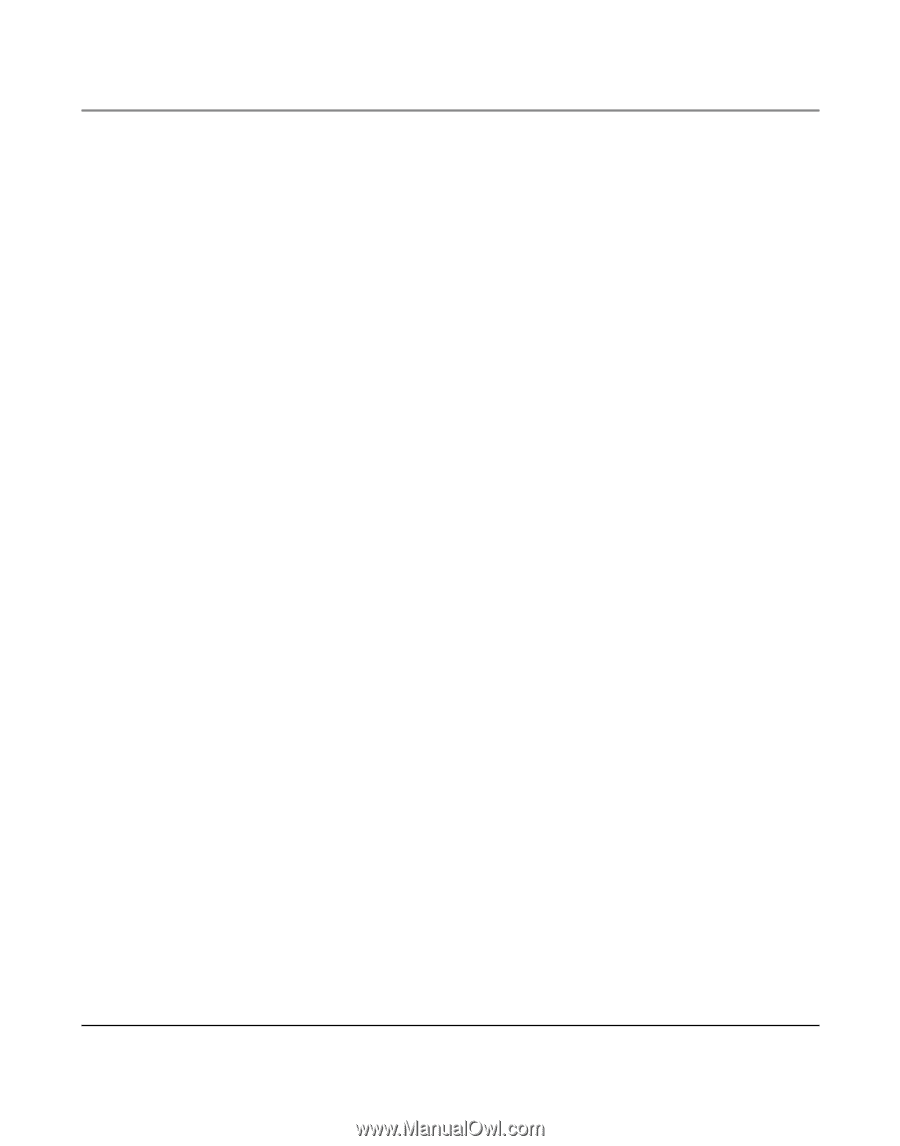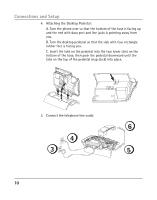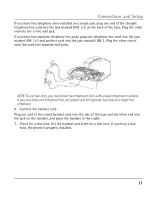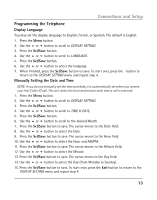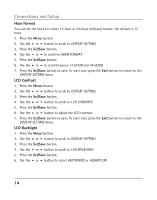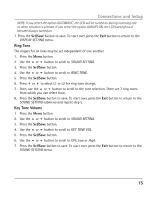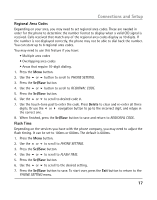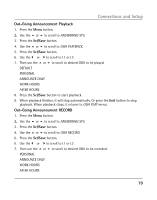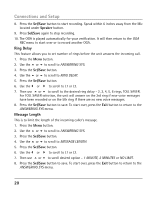RCA 25205RE1 User Guide - Page 15
Ring Tone, Key Tone Volume
 |
UPC - 044319502473
View all RCA 25205RE1 manuals
Add to My Manuals
Save this manual to your list of manuals |
Page 15 highlights
Connections and Setup NOTE: If you select the option AUTOMATIC, the LCD will be turned on during incoming call or when a button is pressed. If you select the option ALWAYS ON, the LCD backlight will become always turned on. 7. Press the Sel/Save button to save. To start over, press the Exit button to return to the DISPLAY SETTING menu. Ring Tone The ringers for all lines may be set independent of one another. 1. Press the Menu button. 2. Use the 5 or 6 button to scroll to SOUND SETTING. 3. Press the Sel/Save button. 4. Use the 5 or 6 button to scroll to RING TONE. 5. Press the Sel/Save button. 6. Press 3 or 4 to select L1 or L2 for ring tone change. 7. Then, use the 5 or 6 button to scroll to the tone selection. There are 7 ring tones from which you can select from. 8. Press the Sel/Save button to save. To start over, press the Exit button to return to the SOUND SETTING submenu and repeat step 5. Key Tone Volume 1. Press the Menu button. 2. Use the 5 or 6 button to scroll to SOUND SETTING. 3. Press the Sel/Save button. 4. Use the 5 or 6 button to scroll to KEY TONE VOL. 5. Press the Sel/Save button. 6. Use the 5 or 6 button to scroll to OFF, Low or High. 7. Press the Sel/Save button to save. To start over, press the Exit button to return to the SOUND SETTING menu. 15