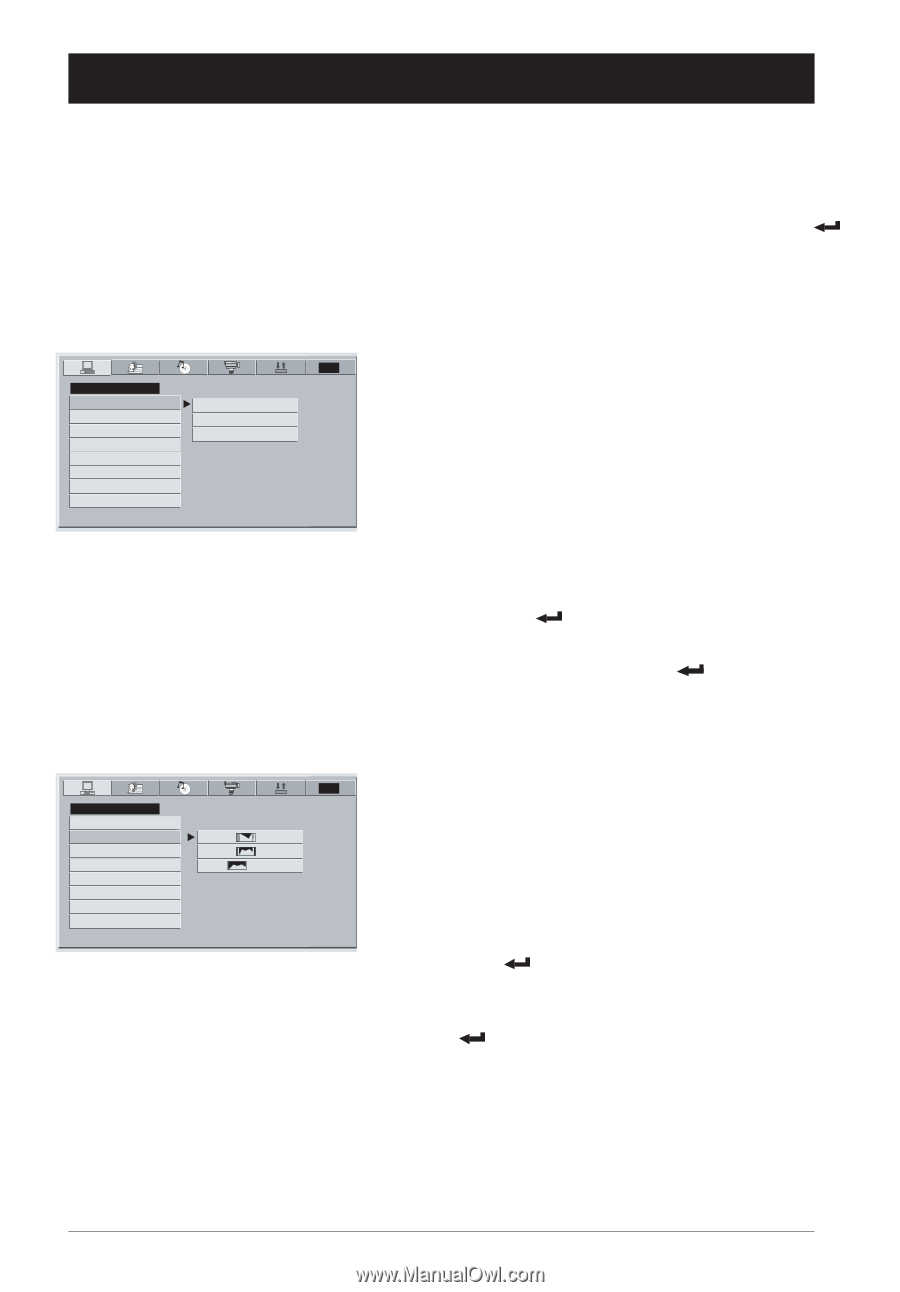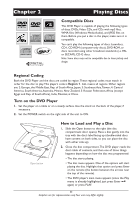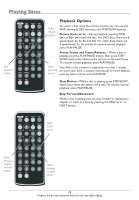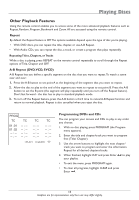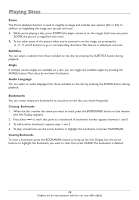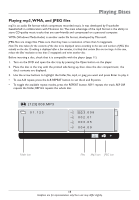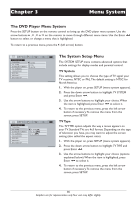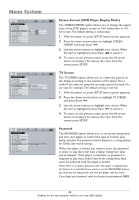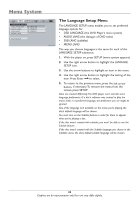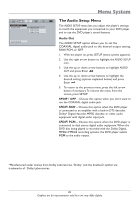RCA DRC620N User Guide - Page 18
Menu System
 |
View all RCA DRC620N manuals
Add to My Manuals
Save this manual to your list of manuals |
Page 18 highlights
Chapter 3 Menu System The DVD Player Menu System Press the SETUP button on the remote control to bring up the DVD player menu system. Use the arrow buttons5,6,3or4on the remote to move through different menu items. Use the Enter button to select or change a menu that is highlighted. To return to a previous menu, press the3(left arrow) button. SYSTEM SETUP TV SYSTEM TV TYPE SCREEN FORMAT TV SCREEN PASSWORD RATING DEFAULT EXIT SETUP NTSC PAL AUTO SYSTEM SETUP TV SYSTEM TV TYPE SCREEN FORMAT TV SCREEN PASSWORD RATING DEFAULT EXIT SETUP 4:3PS / 4:3LB 16:9 / / TVG The System Setup Menu The SYSTEM SETUP menu contains advanced options that include settings for display modes and parental control. TV System This setting allows you to choose the type of TV signal your TV receives, NTSC or PAL. The default setting is NTSC for North America. 1. With the player on, press SETUP (menu system appears). 2. Press the down arrow button to highlight TV SYSTEM and press Enter . 3. Use the arrow buttons to highlight your choice.When the item is highlighted, press Enter to select it. 4. To return to the previous menu, press the left arrow button if necessary.To remove the menu from the screen, press SETUP. TVG TV Type The TV TYPE option adjusts the way a movie appears on your TV. Standard TVs are 4x3 format. Depending on the type of television you have, you may want to adjust the screen setting (also called the aspect ratio). 1. With the player on, press SETUP (menu system appears). 2. Press the down arrow button to highlight TV TYPE and press Enter . 3. Use the arrow buttons to highlight your choice (options explained below). When the item is highlighted, press Enter to select it. 4. To return to the previous menu, press the left arrow button if necessary.To remove the menu from the screen, press SETUP. 16 Graphics are for representation only.Your unit may differ slightly.