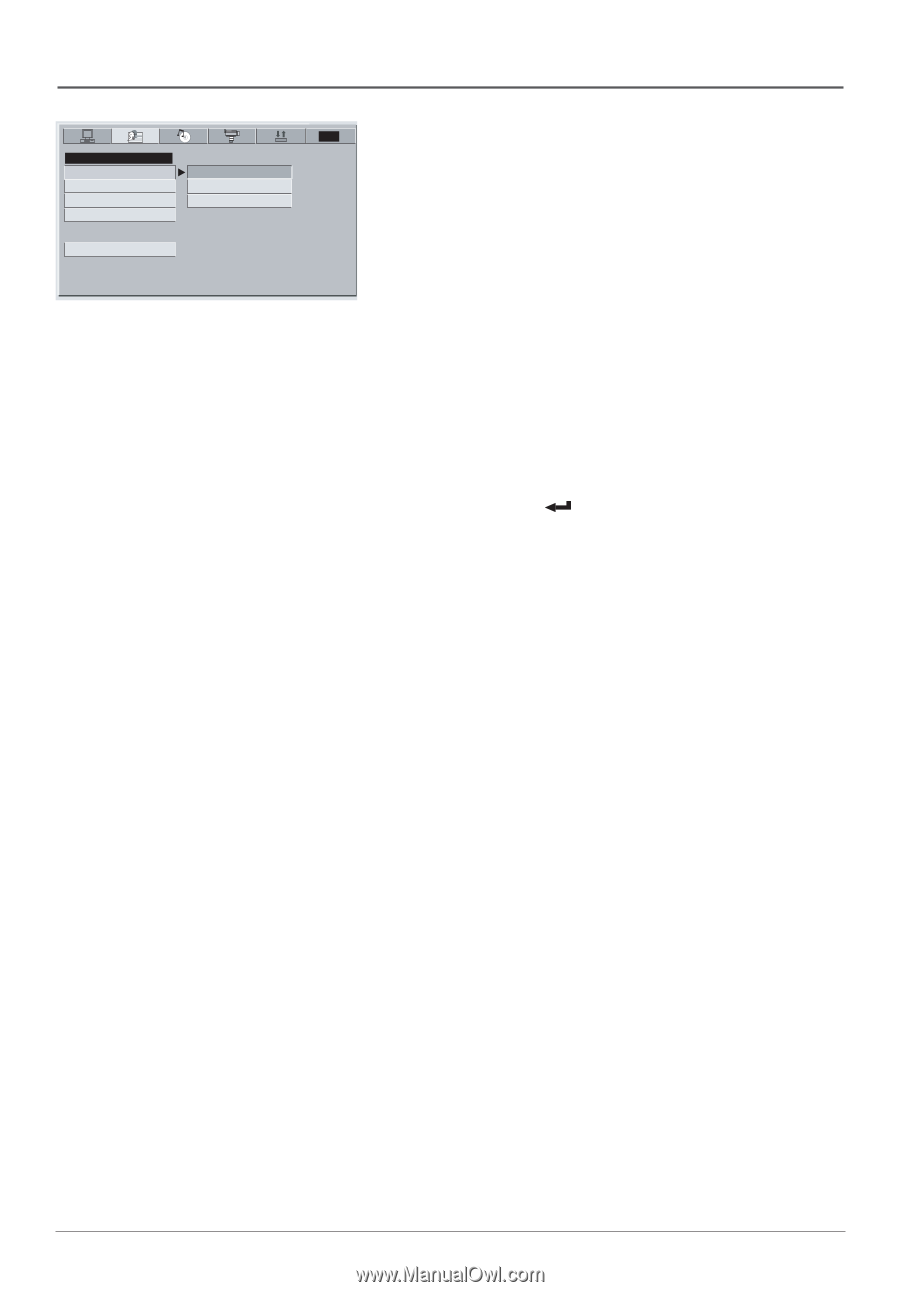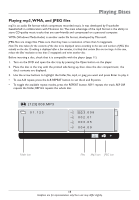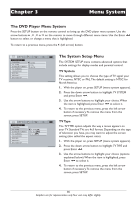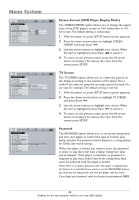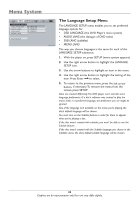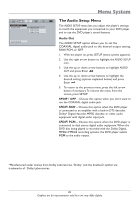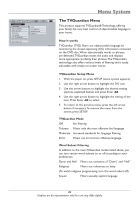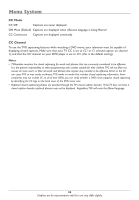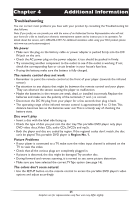RCA DRC620N User Guide - Page 22
The Language Setup Menu
 |
View all RCA DRC620N manuals
Add to My Manuals
Save this manual to your list of manuals |
Page 22 highlights
Menu System LANGUAGE SETUP OSD LANGUAGE AUDIO LANG SUB LANG MENU LANG ENGLISH SPANISH FRENCH EXIT SETUP TVG The Language Setup Menu The LANGUAGE SETUP menu enables you to set preferred language options for: • OSD LANGUAGE (the DVD Player's menu system) • AUDIO LANG (the dialogue of DVD titles) • SUB LANG (subtitles) • MENU LANG The way you choose languages is the same for each of the LANGUAGE SETUP submenus. 1. With the player on, press SETUP (menu system appears). 2. Use the right arrow button to highlight the LANGUAGE SETUP icon. 3. Use the arrow buttons to highlight an item in the menu. 4. Use the right arrow button to highlight the setting of the item. Press Enter to select. 5. To return to the previous menu, press the left arrow button, if necessary.To remove the menu from the screen, press SETUP. Discs are created differently.The DVD player can't override some language preferences. If a disc's software was created to play the movie (title) in a preferred language, the preference you set might be ignored. Also, if the language isn't available on the movie you're playing, the disc's default language will be chosen. You must turn on the Subtitle feature in order for them to appear when you're playing a disc. If the disc wasn't created with subtitles, you won't be able to use the Subtitle feature. If the disc wasn't created with the Subtitle language you choose in the Subtitles menu, the discs default subtitle language will be chosen. 20 Graphics are for representation only.Your unit may differ slightly.