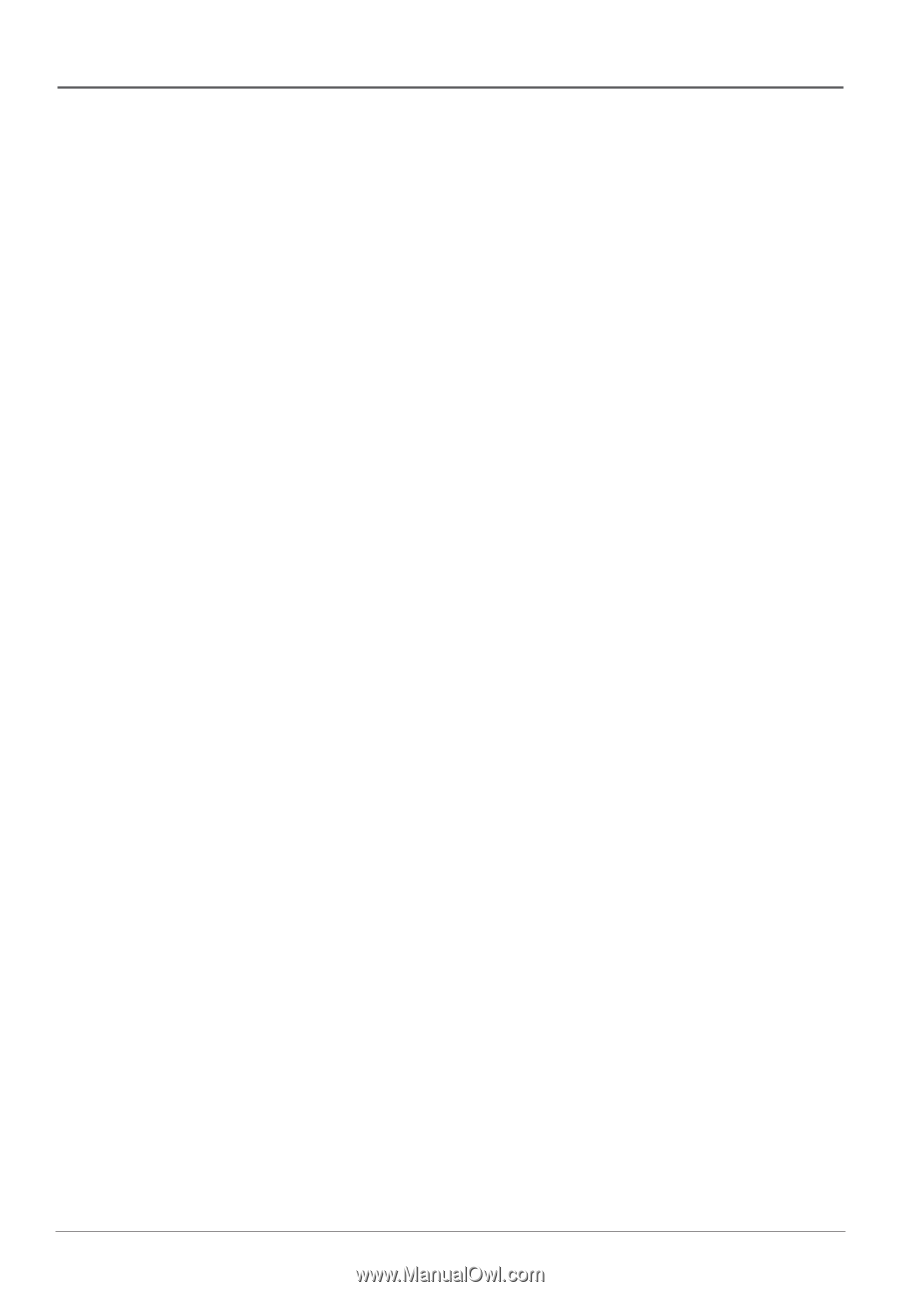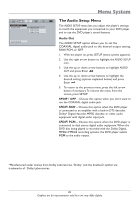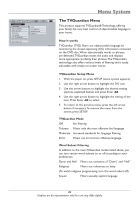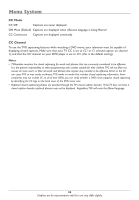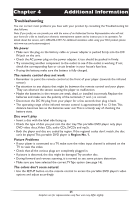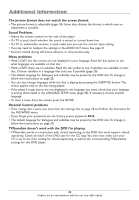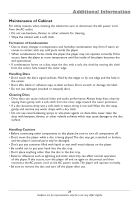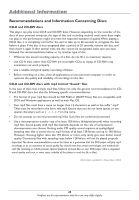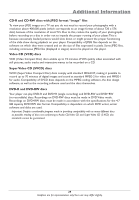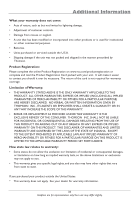RCA DRC620N User Guide - Page 28
Additional Information
 |
View all RCA DRC620N manuals
Add to My Manuals
Save this manual to your list of manuals |
Page 28 highlights
Additional Information The picture format does not match the screen format. • The picture format is adjustable (page 18). Some discs dictate the format, in which case no adjustment is possible. Sound Problems. • Adjust the volume control on the side of the player. • If a TV is used, check whether the sound is muted or turned down low. • If a TV or audio/video receiver is used, make sure you use the correct input setting. • You may need to readjust the settings in the AUDIO OUT menu. See page 21. • Sound is muted during still, frame advance, or slow-motion play. Menu problems • With a DVD: the disc menus are not displayed in your language. Read the disc jacket to see what languages are available on that disc. • With a DVD: there are no subtitles. Read the disc jacket to see if subtitles are available on that disc. Choose subtitles in a language that suits you if possible (page 20). • The default language for dialogues and subtitles may be preset by the DVD disc.To change it, follow the instructions on page 20. • You can also change languages while the disc is playing by pressing the SUBTITLE button. This choice applies only to the disc being played. • If the player's setup menus are not displayed in the language you want, check that your language is among those listed in the LANGUAGE SETUP menu (page 20). If necessary, choose another language. • To clear a menu from the screen, press the SETUP. Parental Control problems • If the ratings don't work, you must lock the settings. Go to page 18 and follow the directions for the PASSWORD menu. • If you forget your password, use the factory preset password: 9835. • The default language for dialogues and subtitles may be preset by the DVD disc.To change it, follow the instructions on page 20. TVGuardian doesn't work with the DVD I'm playing • TVGuardian works in conjunction with closed captioning, so the DVD disc must support closed captioning. Check the back of the DVD case for the CC logo.You also must make sure your TV is set to the CC1 setting for closed-captioning, as well as the corresoonding TVGuaradian settings for this DVD player. 26 Graphics are for representation only.Your unit may differ slightly.