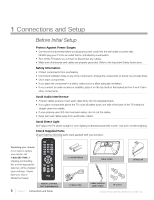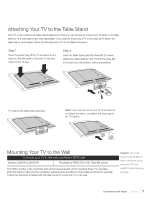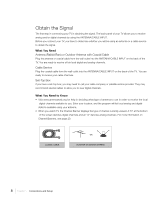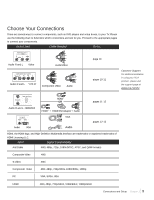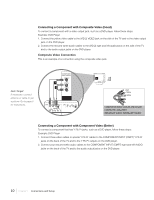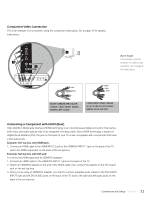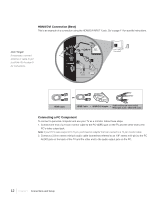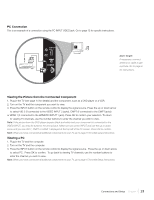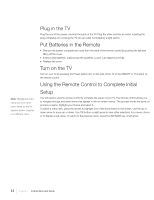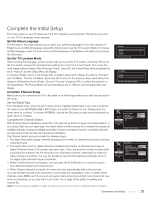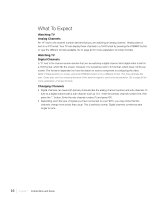RCA L32HD41 User Guide & Warranty - Page 11
Component Video Connection, Connecting a Component with HDMI Best - specifications
 |
UPC - 846042701594
View all RCA L32HD41 manuals
Add to My Manuals
Save this manual to your list of manuals |
Page 11 highlights
Component Video Connection This is an example of a connection using the component video jacks. Go to page 10 for specific instructions. Don't forget: If necessary, connect antenna or cable to get a picture. Go to page 8 for instructions. CMPT Red White Green Red Blue AUDIO CABLES ARE COLOR CODED - RED= RIGHT AUDIO, WHITE=LEFT AUDIO COMPONENT VIDEO CABLES (Y Pb Pr) ARE COLOR CODEDGREEN, BLUE AND RED Connecting a Component with HDMI (Best) High-Definition Multimedia Interface (HDMI) technology is an uncompressed digital connection that carries both video and audio data by way of an integrated mini-plug cable. Since HDMI technology is based on Digital Visual Interface (DVI), the jack on the back of your TV is also compatible with components that have a DVI output jack. Example: Set-top box with HDMI jack: 1. Connect an HDMI cable to the HDMI INPUT 2 jack or the HDMI/DVI INPUT 1 jack on the back of the TV and to the HDMI output jack on the back of the set-top box. Example: Set-top box with DVI jack: To connect an HDMI cable and an HDMI/DVI adapter: 1. Connect an HDMI cable to the HDMI/DVI INPUT 1 jack on the back of the TV. 2. Attach an HDMI/DVI adapter to the end of the HDMI cable; then connect the adapter to the DVI output jack on the set-top box. 3. Since you're using an HDMI/DVI adapter, you need to connect separate audio cables to the DVI AUDIO INPUT right and left DVI AUDIO jacks on the back of the TV and to the right and left audio jacks on the back of the set-top box. Connections and Setup Chapter 1 11