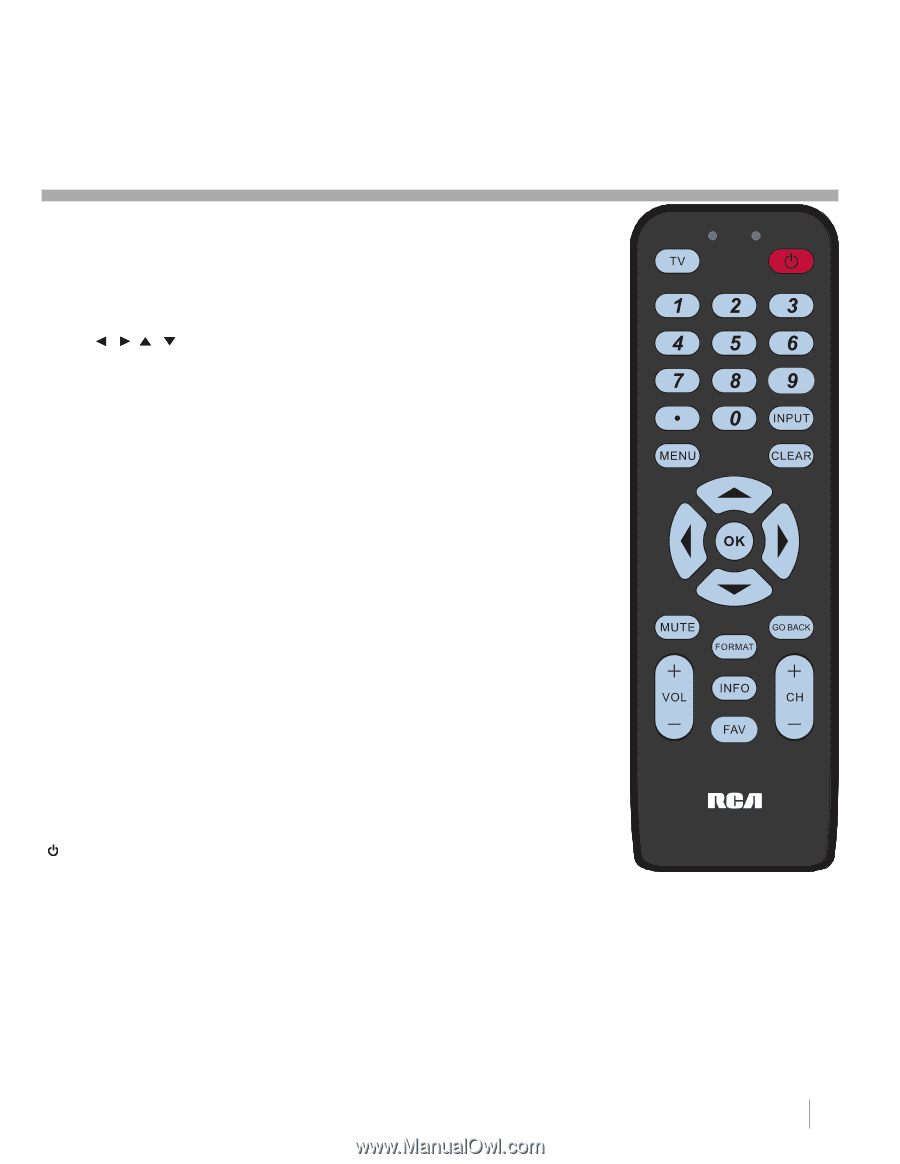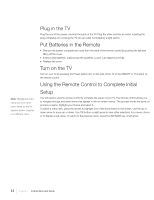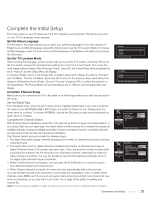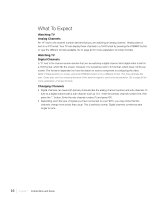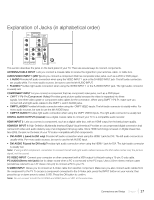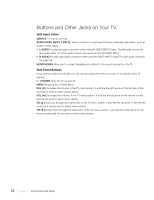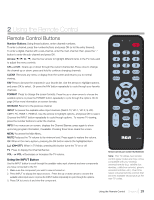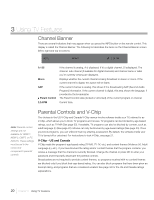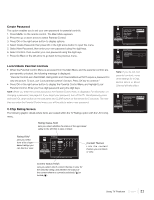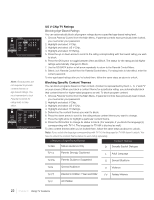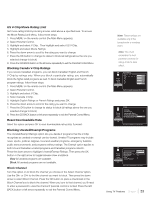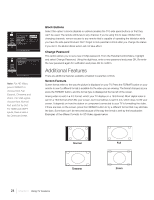RCA L32HD41 User Guide & Warranty - Page 19
Using the Remote Control - universal remote
 |
UPC - 846042701594
View all RCA L32HD41 manuals
Add to My Manuals
Save this manual to your list of manuals |
Page 19 highlights
2 Using the Remote Control Remote Control Buttons Number Buttons Using these buttons, enter channel numbers. To enter a channel, press the number buttons and press OK (or let the entry timeout). To enter a digital channel with a sub-channel, enter the main channel; then, press the "." button to enter the sub-channel and press OK. Arrows ( / / / ) Use the four arrows to highlight different items in the TV menu and to adjust the menu controls. CH + or CH - Scans up or down through the current channel list. Press once to change the channel up or down; press and hold to continue changing channels. CLEAR Removes any menu or display from the screen and returns you to normal viewing. FAV Press to browse the channels in your favorite list. Use the arrows to highlight options, and press OK to select. Or press the FAV button repeatedly to cycle through your favorite channels. FORMAT Press to change the screen formats. Press the up or down arrow to choose the available options or press the FORMAT button repeatedly to cycle through the options. Go to page 24 for more information on screen formats. GO BACK Returns to the previous channel. INPUT Accesses the available video input channels (Watch TV, VID 1, VID 2, S-VID, CMPT, PC, HDMI 1, HDMI 2). Use the arrows to highlight options, and press OK to select. Or press the INPUT button repeatedly to cycle through options. To resume TV viewing, press the number buttons to enter the channel. INFO If no menus are on-screen, displays the Channel Banner; press again to show upcoming program information, if available. Pressing three times clears the screen. MENU Accesses the Main Menu. MUTE Reduces the TV volume to its minimum level. Press again to restore the volume. OK When in the menu system, pressing the OK button selects the highlighted item. ( ) (ON•OFF) When in TV Mode, pressing this button turns the TV on or off. TV Press to display the Channel Banner. VOL - or VOL + Decreases or increases the TV volume. Using the INPUT Button Use the INPUT button to scroll through the available video input channels and view components you have connected to the TV. 1. Make sure the component you wish to view is turned on. 2. Press INPUT to display the input choices. Press the up or down arrow to choose the available video input source or press the INPUT button repeatedly to cycle through the options. 3. Press OK to tune to it and view the component. RC246 Remote control part number RC2463001/01 Note: This TV utilizes new remote control signal codes and may not be compatible with your existing universal remote (e.g. satellite box remotes, cable box remotes, generic universal remotes, etc.). Over time, newer universal remote controls that become available should pick up the new TV codes. Using the Remote Control Chapter 2 19