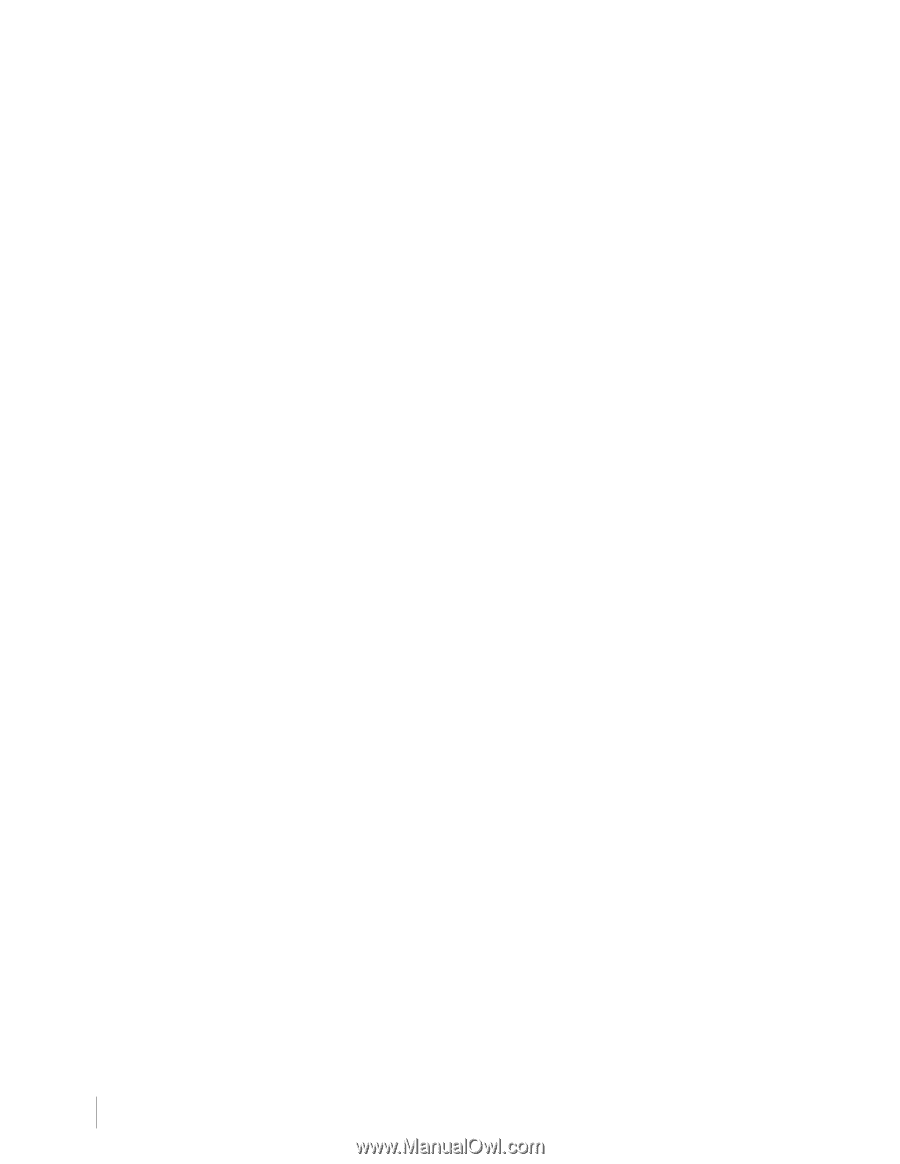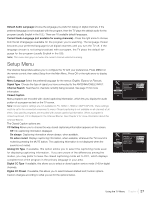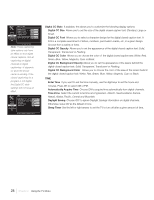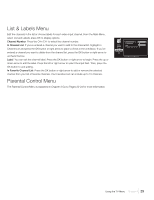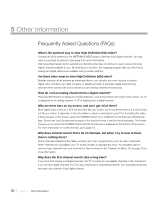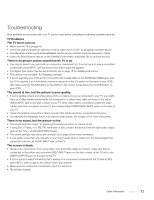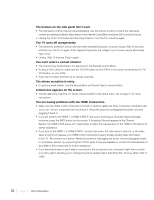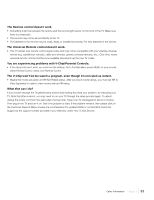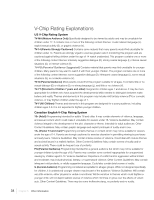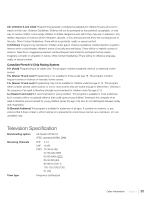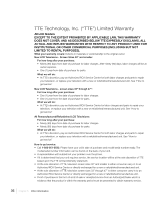RCA L32HD41 User Guide & Warranty - Page 32
The stereo reception is noisy. - 32
 |
UPC - 846042701594
View all RCA L32HD41 manuals
Add to My Manuals
Save this manual to your list of manuals |
Page 32 highlights
The buttons on the side panel don't work. • The side panel controls may be locked (disabled). Use the remote control to unlock the side panel controls by selecting the Button Block feature in the Parental Control Menu and press OK to uncheck the box. • Unplug the TV for 10 minutes and then plug it back in. Turn the TV on and try again. The TV turns off unexpectedly. • The electronic protection circuit may have been activated because of a power surge. Wait 30 seconds and then turn the TV on again. If this happens frequently, the voltage in your house may be abnormally high or low. • Unplug. Wait 10 minutes. Plug in again. You can't select a certain channel. • The channel may be blocked or not approved in the Parental Control Menu. • If using a VCR, check to make sure the TV/VCR button on the VCR is in the correct mode (press the TV/ VCR button on your VCR). • Press the TV button and then try to change channels. The stereo reception is noisy. • It may be a weak station. Use the Sound Menu and Sound Type to choose Mono. A black box appears on the screen. • Closed captioning might be on. Check Closed Caption in the Setup menu. Go to page 27 for more instructions. You are having problems with the HDMI Connection. • Make sure the HDMI or DVI component is turned on and the cables are firmly connected. If problems still occur, turn off your component and reconnect it. Reset the power by unplugging the power cord and plugging it back in. • If you are tuned to the HDMI 1 or HDMI 2 INPUT and you're receiving an Unusable Signal message onscreen, press the INFO button on the remote. If Acquiring Channel appears in the Channel Banner, the HDMI or DVI device isn't responding. Contact the manufacturer of the HDMI or DVI device for further assistance. • If you tune to the HDMI 1 or HDMI 2 INPUT and you see snow, the video goes in and out, or the video takes a long time to appear, your HDMI or DVI component is having trouble sending video information to the TV. Re-connect your device. Reset the power by unplugging the power cord and plugging it back in. If problems persist, try connecting the Y Pb Pr jacks if they are available or contact the manufacturer of the HDMI or DVI component for further assistance. • If you have black bars on each side of your picture, the component you connected might have a switch or a menu option allowing you to change the picture quality output that will fix this. Choose either 720p or 1080i. 32 Chapter 5 Other Information