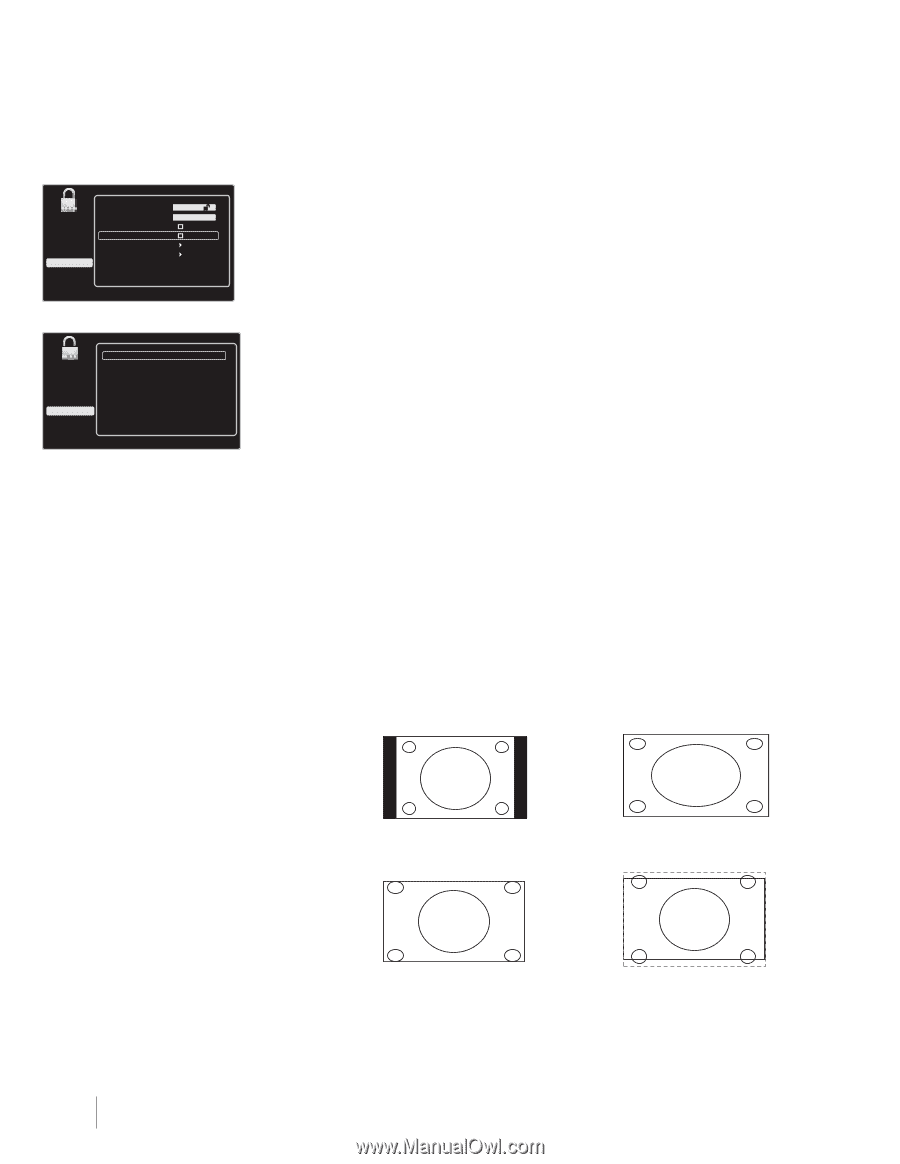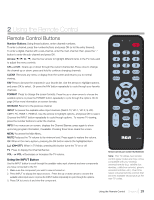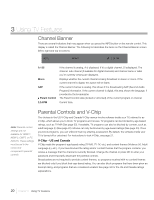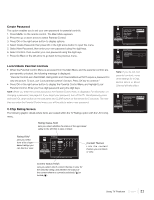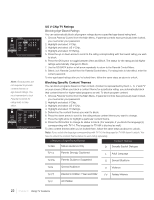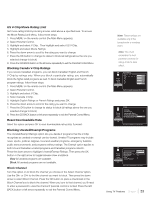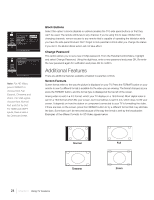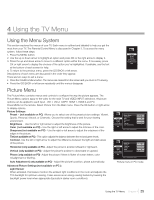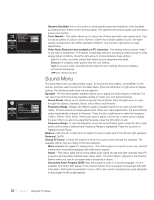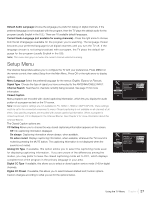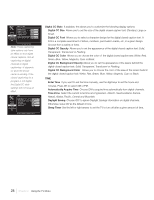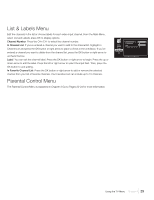RCA L32HD41 User Guide & Warranty - Page 24
Additional Features - television
 |
UPC - 846042701594
View all RCA L32HD41 manuals
Add to My Manuals
Save this manual to your list of manuals |
Page 24 highlights
Picture Sound Setup List & Labels Parental Control Exit Lock Parental Control Select Channel Block Channel Button Block V-Chip Change Password -- -- -- -A2 Press > or OK to change this setting. Change Password Picture Sound Setup List & Labels Parental Control Exit Old Password New Password Confirm -- -- -- -- Please input your old password. Note: For HD Video, press FORMAT to choose from Full, Expand, Cinerama and Zoom. For VGA signal, choose from Normal, Full, and Dot by Dot. For HDMI and CMPT inputs, there is also a No Overscan format. Block Buttons Select this option to block (disable) or unblock (enable) the TV's side panel buttons so that they can't be used. The remote still tunes to any channel. If you're using this to keep children from changing channels, remove access to any remote that is capable of operating the television while you have the side panel blocked. Don't forget to lock parental controls after you change the status. If you don't, the Button Block action will not take effect. Change Password This option allows you to set a new V-Chip password. From the Parental Control Menu, highlight and select Change Password. Using the digit keys, enter a new password and press OK. Re-enter the new password again for verification and press OK to confirm. Additional Features There are additional features available unrelated to parental controls. Screen Formats Screen format refers to the way the picture is displayed on your TV. Press the FORMAT button on your remote to see if a different format is available for the video you are viewing. The format changes as you press the FORMAT button, and the format type is displayed at the top left of the screen. Analog video is sent in a 4/3 format, which your TV displays in a 16/9 format. Most digital video is sent in a 16/9 format which fills your screen, but it sometimes is sent in 4/3, which does not fill your screen. It depends on how the station or component connected to your TV is formatting the video. If there are bars on the screen, press the FORMAT button to try a different format that may eliminate the bars. Some bars can't be removed because of the way the format is sent by the broadcaster. Examples of the different formats for SD Video appear below. Normal 24 Chapter 3 Using TV Features Cinerama Full Zoom