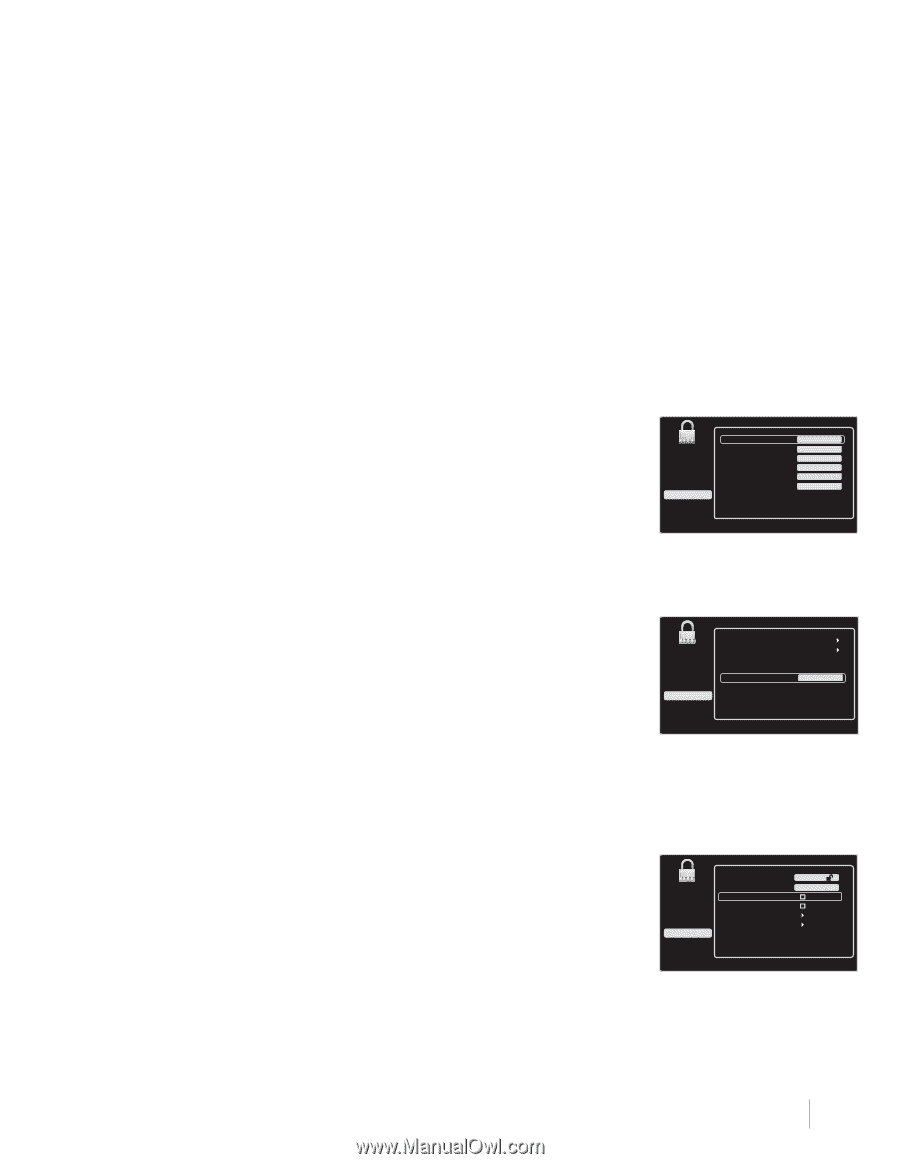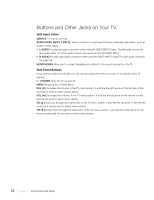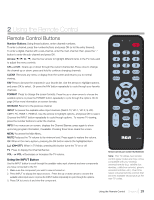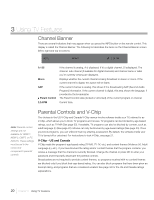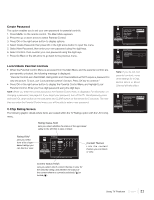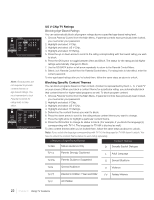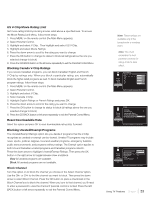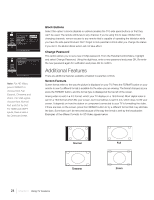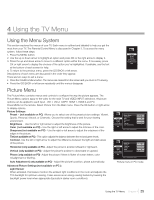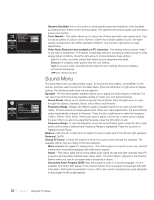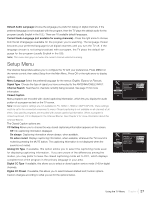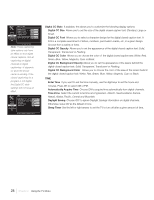RCA L32HD41 User Guide & Warranty - Page 23
US V-Chip Movie Rating Limit, Blocking Canada V-Chip Ratings, Reset Downloadable Data, Blocking
 |
UPC - 846042701594
View all RCA L32HD41 manuals
Add to My Manuals
Save this manual to your list of manuals |
Page 23 highlights
US V-Chip Movie Rating Limit Set movie rating limits by blocking movies rated above a specified level. To access the Movie Rating Limit Menu, follow these steps: 1. Press MENU on the remote control (the Main Menu appears). 2. Select Parental Control. 3. Highlight and select V-Chip. Then highlight and select US V-Chip. 5. Highlight and select Movie Ratings. 6. Press the down arrow to scroll to the rating you want to change. 7. Press the OK button to change its status to block (all ratings above the one you selected change to block). 8. Press the GO BACK button or the left arrow repeatedly to exit the Parental Control Menu. Blocking Canada V-Chip Ratings If you receive Canadian programs, you can block Canadian English and French V-Chip by ratings only. When you block a particular rating, you automatically block the higher-rated programs as well. To block Canadian English and French program ratings, follow these steps: 1. Press MENU on the remote control (the Main Menu appears). 2. Select Parental Control. 3. Highlight and select V-Chip. 4. Select Canada V-Chip. 5. Highlight English Ratings or French Ratings and press OK. 6. Press the down arrow to scroll to the rating you want to change. 7. Press the OK button to change its status to block (all ratings above the one you selected change to block). 8. Press the GO BACK button or left arrow repeatedly to exit the Parental Control Menu. Reset Downloadable Data Select this option and press OK to reset downloadable rating data, if present. Blocking Unrated/Exempt Programs The Unrated/Exempt Ratings option lets you decide if programs that the V-Chip recognizes as unrated or exempt can be viewed. Unrated TV programs may include news, sports, political, religious, local and weather programs, emergency bulletins, public announcements, and programs without ratings. The Exempt option applies to both US and Canadian unrated programs and Canadian programs rated E. Press the down arrow to highlight Unrated/Exempt Ratings. Then press the OK button or the right arrow to toggle between View and Block. View All unrated programs are available. Block All unrated programs are not available. Block Channel Turn this option on to block the channel you choose in the Select Channel option. Use the CH+ or CH- to find the channel you want to block. Then press the down arrow to select Block Channel. Press the OK button to place a checkmark in the Block Channel box to block the channel. When you tune to that channel, you'll need to enter a password to view the channel if parental control is locked. Press the GO BACK button or left arrow repeatedly to exit the Parental Control Menu. Note: These ratings are available only if the broadcaster is sending them. Note: You must remember to lock parental controls for rating limits to take effect. English Rating 18+ 14+ Picture PG Sound G Setup C8+ List & Labels C Parental Control Exit View View View View View View Press OK or > to view/block programs with this rating. V-Chip Picture Sound Setup List & Labels Parental Control Exit US V-Chip Canada V-Chip Downloadable Rating Reset Downloadable Data Unrated/Exempt Ratings View Press OK or > to view/block programs with this rating. Picture Sound Setup List & Labels Parental Control Exit Lock Parental Control Select Channel Block Channel Button Block V-Chip Change Password -- -- -- -A2 Press > or OK to block/umblock the selected channel. Using TV Features Chapter 3 23