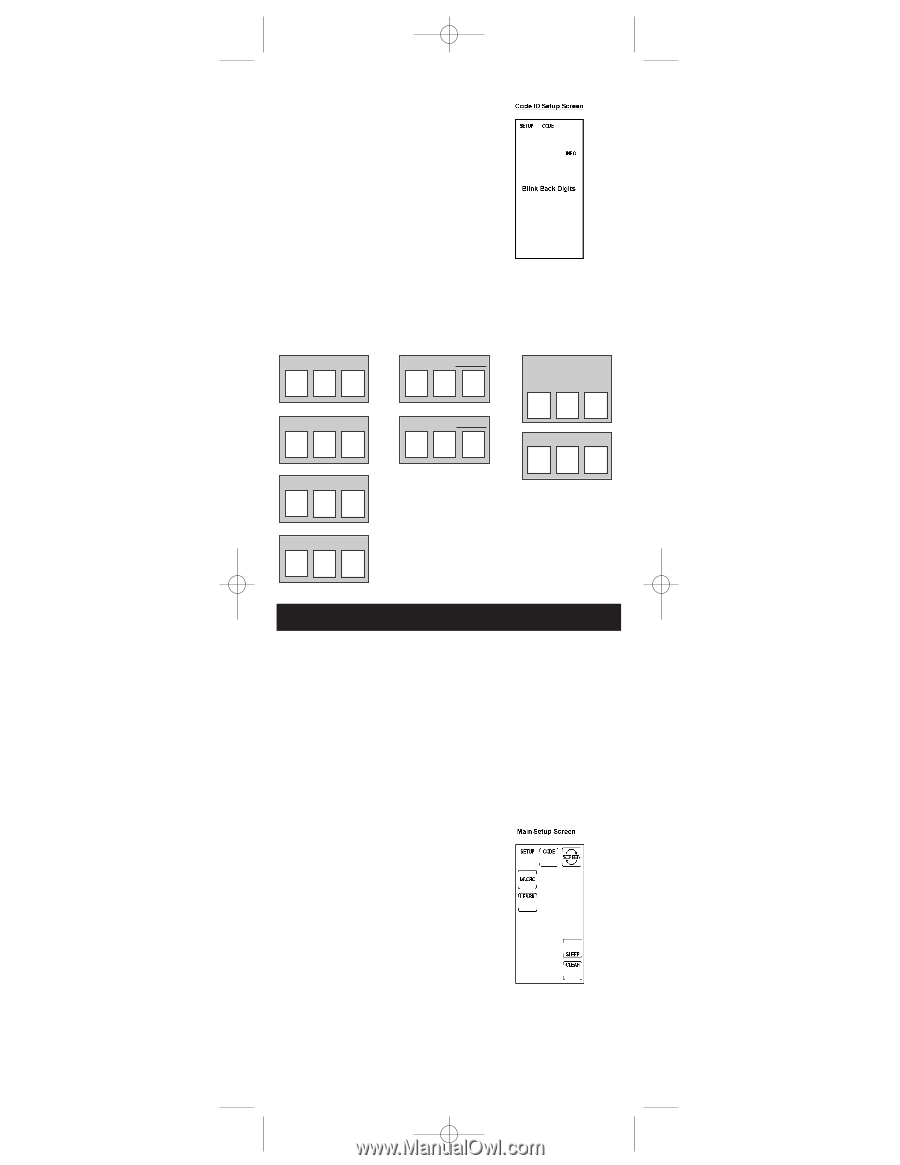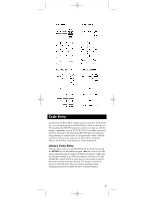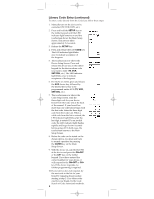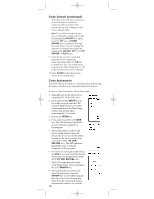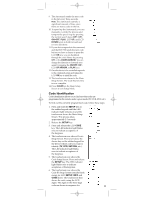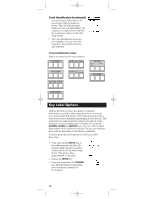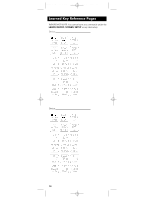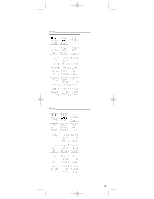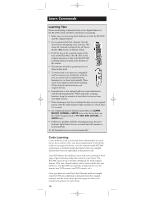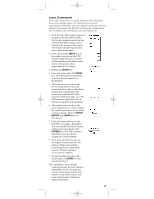RCA RCU900 User Guide - Page 12
Key Label Options - program
 |
UPC - 079000322634
View all RCA RCU900 manuals
Add to My Manuals
Save this manual to your list of manuals |
Page 12 highlights
RCU900_IB_revC.qxp 12/3/02 9:45 Page 12 Code Identification (continued) one second each, followed by a 0.5 second gap where no digits are shown. The LED indicator light blinks once for each digit display. The sequence is completed once and then the touchscreen returns to the Main Setup Screen. 7. The Code Identification process is now complete. You can write this Code ID in the Code ID Chart for easy reference. Code Identification Chart Enter your codes here for easy reference: TV CODE AUX 1 device: AUDIO Tuner Ì AMP Ì Tape Ì VCR CODE AUX 2 device: CD CODE SAT/CBL CODE DVD CODE Key Label Options With the RCU900, you have the ability to customize individual keys and key label segments to meet your needs. It is recommended that the Key Label Options feature only be used after you have finished programming all your devices. This feature lets you select preset key options to be shown on the touchscreen. You can change any LCD panel key except the SCREEN, LEARN and MACRO keys. Any one of the available label options can be chosen for each key. You can also choose to show only the key frame or hide the key completely. To choose preset key label options for LCD keys, follow these steps: 1. Press and hold the SETUP key on the rubber keypad until the LED indicator light remains on and the touchscreen shows the Main Setup Screen. This process takes approximately 2-3 seconds. 2. Release the SETUP key. 3. Press and release the LCD SCREEN key. The LED indicator light blinks once to indicate acceptance of the keypress. 12