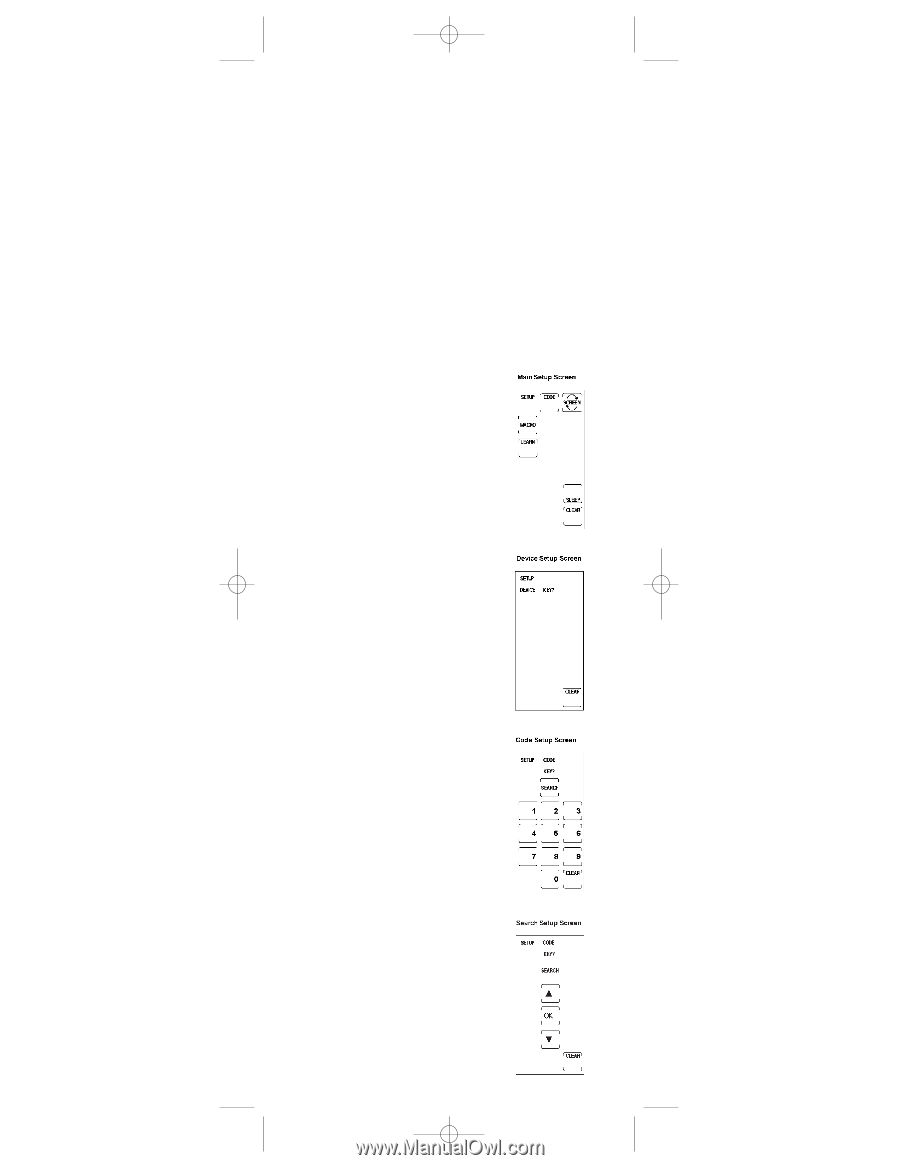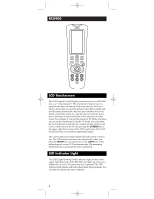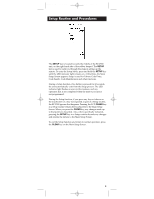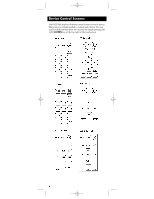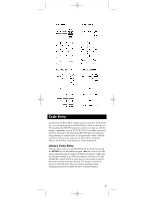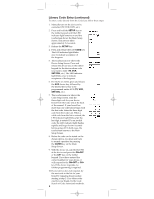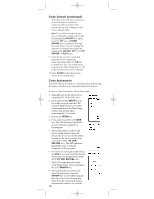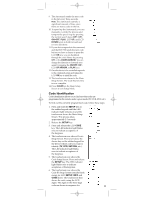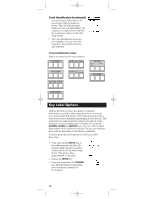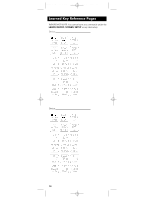RCA RCU900 User Guide - Page 9
Code Search - tv codes
 |
UPC - 079000322634
View all RCA RCU900 manuals
Add to My Manuals
Save this manual to your list of manuals |
Page 9 highlights
RCU900_IB_revC.qxp 12/3/02 9:45 Page 9 Code Search If the device you wish to control does not respond to any of the codes you have entered using the Library Code Entry, you can search the entire code library for a particular device that might not be listed in the Code List or might be listed under a different brand. When you enter a valid code for any given mode (e.g., when you enter a code for a TV), the default key labels are displayed on the touchscreen and any previously Learned functions for that mode are deleted. The mode is reset to its power-on default state. However, Macro settings remain unchanged and now include the new code just entered. To search for a specific code in the Code List, follow these steps: 1. Manually turn on the device to be controlled (TV, VCR, DVD, etc.). 2. Press and hold the SETUP key on the rubber keypad until the LED indicator light remains on and the touchscreen shows the Main Setup Screen. This process takes approximately 2-3 seconds. 3. Release the SETUP key. 4. Press and release the LCD CODE key. The LED indicator light blinks once to indicate acceptance of the keypress. 5. The touchscreen now shows the Device Setup Screen. Press and release the device key on the rubber keypad for the device whose code you want to enter (TV, VCR, SAT, etc.). The LED indicator light blinks once to indicate acceptance of the keypress. 6. For AUX1 or AUX2, press the AUX device key. Select the desired device key to be programmed under AUX (TV, VCR, SAT/CBL, etc.). 7. The touchscreen now shows the Code Setup Screen. Press and release the LCD SEARCH key. 8. The touchscreen shows the Search Setup Screen. Press the ON•OFF key on the rubber keypad repeatedly, until the device to be controlled responds to the command and turns off. Note: The Code Search starts from the currently stored code under that mode. For example, if the device code list contains 100 codes and the currently stored code is 050, the Code Search starts from 051 and continues to 100 before looping back to 000 and finishing at 050. This speeds up the process of finding the correct code for your device, since you may discover 9