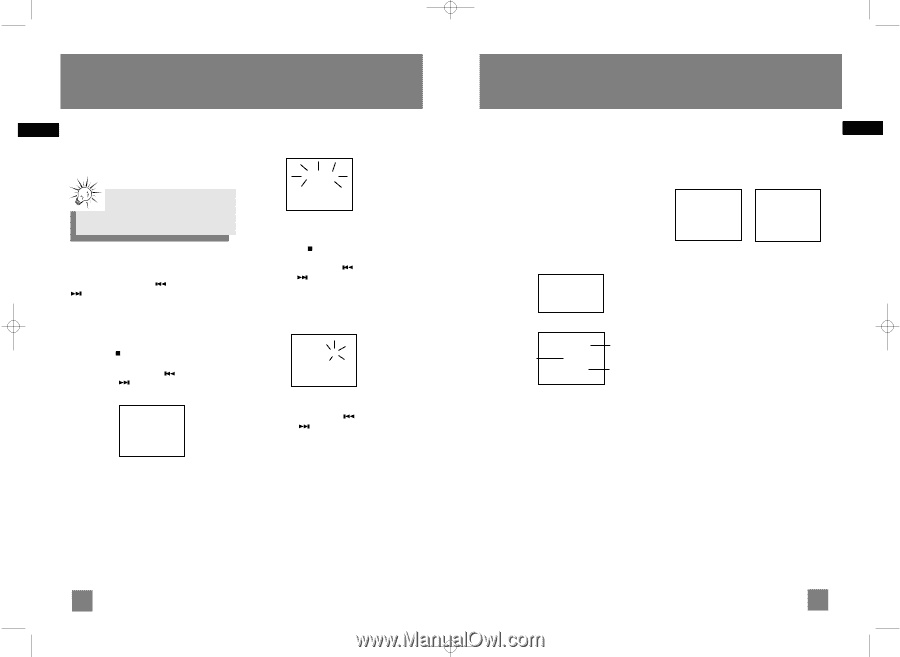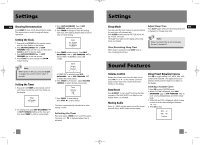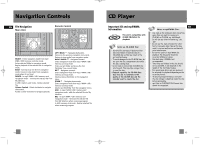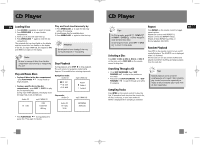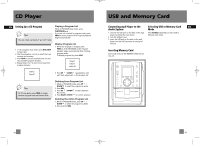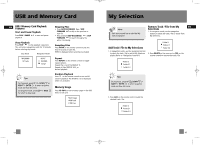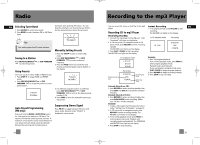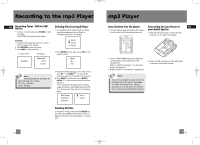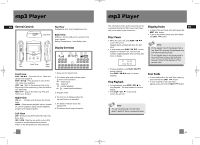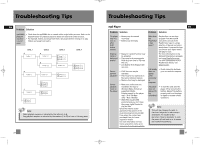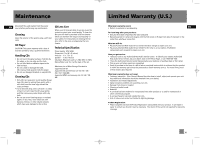RCA RS2052 User Manual - RS2052 - Page 13
Recording to the mp3 Player, Radio - stereo
 |
UPC - 044319402407
View all RCA RS2052 manuals
Add to My Manuals
Save this manual to your list of manuals |
Page 13 highlights
RS2052 EN 4/12/05 11:33 AM Page 26 Radio EN Selecting Tuner Band automatic upon pressing the button. You can stop the automatic scan by pressing any button, 1. Press SOURCE to enter Tuner mode. but the erased stations cannot be recovered. 2. Press BAND to select between FM or AM Radio band. Tips: Auto Prog 87.50MHz Your audio system has 32 preset stations. Tuning to a Station Press SKIP BACKWARDS or SKIP FORWARD to select frequencies. Using Presets The tuner can be in either TUNE or PRESET mode. • Press STOP to toggle TUNE and PRESET mode. • Press SKIP BACKWARDS or SKIP FORWARD to access the previous or next preset station. Preset 01 87.50MHz Manually Setting Presets 1. Press the STOP button to enter TUNE mode. 2. Press SKIP BACKWARDS or SKIP FORWARD to access the desired frequency. 3. Press the PROG button once and the most recently accessed program location flashes on the display. Preset 2 90.50MHz 5. If a different program location is preferred, press SKIP BACKWARDS or SKIP FORWARD to move to the desired preset number (1-32). 6. Press PROG to store the selected frequency at that preset. Auto Preset Programming (FM only) Press and hold the BAND / AUTO PROG button for 2 seconds to scan stations in FM band. The stations will then be stored as preset channels. A maximum of 32 stations can be stored. Beware of your preset channels being erased accidentally because the scanning and storing process is Suppressing Stereo Signal Press FM ST to toggle between FM mono and stereo mode. (Remote Only) "STEREO" is displayed in stereo mode. 19 Recording to the mp3 Player You can record CD, Tuner or AUX files to the mp3 Instant Recording EN player. 1. In CD playback mode, press RECORD to start Recording CD to mp3 Player recording. The RECORD icon lights on the display. Recording Standby 1. Connect the mp3 player to the USB port, "USB In CD playback mode Recording Connected" will show on the display. 2. In CD stop mode, CD navigation mode or CD pause mode, press RECORD to enter recording standby. The RECORD icon flashes on the display. 01 0:20 01-D01T01 0:00 -12:34:54 3. Press PLAY / PAUSE to start recording. The RECORD icon lights on the display. In navigation mode -> 01 3:31 02 3:50 03 4:08 Elapsed recording time Recording 01-D01T01 0:00 -12:34:54 Recording File name Remaining Time Example: 1. Start CD program playback. From normal playback mode, press PROG to enter program playback mode. Playback begins automatically. If you are already in program mode, press PLAY / PAUSE to begin program playback. 2. Press RECORD to begin recording instantly. 3. Press STOP to stop recording. Example (Record one CD): 1. Press RECORD to enter recording standby, then press DISC 1 to DISC 5 to record the correspon ding disc. Example (Record all 5 CDs): 1. Press RECORD to enter recording standby, then press PLAY/PAUSE to start recording (Make sure "All Disc" mode is selected) Example: 1. Create a CD program by following instructions under "Setting Up a CD Program" on page 15. 2. In CD stop mode or navigation mode, press RECORD to enter recording standby. The RECORD icon flashes on the display. 3. From normal playback mode, press PROG to enter program play mode. Playback and recording begins automatically. The PROGRAM and RECORD icons light on the display. 4. Press STOP to stop recording. 20