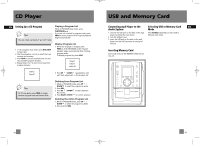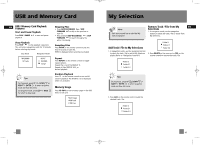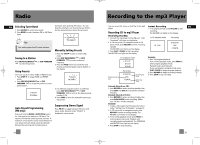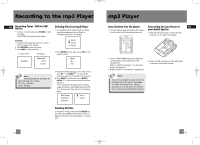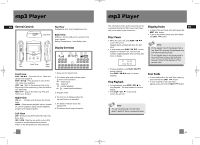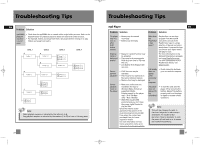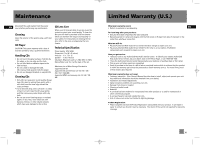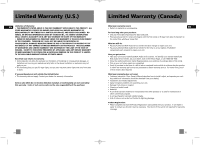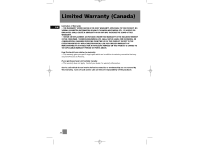RCA RS2052 User Manual - RS2052 - Page 16
Troubleshooting Tips, mp3 Player
 |
UPC - 044319402407
View all RCA RS2052 manuals
Add to My Manuals
Save this manual to your list of manuals |
Page 16 highlights
RS2052 EN 4/12/05 11:33 AM Page 32 mp3 Player EN Adjusting the Volume • To turn up the volume, press the VOL + button. • To turn down the volume, press the VOL button. Refer to the volume indicator on the display to show volume level adjustment. Key Lock DSP Press the DSP button repeatedly to select among DSP modes: FLAT > BASS > POP > ROCK > JAZZ The current selection shows briefly on the display. 01 00:28 DSP FLAT • To avoid accidental key activation, slide the key lock switch on the back of the unit to the LOCK position. The Lock icon can be seen on display. • Slide to the switch to the OFF position to unlock keys. Note: When the unit is in off mode and the key lock switch is at the LOCK position, pressing the PLAY / ON key will cause the display to show the key lock icon for three seconds. Play modes During playback, press MODE repeatedly to select among the following playback modes: Normal playback Repeat Track Repeat All Random Playback Repeat Random Playback - Check for Updates Visit http://www.rca.com/digitalaudiodownloads for the latest news and firmware upgrades for our Lyra Digital Audio Player. You must update your system after new downloads have been made in order for the new applications to be executed. Frequently Asked Questions You can get FAQ information at www.rca.com/digitalaudiofaq. 25 Troubleshooting Tips Main Unit EN Problem Solution Problem Solution System will not turn on • Check power cord for a secure connection. • Unplug the unit for a moment, and then plug into power source again. • Check the outlet by plugging in another device. No sound • Increase the volume setting. • Check connection to speakers. • Check that you have selected the appropriate function: CD, Tuner. • Make sure mute is off. • Make sure headphones are not plugged in. Poor radio reception • Check antenna connection. • Move antenna. • Turn off nearby electrical appliances, such as hair dryer, vacuum cleaner, microwave, fluorescent lights. CD does not play • Check that CD is in the tray. • Check that CD label is facing up. • Check that PAUSE mode is not on. • Check that CD function is selected. • Use CD lens cleaner. • Clean the disc. • Try another CD. CD sound skips • Clean the disc. • Check disc for warping, scratches, or other damage. • Check if something is causing the system to vibrate. If so, move the system. • Make sure the speakers are at least 3 feet away or on a different surface from the main unit. CD button will not respond, or does not change discs when you press DISC SKIP • Switch to another function (Tuner) and then back to CD. Remote control does not work • Check that the batteries are properly installed. • Replace weak batteries. • Check the system is plugged into power source. • Point the remote directly at the system's front panel. • Move closer to the system. • Remove any obstacles between the remote and the system. 26