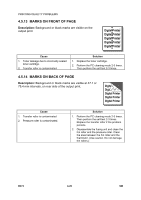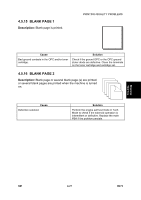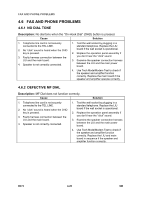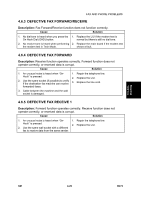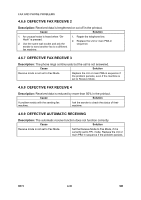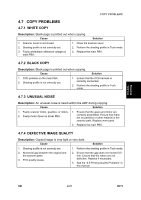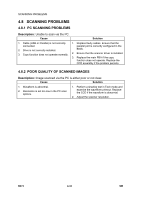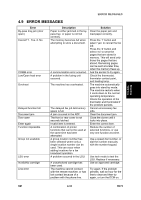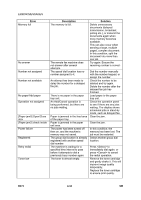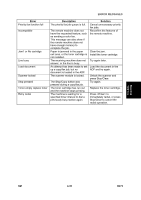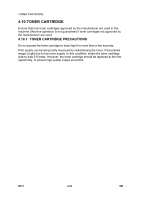Ricoh AC205 Service Manual - Page 117
Copy Problems, White Copy, Black Copy, Unusual Noise, Defective Image Quality
 |
View all Ricoh AC205 manuals
Add to My Manuals
Save this manual to your list of manuals |
Page 117 highlights
Troubleshooting COPY PROBLEMS 4.7 COPY PROBLEMS 4.7.1 WHITE COPY Description: Blank page is printed out when copying. Cause Solution 1. Scanner cover is not closed. 1. Close the scanner cover. 2. Shading profile is not correctly set. 2. Perform the shading profile in Tech mode. 3. Faulty white/black reference voltage on main PBA. 3. Replace the main PBA. 4.7.2 BLACK COPY Description: Black page is printed out when copying. Cause Solution 1. CCD problem on the main PBA. 2. Shading profile is not correctly set. 1. Ensure that the CCD harness is correctly connected. 2. Perform the shading profile in Tech mode. 4.7.3 UNUSUAL NOISE Description: An unusual noise is heard within the ADF during copying. Cause Solution 1. Faulty scanner motor, gearbox, or rollers. 2. Faulty motor driver on driver PBA. 1. Ensure that the gears and motor are correctly assembled. Ensure that there are no particles or other material in the scanner path. Replace worn parts. 2. Replace the main PBA. 4.7.4 DEFECTIVE IMAGE QUALITY Description: Copied image is very light or very dark. Cause Solution 1. Shading profile is not correctly set. 1. Perform the shading profile in Tech mode. 2. Abnormal gap between the original and the scanner glass. 3. Print quality issues. 2. Ensure that the gap does not exceed 0.5 mm. Ensure that the rollers are not defective. Replace if necessary. 3. See the "4.5 Printing Quality Problems" in this manual. SM 4-31 B273