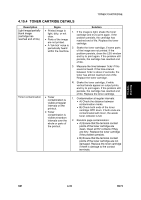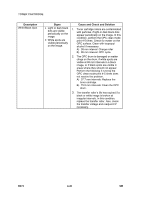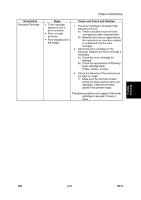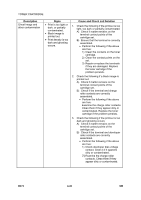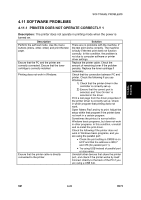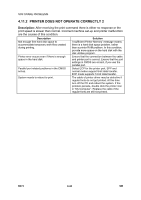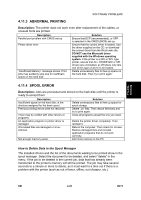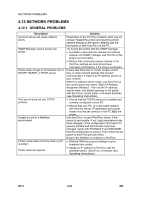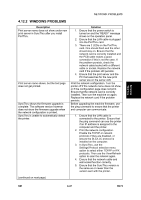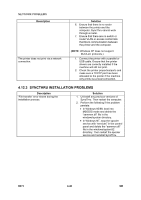Ricoh AC205 Service Manual - Page 129
Software Problems, Printer Does Not Operate Correctly 1
 |
View all Ricoh AC205 manuals
Add to My Manuals
Save this manual to your list of manuals |
Page 129 highlights
Troubleshooting SOFTWARE PROBLEMS 4.11 SOFTWARE PROBLEMS 4.11.1 PRINTER DOES NOT OPERATE CORRECTLY 1 Description: The printer does not operate in printing mode when the power is turned on. Description Perform the self-test mode. Use the menu buttons (menu, enter, enter) and print the test page. Ensure that the PC and the printer are correctly connected. Ensure that the toner cartridge is correctly installed. Printing does not work in Windows. Ensure that the printer cable is directly connected to the printer. Solution There are no problems with the machine, if the test print works correctly. The machine is faulty if the test print does not function correctly. In this condition, the problem is not due to computer software or printer driver settings. Replace the printer cable. Check the amount of remaining toner if the problem persists. Replace the toner cartridge if necessary. Check that the connection between PC and printer. Check the following if you use Windows: 1) Check that the printer driver in the controller is correctly set up 2) Ensure that the correct port is selected, and "Use On-line" is selected in the driver. Print a test page from the driver properties if the printer driver is correctly set up. Check in which program that printing does not work. Open 'Memo Pad' and try to print. Adjust the setup within that program if the printer does not work in a certain program. Sometimes the printout is normal within Windows basic programs, but does not work in other programs. In this condition, uninstall and re-install the print driver. Check the following if the printer does not work in Windows basic programs, and you are using the parallel port: • Check the port setting in CMOS is on ECP and that the address is IRQ 7 and 378 (for parallel port 1). • Try using USB instead of parallel port or vice-versa. Uninstall other devices that share the printer port, and check if the printer works by itself. Connect directly to the back of the PC if you are using a USB hub. SM 4-43 B273