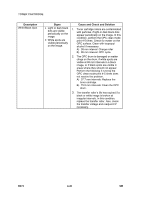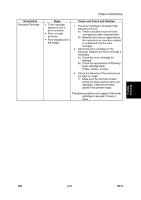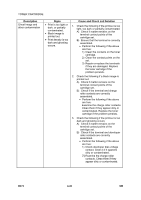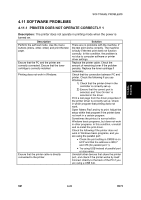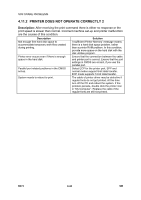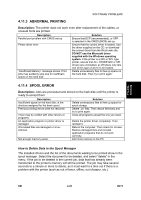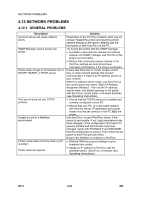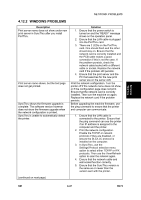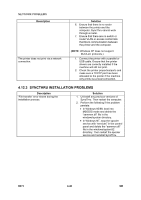Ricoh AC205 Service Manual - Page 131
Abnormal Printing, Spool Error - driver download
 |
View all Ricoh AC205 manuals
Add to My Manuals
Save this manual to your list of manuals |
Page 131 highlights
Troubleshooting SOFTWARE PROBLEMS 4.11.3 ABNORMAL PRINTING Description: The printer does not work even after replacement of the cables, or unusual fonts are printed. Description Parallel port problem with CMOS set-up Printer driver error "Insufficient Memory" message shows. Print jobs may suddenly stop due to insufficient space on the hard disk. Solution Ensure that ECP (recommended), or SPP, is selected in the CMOS (BIOS) set-up. Ensure that the correct driver is loaded. Use the driver supplied on the CD, or download the correct driver from the Ricoh web site. DO NOT use the Microsoft driver supplied with the Windows operating system. If the printer is a GDI or SPL type printer, ensure that ALL OTHER GDI or SPL drivers are uninstalled, as Windows only lets one of this type of driver to be loaded. Delete unnecessary files to free up space on the hard disk. Then try to print again. 4.11.4 SPOOL ERROR Description: Jobs are processed and stored on the hark disk until the printer is ready to accept them. Description Insufficient space on the hard disk, in the directory assigned for the basic spool. Previous printing errors were not resolved. There may be conflict with other drivers or programs. An application program or printer driver is damaged. OS-related files are damaged or virusinfected. Not enough memory exists. Solution Delete unnecessary files to free up space for spool storage. Delete '.jnl' files. Then reboot Windows and try to print again. Close all programs except the one you need. Delete the printer driver completely. Then reinstall it. Reboot the computer. Then check for viruses. Restore damaged files and reinstall application programs that do not work correctly. Add more memory to the PC. How to Delete Data in the Spool Manager The installed drivers and the list of the documents waiting to be printed show in the spool manager. Select the document to be deleted, and select "delete" in the menu. If the job to be deleted is the current job, data that has already been transferred to the printer's memory will still be printed. The job may take several seconds to a minute or more to delete, as it must wait for a time out if there is a problem with the printer (such as out of toner, offline, out of paper, etc.). SM 4-45 B273