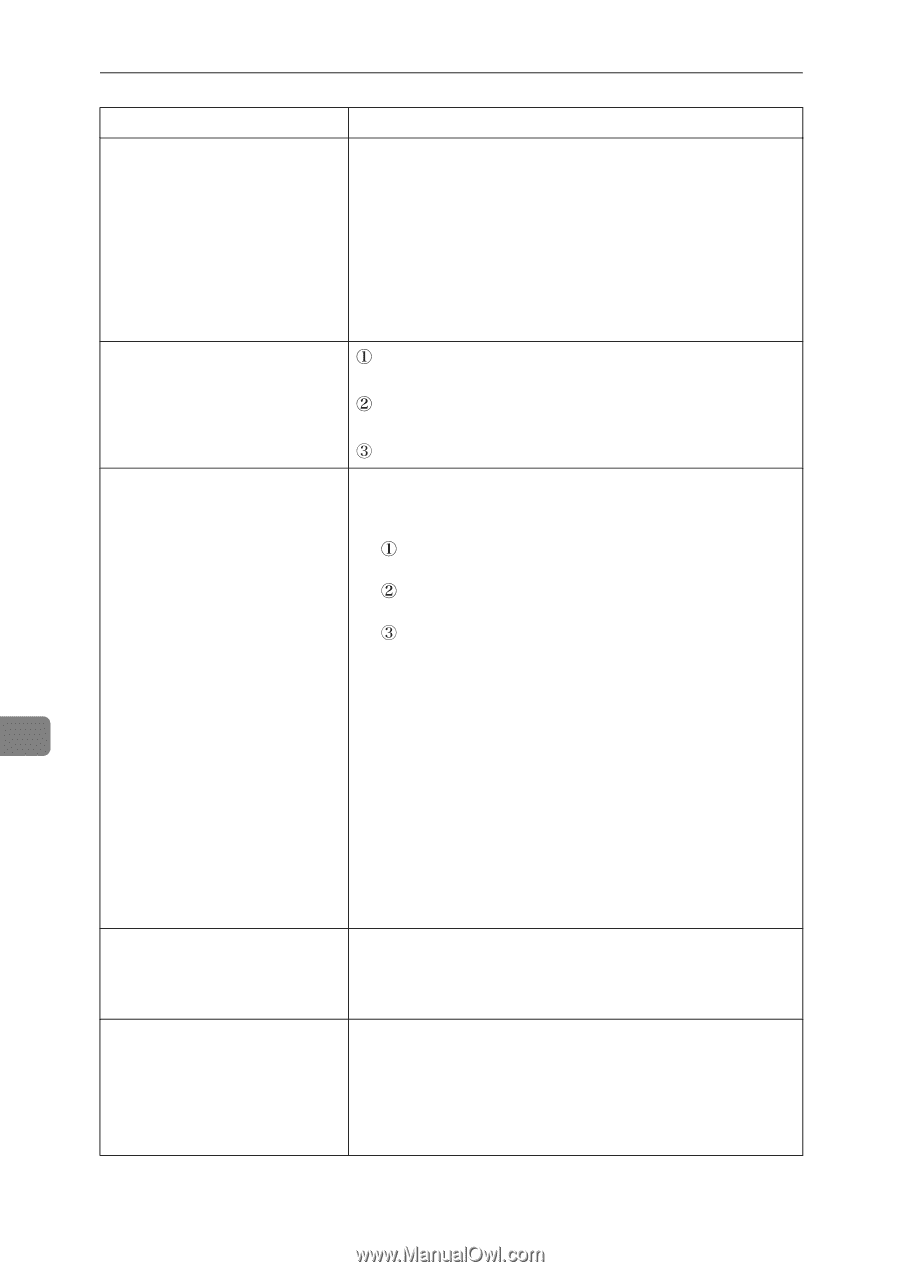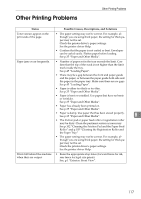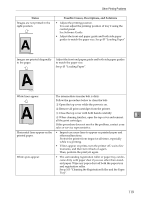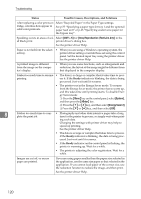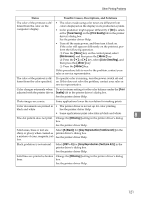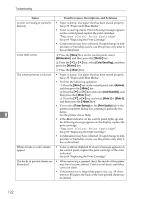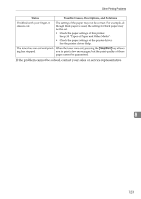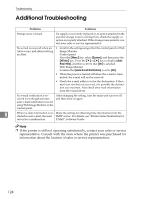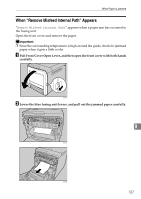Ricoh Aficio SP C311N User Guide - Page 148
Maintenance, Enter, Color Dens/Reg, System, Anti-Humidity, Mode 2, Toner Saving, Print Quality
 |
View all Ricoh Aficio SP C311N manuals
Add to My Manuals
Save this manual to your list of manuals |
Page 148 highlights
Troubleshooting Status Possible Causes, Descriptions, and Solutions A color is missing or partially blurred. • Paper is damp. Use paper that has been stored properly. See p.35 "Paper and Other Media". • Toner is nearing empty. If the following message appears on the control panel, replace the print cartridge: "Replace (Color) Print Cartridge" See p.69 "Replacing the Print Cartridge". • Condensation may have collected. If rapid change in temperature or humidity occurs, use this printer only after it has acclimatized. Color shift occurs. Press the {Menu} key on the control panel, select [Maintenance], and then press the {#Enter} key. Press the {T} or {U} key, select [Color Dens/Reg], and then press the {#Enter} key. Press the {#Enter} key. The whole printout is blurred. • Paper is damp. Use paper that has been stored properly. See p.35 "Paper and Other Media". • Perform the following operation. Press the {Menu} key on the control panel, select [System], and then press the {#Enter} key. Press the {T} or {U} key and select [Anti-Humidity], and then press the {#Enter} key. Press the {T} or {U} key and select [Mode 2] or [Mode 3], and then press the {#Enter} key. • If you select [Toner Saving] on the [Print Quality] tab in the printer properties dialog box, printing is generally less 8 dense. See the printer driver Help. • If the Alert indicator on the control panel lights up and the following message appears on the display, replace the print cartridge: "Replace (Color) Print Cartridge" See p.69 "Replacing the Print Cartridge". • Condensation may have collected. If rapid change in temperature or humidity occurs, use this printer only after it has acclimatized. White streaks or color streaks appear. • Toner is almost depleted. If an error message appears on the control panel, replace the print cartridge of the color indicated. See p.69 "Replacing the Print Cartridge". The backs of printed sheets are blemished. • When removing a jammed sheet, the inside of the printer may have become dirtied. Print several sheets until they come out clean. • If document size is larger than paper size, e.g. A4 document on B5 paper, the back of the next printed sheet may be dirtied. 122