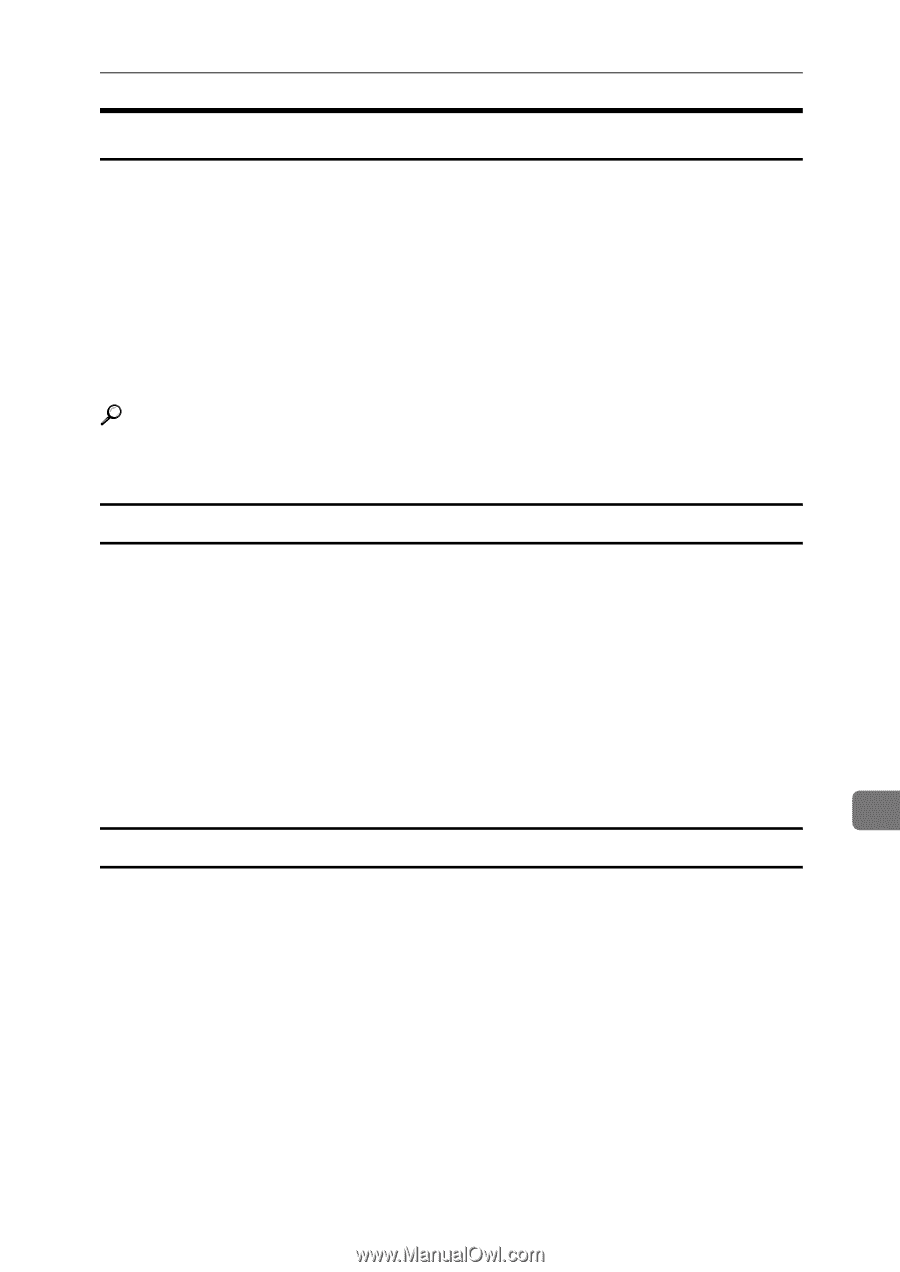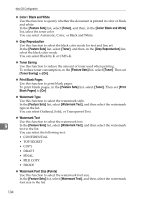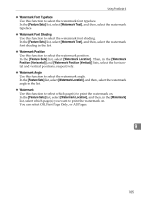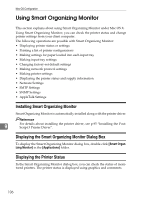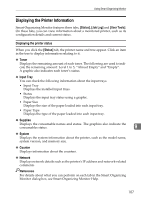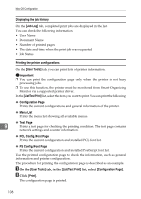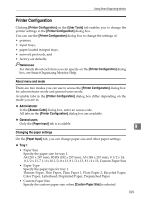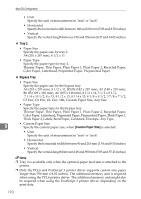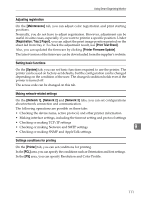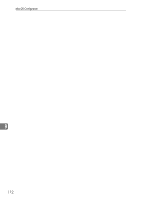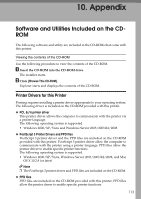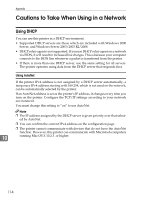Ricoh Aficio SP C311N User Guide - Page 293
Printer Configuration, About menu and mode, Changing the paper settings, Administrator, General users
 |
View all Ricoh Aficio SP C311N manuals
Add to My Manuals
Save this manual to your list of manuals |
Page 293 highlights
Using Smart Organizing Monitor Printer Configuration Clicking [Printer Configuration] on the [User Tools] tab enables you to change the printer settings in the [Printer Configuration] dialog box. You can use the [Printer Configuration] dialog box to change the settings of: • printers, • input trays, • paper loaded in input trays, • network protocols, and • factory-set defaults. Reference For details about each item you can specify on the [Printer Configuration] dialog box, see Smart Organizing Monitor Help. About menu and mode There are two modes you can use to access the [Printer Configuration] dialog box: for administrator mode and general users mode. Available tabs in the [Printer Configuration] dialog box differ depending on the mode you are in. ❖ Administrator In the [Access Code] dialog box, enter an access code. All tabs in the [Printer Configuration] dialog box are available. ❖ General users Only the [Paper Input] tab is available. 9 Changing the paper settings On the [Paper Input] tab, you can change paper size and other paper settings. ❖ Tray 1 • Paper Size Specify the paper size for tray 1. A4 (210 x 297 mm), B5 JIS (182 x 257 mm), A5 (148 x 210 mm), 8 1/2 x 14, 8 1/2 x 11, 7 1/4 x 10 1/2, 8 x 13, 8 1/2 x 13, 8 1/4 x 13, Custom Paper Size • Paper Type Specify the paper type for tray 1. Thinner Paper, Thin Paper, Plain Paper 1, Plain Paper 2, Recycled Paper, Color Paper, Letterhead, Preprinted Paper, Prepunched Paper • Custom Paper Size Specify the custom paper size, when [Custom Paper Size] is selected. 109