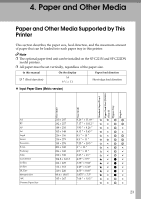Ricoh C220N Operating Instructions - Page 36
Types of Paper and Other Media, Setting the paper type, Printer driver, Smart Organizing Monitor
 |
UPC - 026649060052
View all Ricoh C220N manuals
Add to My Manuals
Save this manual to your list of manuals |
Page 36 highlights
Paper and Other Media Types of Paper and Other Media This section provides information about the type of paper supported by this printer and cautions for use. Setting the paper type Use the printer driver or Smart Organizing Monitor to specify the paper type you want to use. ❖ Printer driver On the printer driver screen, click the [Paper] tab, and then select a paper type under [Paper Type:]. 4 ❖ Smart Organizing Monitor In the Smart Organizing Monitor dialog box, click the [User Tools] tab, and then click the [Printer Configuration] button. In the dialog box that appears, click the [Paper Input] tab, and then select the paper type from the [Paper Type:] list for [Tray 1] and/or [Tray 2]. Types of paper Paper Type Thickness (g/m2) Duplex Tray 1 Enabled paper feeding tray Tray 2 Note Thin Paper (60-75g/m2) Plain Paper Plain Paper (90-105g/m2) Recycled Paper Color Paper Preprinted Paper Prepunched Paper Thick Paper (105-160g/m2) Letterhead 60-75 75-90 90-105 75-90 75-90 75-90 75-90 105-160 75-90 26 • Default • The number of sheets that can be printed in one minute is approximately half that of plain paper. • If the paper thickness is outside the specified range, select Thin Paper, Plain Paper (90-105 g/m2) or Thick Paper. • The number of sheets that can be printed in one minute is approximately half that of plain paper. • Paper that has a thickness outside the specified range cannot be printed.