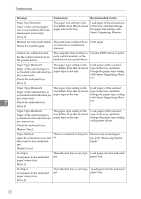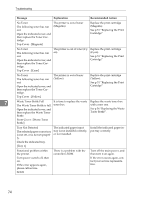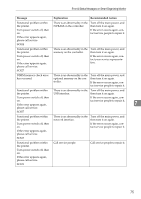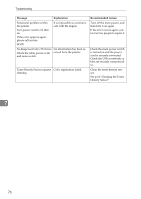Ricoh C220N Operating Instructions - Page 87
Panel Indicator
 |
UPC - 026649060052
View all Ricoh C220N manuals
Add to My Manuals
Save this manual to your list of manuals |
Page 87 highlights
Panel Indicator Panel Indicator The following table explains the meaning of the various Indicator patterns that the printer alerts to users about its conditions. Indicator patterns All indicators are lit. Cause There are problems with the printer. Check the printer status on the Smart Organizing Monitor dialog box. After checking the printer's status, turn off the main power, and then turn it back on again. If all the indicators are still lit, contact your service representative. The Alert indicator is flashing. Printer's settings are being returned to their factory-set defaults. The Alert indicator is lit. The printer cannot be used normally. Confirm the error using Smart Organizing Monitor. The Ready indicator is flashing. The printer is receiving print data or preparing to print. The Ready indicator is lit. The printer is ready for use. The Load Paper indicator There is no paper in the tray. Load paper in the tray. is lit. The Replace Print Car- The print cartridge is almost empty. tridge indicator is flashing. 7 The Replace Print Car- The print cartridge is empty. Replace the indicated print cartridge. tridge indicator is lit. The Toner K indicator is flashing. The print cartridge is almost empty. The Toner K indicator is lit. The print cartridge is empty. Replace the black print cartridge. The Toner C indicator is flashing. The print cartridge is almost empty. The Toner C indicator is lit. The print cartridge is empty. Replace the cyan print cartridge. The Toner M indicator is The print cartridge is almost empty. flashing. The Toner M indicator is The print cartridge is empty. Replace the magenta print cartridge. lit. The Toner Y indicator is flashing. The print cartridge is almost empty. The Toner Y indicator is lit. The print cartridge is empty. Replace the yellow print cartridge. 77